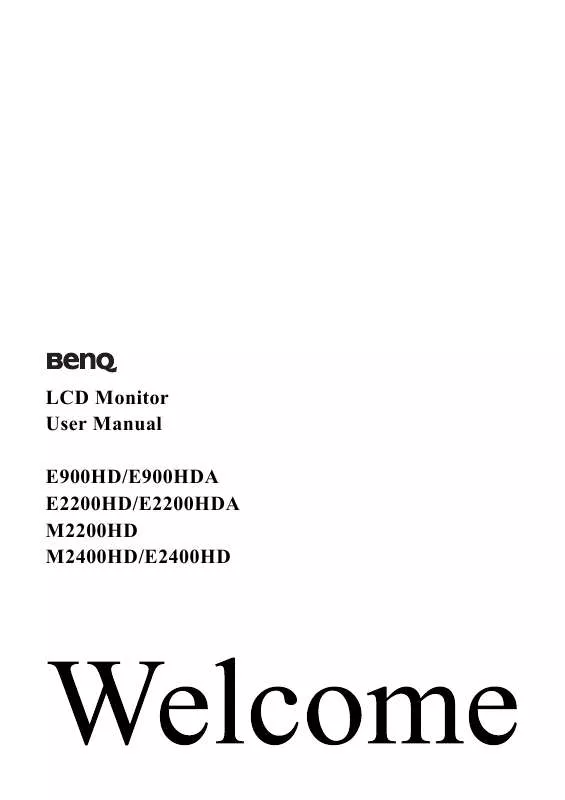User manual BENQ E2200HDA
Lastmanuals offers a socially driven service of sharing, storing and searching manuals related to use of hardware and software : user guide, owner's manual, quick start guide, technical datasheets... DON'T FORGET : ALWAYS READ THE USER GUIDE BEFORE BUYING !!!
If this document matches the user guide, instructions manual or user manual, feature sets, schematics you are looking for, download it now. Lastmanuals provides you a fast and easy access to the user manual BENQ E2200HDA. We hope that this BENQ E2200HDA user guide will be useful to you.
Lastmanuals help download the user guide BENQ E2200HDA.
Manual abstract: user guide BENQ E2200HDA
Detailed instructions for use are in the User's Guide.
[. . . ] LCD Monitor User Manual E900HD/E900HDA E2200HD/E2200HDA M2200HD M2400HD/E2400HD
Copyright
Copyright © 2008 by BenQ Corporation. No part of this publication may be reproduced, transmitted, transcribed, stored in a retrieval system or translated into any language or computer language, in any form or by any means, electronic, mechanical, magnetic, optical, chemical, manual or otherwise, without the prior written permission of BenQ Corporation.
Disclaimer
BenQ Corporation makes no representations or warranties, either expressed or implied, with respect to the contents hereof and specifically disclaims any warranties, merchantability or fitness for any particular purpose. Further, BenQ Corporation reserves the right to revise this publication and to make changes from time to time in the contents hereof without obligation of BenQ Corporation to notify any person of such revision or changes.
Please follow these safety instructions for best performance, and long life for your monitor Power Safety
· The AC plug isolates this equipment from the AC supply. · The power supply cord serves as a power disconnect device for pluggable equipment. [. . . ] The background affects picture clarity and light level, and the resultant image quality.
Monitoring The Monitor module detects any movement that is visible to the webcam and records it automatically. An e-mail or text message alert will be sent at the same time. You can even have the snapshots uploaded to an FTP site automatically. Launch 'WebCam Companion 2'.
18 Getting the most from your BenQ monitor
2. Click to select the Monitor module from the Home screen. On the Monitor screen, click Monitor Settings to view and modify your settings first. When you are finished with the settings, click Start Monitor to begin monitoring. When movement is detected, recording begins automatically. Click Stop Monitor when you want to stop monitoring. Click Record Video under the Capture tab. By default, video files are saved in the WebCam Media folder under Documents.
The recorded video logs will be stored in Log Albums.
Video chat To chat online, click to select the Chat module from the Home screen, and then install a free instant messaging program provided. Follow the on-screen instructions to complete the installation. Using Magic-i Visual Effects 'Magic-i Visual Effects' automatically launches with the "Capture" and "Chat" modules of 'WebCam Companion 2'. You can use 'WebCam Companion 2' with 'Magic-i Visual Effects' to enhance the capture and video chat experience. Use a rich set of effect templates to make images and video chat fun and entertaining. Main features
· Face Tracking : This feature can detect and place focus on the face, which effectively recognize and track the human face as it moves around the screen. To activate this feature, click the Face Tracking checkbox. PTZ : This feature provides Pan and Zoom functions.
· · · · · · · ·
Effect : This feature provides entertaining video effects. Click the arrow next to each effect category to view all effects, and then click on the one you want to apply. Frame : This feature adds a picture frame to the face on the screen. Click the arrow next to each frame category to view all frames, and then highlight the one you want to apply. Theme : This feature highlights the theme you want to apply. [. . . ] Press the (not available be in the input auto select or keys to change for loop. Otherwise, HDMI the settings. E2200HDA, can only be selected by E900HD, and input select or by hot key. E900HDA) Reset All Resets all mode, color and Press the or keys to geometry settings to the change the settings. factory default values.
· ON · OFF
· ON · OFF
· YES · NO
*DDC/CI, short for Display Data Channel/Command Interface, which was developed by Video Electronics Standards Association (VESA). [. . . ]
DISCLAIMER TO DOWNLOAD THE USER GUIDE BENQ E2200HDA Lastmanuals offers a socially driven service of sharing, storing and searching manuals related to use of hardware and software : user guide, owner's manual, quick start guide, technical datasheets...manual BENQ E2200HDA