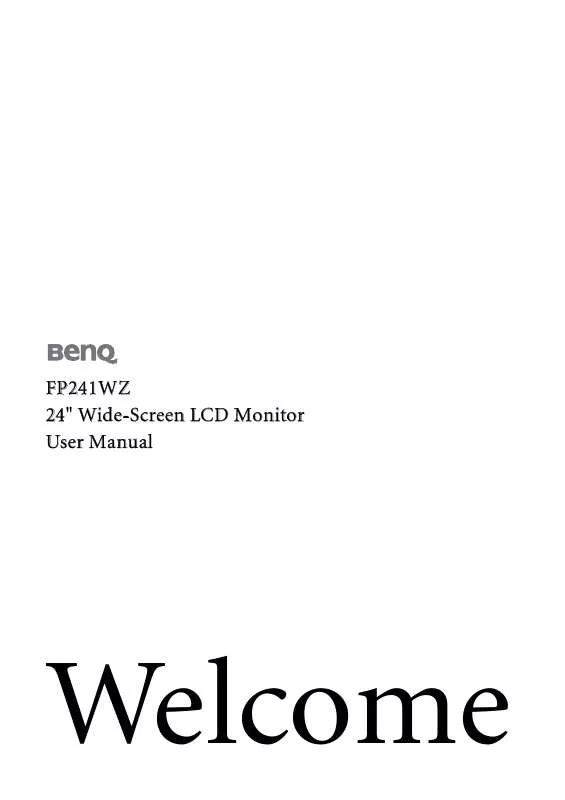User manual BENQ FP241W Z
Lastmanuals offers a socially driven service of sharing, storing and searching manuals related to use of hardware and software : user guide, owner's manual, quick start guide, technical datasheets... DON'T FORGET : ALWAYS READ THE USER GUIDE BEFORE BUYING !!!
If this document matches the user guide, instructions manual or user manual, feature sets, schematics you are looking for, download it now. Lastmanuals provides you a fast and easy access to the user manual BENQ FP241W Z. We hope that this BENQ FP241W Z user guide will be useful to you.
Lastmanuals help download the user guide BENQ FP241W Z.
Manual abstract: user guide BENQ FP241W Z
Detailed instructions for use are in the User's Guide.
[. . . ] FP241WZ 24" Wide-Screen LCD Monitor User Manual
Welcome
Copyright
Copyright © 2006 by BenQ Corporation. No part of this publication may be reproduced, transmitted, transcribed, stored in a retrieval system or translated into any language or computer language, in any form or by any means, electronic, mechanical, magnetic, optical, chemical, manual or otherwise, without the prior written permission of BenQ Corporation.
Disclaimer
BenQ Corporation makes no representations or warranties, either expressed or implied, with respect to the contents hereof and specifically disclaims any warranties, merchantability or fitness for any particular purpose. Further, BenQ Corporation reserves the right to revise this publication and to make changes from time to time in the contents hereof without obligation of BenQ Corporation to notify any person of such revision or changes.
Please follow these safety instructions for best performance, and long life for your monitor Power Safety
· The AC plug isolates this equipment from the AC supply. · The power supply cord serves as a power disconnect device for pluggable equipment. [. . . ] From the Display Properties window, select the Settings tab and click the Advanced button. Select the Adapter tab, and select an appropriate refresh rate to match one of the applicable factory modes as listed in the specification table. Close the Display Properties window.
24
How to adjust the screen refresh rate
7. Picture optimization
The easiest way to obtain an optimal display from an analog (D-Sub) input is to use the i key function. Press the i key to optimize the currently displayed image to the screen.
When you connect a digital video output using a digital (DVI) cable to your monitor, the i key and the Auto Adjustment function will be disabled, because the monitor will automatically display the best image. Please ensure that the connected graphic card on your computer is set to the native resolution of the monitor (1920 x 1200) when you use the i key function.
If you wish, you can always adjust the screen geometric settings manually using geometry menu items. To assist you in this endeavour, BenQ has provided a screen test image utility which you can use to check for screen color, grayscale and line gradient display. Run the test program auto. exe from CD-ROM. You could also use any other image, such as the desktop of your operating system. However, we recommend that you use auto. exe. As you run auto. exe, a test pattern displays. Press the MENU key to access the monitor On-Screen Display (OSD) menu. Use the t or u keys to select DISPLAY and press the ENTER key to enter the menu. If you notice a vertical noise (like a curtain effect-shimmering of vertical lines), press the t or u keys to select Pixel Clock and press the ENTER key. Then press the t or u keys to adjust the monitor until the noise disappears. If you notice a horizontal noise, press the t or u keys to select Phase and press the ENTER key. Then press the t or u keys adjust the monitor until the noise disappears.
Picture optimization
25
8. How to adjust your monitor
The control panel
1. "Power": Turn the power on or off. "ENTER/PIP" key: Enter sub menus and select items. The key is also the hot key for activating the PIP (Picture-in-Picture) function and selecting a video input source for the PIP window. 4.
t (Up) key: For Up/Increase adjustment. [. . . ] · Use a screensaver to prevent the occurrence of image retention.
Is the prompt on the display illuminated in orange?
Troubleshooting
43
If the LED is illuminated in orange, the power management mode is active. Press any key on the computer keyboard or move the mouse. If that does not help, check the signal cable connectors. If any pin is bent or broken off, please contact your dealer to get necessary support.
Is the prompt on the display not illuminated at all?
Check the power supply mains socket, the external power supply and the mains switch.
The image is distorted, flashes or flickers: Read the How to adjust the screen resolution on page 23 section and then select the correct resolution, refresh rate and make adjustments based on these instructions. [. . . ]
DISCLAIMER TO DOWNLOAD THE USER GUIDE BENQ FP241W Z Lastmanuals offers a socially driven service of sharing, storing and searching manuals related to use of hardware and software : user guide, owner's manual, quick start guide, technical datasheets...manual BENQ FP241W Z