User manual BENQ FP241WZ
Lastmanuals offers a socially driven service of sharing, storing and searching manuals related to use of hardware and software : user guide, owner's manual, quick start guide, technical datasheets... DON'T FORGET : ALWAYS READ THE USER GUIDE BEFORE BUYING !!!
If this document matches the user guide, instructions manual or user manual, feature sets, schematics you are looking for, download it now. Lastmanuals provides you a fast and easy access to the user manual BENQ FP241WZ. We hope that this BENQ FP241WZ user guide will be useful to you.
Lastmanuals help download the user guide BENQ FP241WZ.
You may also download the following manuals related to this product:
Manual abstract: user guide BENQ FP241WZ
Detailed instructions for use are in the User's Guide.
[. . . ] FP241W Z 24" Wide-Screen LCD Monitor User Manual
Welcome
Copyright
Copyright © 2007 by BenQ Corporation. No part of this publication may be reproduced, transmitted, transcribed, stored in a retrieval system or translated into any language or computer language, in any form or by any means, electronic, mechanical, magnetic, optical, chemical, manual or otherwise, without the prior written permission of BenQ Corporation.
Disclaimer
BenQ Corporation makes no representations or warranties, either expressed or implied, with respect to the contents hereof and specifically disclaims any warranties, merchantability or fitness for any particular purpose. Further, BenQ Corporation reserves the right to revise this publication and to make changes from time to time in the contents hereof without obligation of BenQ Corporation to notify any person of such revision or changes.
Please follow these safety instructions for best performance, and long life for your monitor Power Safety
· The AC plug isolates this equipment from the AC supply. · The power supply cord serves as a power disconnect device for pluggable equipment. [. . . ] If you notice a horizontal noise, press the t or u keys to select Phase and press the ENTER key. Then press the t or u keys adjust the monitor until the noise disappears.
24
Picture optimization
8. How to adjust your monitor
The control panel
1. "Power": Turn the power on or off. "ENTER/PIP" key: Enter sub menus and select items. The key is also the hot key for activating the PIP (Picture-in-Picture) function and selecting a video input source for the PIP window. 4.
t (Up) key: For Up/Increase adjustment. The key is also the hot key for Brightness. u (Down) key: For Down/Decrease adjustment. The key is also the hot key for Contrast.
5. "MENU/EXIT" key: Activate OSD main menu and return to the previous menu or exit OSD. "Mode" key: Switch between different modes, including Standard, Movie, Dynamics, Photo, and sRGB. "Input /Swap" key: Manually switch between different video signals that may be connected to your monitor for the main window, or swap the input signals between the main window and the PIP window. "PerfectMotion" key: Activate the PerfectMotion function. It is recommended that you use this function specially when you are viewing dynamic contents, such as movies, games, etc. "i key": Adjust vertical position, phase, horizontal position and pixel clock automatically.
OSD = On Screen Display. The hot-keys will display a graduated scale for adjusting the value of that setting, and will only operate while the OSD menu is not currently displaying. Hot-key displays will disappear after a few seconds of no key activity. See Hot key mode on page 28.
How to adjust your monitor 25
On Screen Display (OSD) menu structure
DISPLAY Auto Adjustment H. Position Pixel Clock Phase Brightness Contrast Sharpness Color DynamicContrast Hue Saturation Normal Bluish Reddish User Mode Reset Color ON OFF Red Green Blue YES NO
PICTURE
Hue and Saturation are not available for use when the input source is D-Sub or DVI-D. PICTURE ADVANCED Picture Mode Senseye Demo Overscan PerfectMotion Standard Movie Dynamics Photo sRGB ON OFF ON OFF Overscan is not available for use when the input source is D-Sub or DVI-D. Position Contrast Sharpness D-sub/Composite DVI/S-Video HDMI Component OFF Small Medium Large
26
How to adjust your monitor
SYSTEM
Input Display Mode OSD Settings DDC/CI Information Reset All
D-sub DVI HDMI Component Composite S-Video
Full Aspect 1: 1 Language H. [. . . ] If any pin is bent or broken off, please contact your dealer to get necessary support.
Is the prompt on the display not illuminated at all?
Check the power supply mains socket, the external power supply and the mains switch.
The image is distorted, flashes or flickers: Read the How to adjust the screen resolution on page 22 section and then select the correct resolution, refresh rate and make adjustments based on these instructions. You are running the monitor at its native resolution, but the image is still distorted.
Images from different input sources may appear distorted or stretched on the monitor running at its native resolution. To have the optimal display performance of each type of input sources, you can use the "Display Mode" function to set a proper aspect ratio for the input sources. See Display Mode on page 43 for details
The image is displaced in one direction: Read the How to adjust the screen resolution on page 22 section and then select the correct resolution, refresh rate and make adjustments based on these instructions. [. . . ]
DISCLAIMER TO DOWNLOAD THE USER GUIDE BENQ FP241WZ Lastmanuals offers a socially driven service of sharing, storing and searching manuals related to use of hardware and software : user guide, owner's manual, quick start guide, technical datasheets...manual BENQ FP241WZ

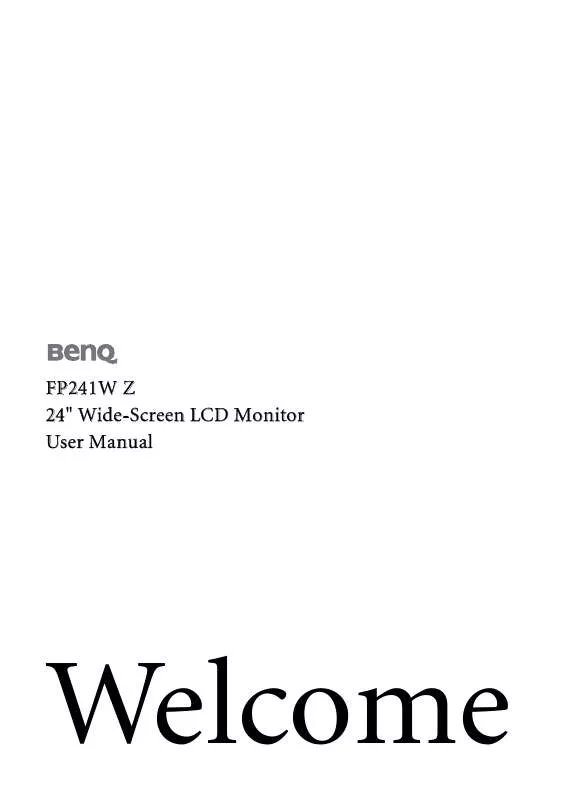
 BENQ FP241WZ annexe 1 (1162 ko)
BENQ FP241WZ annexe 1 (1162 ko)
