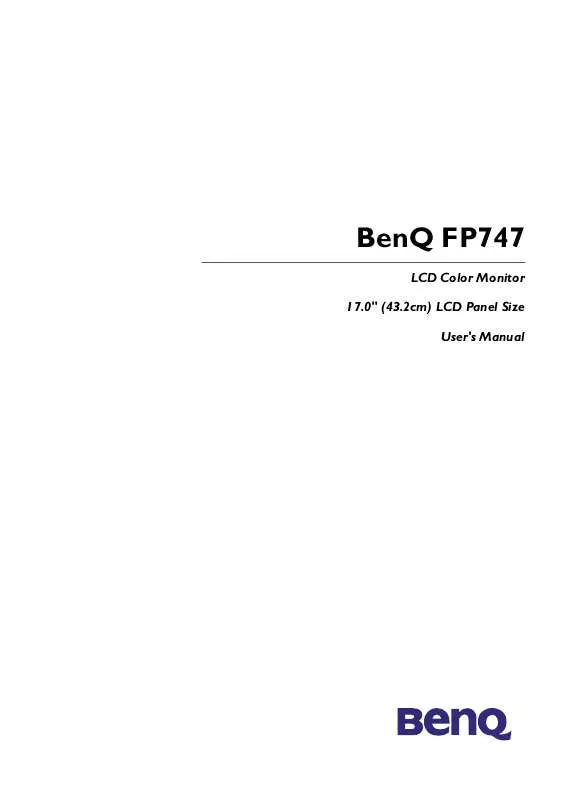User manual BENQ FP747
Lastmanuals offers a socially driven service of sharing, storing and searching manuals related to use of hardware and software : user guide, owner's manual, quick start guide, technical datasheets... DON'T FORGET : ALWAYS READ THE USER GUIDE BEFORE BUYING !!!
If this document matches the user guide, instructions manual or user manual, feature sets, schematics you are looking for, download it now. Lastmanuals provides you a fast and easy access to the user manual BENQ FP747. We hope that this BENQ FP747 user guide will be useful to you.
Lastmanuals help download the user guide BENQ FP747.
Manual abstract: user guide BENQ FP747
Detailed instructions for use are in the User's Guide.
[. . . ] BenQ FP747
LCD Color Monitor 17. 0" (43. 2cm) LCD Panel Size User's Manual
BenQ LCD Color Monitor User's Guide
Copyright
Copyright © 2002 by BENQ Corporation. No part of this publication may be reproduced, transmitted, transcribed, stored in a retrieval system or translated into any language or computer language, in any form or by any means, electronic, mechanical, magnetic, optical, chemical, manual or otherwise, without the prior written permission of BENQ Corporation. BENQ Corporation makes no representations or warranties, either expressed or implied, with respect to the contents hereof and specifically disclaims any warranties, merchantability or fitness for any particular purpose. Further, BENQ Corporation reserves the right to revise this publication and to make changes from time to time in the contents hereof without obligation of BENQ Corporation to notify any person of such revision or changes. [. . . ] Enter "Drivers" folder to select the model from the list left. Click "OK".
English 25
BenQ LCD Color Monitor User's Guide
10. Click "OK" on the "Install From Disk" window. The dialogue box "Update Device Driver Wizard" appears. Choose the model from the list, then click "Next".
English 26
BenQ LCD Color Monitor User's Guide
11. Click "Finish" to complete the installation.
English 27
BenQ LCD Color Monitor User's Guide
Windows XP.
1. Right click mouse on the desktop and choose "Properties". Select "Settings" tab and click the "Advanced" button. More important is that you make sure that you use one of the factory modes. In contrast to a modern CRT monitor, which is a multiscan monitor, the LC display is a multi-frequency monitor. This means, the best results are only obtained by using the factory modes. You will find a table with the factory modes in this user's guide. For the native resolution of 1280x1024, these, for example, are 60, 70 and 75 Hertz, not 72 Hz; however, in Windows 95/ 98/ 2000/ XP you can change the refresh rate as follows: 1. Double click the "Display" icon in the Control Panel.
2.
From the "Display Properties" window, select the "Settings" tab. Click the "Advanced. . . " button in the bottom right corner.
English 34
BenQ LCD Color Monitor User's Guide
3.
Select the "Adapter" tab. The refresh rate selection field is located in the center at the bottom of the window.
4. 5.
Choose a refresh rate from the table with the factory modes, which can be found in the user's guide, and select this in the settings field. In the subsequent windows press "Change", "OK" and "Yes".
6.
You can now close "Display Properties".
English 35
BenQ LCD Color Monitor User's Guide
D. Picture Optimization
The easiest way to obtain an optimal display is to use the ikey function. Press the "ikey" on the control panel and the monitor will adjust automatically. If you are still not satisfied with the result, you can still adjust the image manually.
1.
2. 3.
4.
Run the test program auto. exe from CD-ROM, this is the best way to observe possible changes. [. . . ] Read the chapter "Installation/Adjustment. " Select the native resolution. Pixel errors can be seen: One of several pixels are permanently black, one or more pixels are permanently white,
one or more pixels are permanently red, green, blue or another colour.
Read the chapter "Pixel Error Rates. " The image has a faulty colour appearance: It has a yellow, blue or pink appearance. On the monitor press the "Enter" button and use the "<"or ">"keys to move to the "information" menu. Press "Enter" to "Recall" the preset mode. [. . . ]
DISCLAIMER TO DOWNLOAD THE USER GUIDE BENQ FP747 Lastmanuals offers a socially driven service of sharing, storing and searching manuals related to use of hardware and software : user guide, owner's manual, quick start guide, technical datasheets...manual BENQ FP747