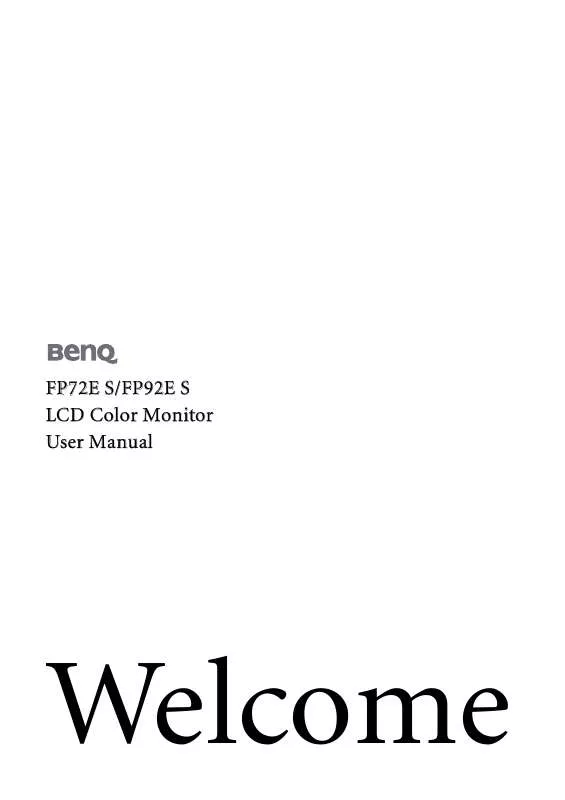User manual BENQ FP92ES
Lastmanuals offers a socially driven service of sharing, storing and searching manuals related to use of hardware and software : user guide, owner's manual, quick start guide, technical datasheets... DON'T FORGET : ALWAYS READ THE USER GUIDE BEFORE BUYING !!!
If this document matches the user guide, instructions manual or user manual, feature sets, schematics you are looking for, download it now. Lastmanuals provides you a fast and easy access to the user manual BENQ FP92ES. We hope that this BENQ FP92ES user guide will be useful to you.
Lastmanuals help download the user guide BENQ FP92ES.
Manual abstract: user guide BENQ FP92ES
Detailed instructions for use are in the User's Guide.
[. . . ] FP72E S/FP92E S LCD Color Monitor User Manual
Welcome
Copyright
Copyright © 2006 by BenQ Corporation. No part of this publication may be reproduced, transmitted, transcribed, stored in a retrieval system or translated into any language or computer language, in any form or by any means, electronic, mechanical, magnetic, optical, chemical, manual or otherwise, without the prior written permission of BenQ Corporation.
Disclaimer
BenQ Corporation makes no representations or warranties, either expressed or implied, with respect to the contents hereof and specifically disclaims any warranties, merchantability or fitness for any particular purpose. Further, BenQ Corporation reserves the right to revise this publication and to make changes from time to time in the contents hereof without obligation of BenQ Corporation to notify any person of such revision or changes.
Please follow these safety instructions for best performance, and long life for your monitor Power Safety
· The AC plug isolates this equipment from the AC supply. · The power supply cord serves as a power disconnect device for pluggable equipment. [. . . ] Click the OK button.
This will return you to the Upgrade Device Driver Wizard.
9. Select (single-click) the file named BenQ FP72ES/FP92ES, and click the Next button. Click Next.
This will copy the appropriate monitor driver files to your computer.
11. Click Finish.
On Windows 2000, this will close the wizard and return you to the Monitor Properties window, now renamed `BenQ FP72ES/FP92ES Properties'. Should you wish to do so, this is where you can change the screen refresh rate and other monitor properties to suit your needs. See How to adjust the screen refresh rate on page 22 for details.
12. In Windows 2000, click Close.
This will close the BenQ FP72ES/FP92ES Properties window and return you to the Advanced Display Properties window.
13. In Windows 2000, click OK.
This will close the Advanced Display Properties window, and return you to the Display Properties window. Should you wish to do so, this is where you can change the screen resolution (area and color). See How to adjust the screen resolution on page 21 for details.
Getting the most from your BenQ monitor
19
14. Click OK.
This will close the Display Properties window, and if you made any changes to the screen resolution, Windows 2000 will prompt you for confirmation to effect the changes, and further confirmation to accept the changes. Click OK and Yes respectively.
20
Getting the most from your BenQ monitor
5. How to adjust the screen resolution
Due to the nature of liquid crystal display (LCD) technology, the picture resolution is always fixed. The best possible picture for your FP72E S/FP92E S is achieved with a resolution of 1280 x 1024. This is called "Native Resolution" or maximal resolution that is, the clearest picture. Lower resolutions are displayed on a full screen through an interpolation circuit. Image blurring across pixel boundaries can occur with the interpolated resolution depending upon the image type and its initial resolution.
To take full advantage of LCD technology you should select the native resolution setting of 1280 x 1024.
1. Open Display Properties and select the Settings tab.
You can open Display Properties by right-clicking on the Windows desktop and selecting Properties from the pop-up menu.
2. Use the slider in the `Screen area' section to adjust the screen resolution.
Select the recommended resolution of 1280 x 1024 then click Apply.
If you select some other resolution, be aware that this other resolution is interpolated and may not accurately display the screen image as well as it could do at the native resolution setting.
3. Close the Display Properties window.
How to adjust the screen resolution
21
6. How to adjust the screen refresh rate
You don't have to choose the highest possible refresh rate on an LCD display, because it is not technically possible for an LCD display to flicker. The best results are obtained by using the factory modes already set in your computer. [. . . ] You can minimize these losses by using an extension cable with better conduction quality or with a built-in booster.
Does the blurring only occur at resolutions lower than the native (maximum) resolution?
Read the How to adjust the screen resolution on page 21 section. Select the native resolution.
Pixel errors can be seen: One of several pixels is permanently black, one or more pixels are permanently white, one or more pixels are permanently red, green, blue or another color.
· Clean the LCD screen. · These are pixels that are permanently on or off and is a natural defect that occurs in LCD technology.
The image has a faulty coloration: It has a yellow, blue or pink appearance.
Select MENU > PICTURE > Color > Reset Color, and then choose "Yes" in the "Caution" message box to reset the color settings to the factory defaults. If the image is still not correct and the OSD also has faulty coloration, this means one of the three primary colors is missing in the signal input. [. . . ]
DISCLAIMER TO DOWNLOAD THE USER GUIDE BENQ FP92ES Lastmanuals offers a socially driven service of sharing, storing and searching manuals related to use of hardware and software : user guide, owner's manual, quick start guide, technical datasheets...manual BENQ FP92ES