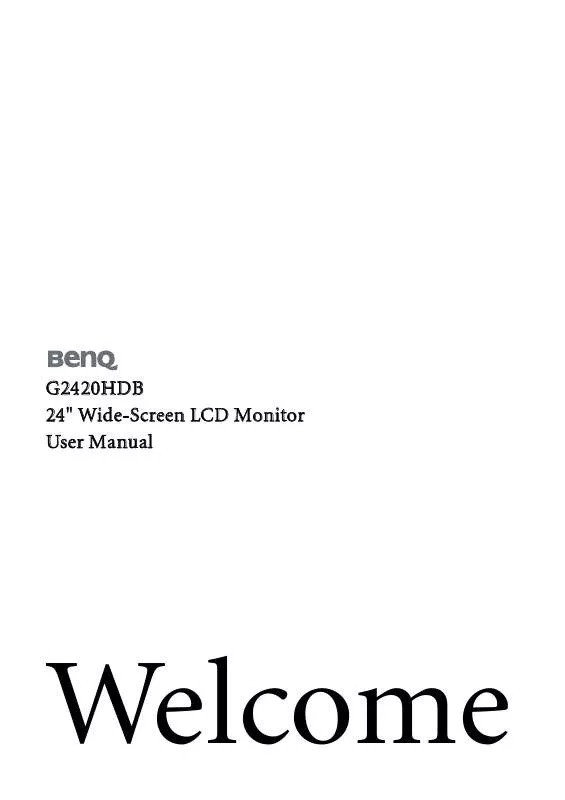User manual BENQ G2420HDB
Lastmanuals offers a socially driven service of sharing, storing and searching manuals related to use of hardware and software : user guide, owner's manual, quick start guide, technical datasheets... DON'T FORGET : ALWAYS READ THE USER GUIDE BEFORE BUYING !!!
If this document matches the user guide, instructions manual or user manual, feature sets, schematics you are looking for, download it now. Lastmanuals provides you a fast and easy access to the user manual BENQ G2420HDB. We hope that this BENQ G2420HDB user guide will be useful to you.
Lastmanuals help download the user guide BENQ G2420HDB.
Manual abstract: user guide BENQ G2420HDB
Detailed instructions for use are in the User's Guide.
[. . . ] G2420HDB 24" Wide-Screen LCD Monitor User Manual
Welcome
Copyright
Copyright © 2009 by BenQ Corporation. No part of this publication may be reproduced, transmitted, transcribed, stored in a retrieval system or translated into any language or computer language, in any form or by any means, electronic, mechanical, magnetic, optical, chemical, manual or otherwise, without the prior written permission of BenQ Corporation.
Disclaimer
BenQ Corporation makes no representations or warranties, either expressed or implied, with respect to the contents hereof and specifically disclaims any warranties, merchantability or fitness for any particular purpose. Further, BenQ Corporation reserves the right to revise this publication and to make changes from time to time in the contents hereof without obligation of BenQ Corporation to notify any person of such revision or changes.
Please follow these safety instructions for best performance, and long life for your monitor Power Safety
· The AC plug isolates this equipment from the AC supply. · The power supply cord serves as a power disconnect device for pluggable equipment. [. . . ] You do not need to restart Windows XP, as the BenQ LCD monitor drivers will operate immediately with no further action required by you.
Getting the most from your BenQ monitor
15
5. Picture optimization
The easiest way to obtain an optimal display from an analog (D-Sub) input is to use the AUTO key function. Press the AUTO key to optimize the currently displayed image to the screen.
When you connect a digital video output using a digital (DVI) cable to your monitor, the AUTO key and the Auto Adjustment function will be disabled, because the monitor will automatically display the best image. Please ensure that the connected graphic card on your computer is set to the native resolution of the monitor when you use the AUTO key function.
If you wish, you can always adjust the screen geometric settings manually using geometry menu items. To assist you in this endeavour, BenQ has provided a screen test image utility which you can use to check for screen color, grayscale and line gradient display. Run the test program auto. exe from CD-ROM. You could also use any other image, such as the desktop of your operating system. However, we recommend that you use auto. exe. As you run auto. exe, a test pattern displays. Press the MENU key to access the monitor On-Screen Display (OSD) menu. Use the or keys to select DISPLAY and press the ENTER key to enter the menu.
5. If you notice a vertical noise (like a curtain effect-shimmering of vertical lines), press the or keys to select Pixel Clock and press the ENTER key. Then press the or keys to adjust the monitor until the noise disappears. If you notice a horizontal noise, press the or keys to select Phase and press the ENTER key. Then press the or keys to adjust the monitor until the noise disappears.
16
Picture optimization
6. How to adjust your monitor
The control panel
1. "AUTO": Adjust vertical position, phase, horizontal position and pixel clock automatically. "MENU" key: Activate OSD main menu and return to the previous menu or exit OSD. /Mode key: For Left/Decrease adjustment. /Contrast/Brightness key: For Right/Increase adjustment. The key is the hot key for Brightness and Contrast.
5. "ENTER" key: Enter sub menus and select items. [. . . ] DDC/CI* Allows the monitor Press the ENTER key to settings to be set through select this option. Information Displays the current Press the ENTER key to monitor property settings. Reset All Resets all mode, color and Press the or keys to geometry settings to the change the settings. factory default values.
· ON · OFF
· YES · NO
*DDC/CI, short for Display Data Channel/Command Interface, which was developed by Video Electronics Standards Association (VESA). [. . . ]
DISCLAIMER TO DOWNLOAD THE USER GUIDE BENQ G2420HDB Lastmanuals offers a socially driven service of sharing, storing and searching manuals related to use of hardware and software : user guide, owner's manual, quick start guide, technical datasheets...manual BENQ G2420HDB