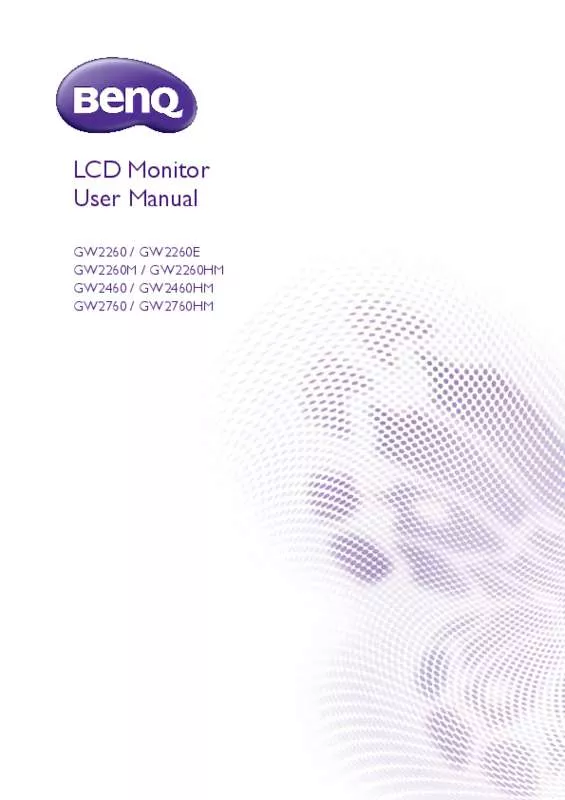User manual BENQ GW2260HM
Lastmanuals offers a socially driven service of sharing, storing and searching manuals related to use of hardware and software : user guide, owner's manual, quick start guide, technical datasheets... DON'T FORGET : ALWAYS READ THE USER GUIDE BEFORE BUYING !!!
If this document matches the user guide, instructions manual or user manual, feature sets, schematics you are looking for, download it now. Lastmanuals provides you a fast and easy access to the user manual BENQ GW2260HM. We hope that this BENQ GW2260HM user guide will be useful to you.
Lastmanuals help download the user guide BENQ GW2260HM.
Manual abstract: user guide BENQ GW2260HM
Detailed instructions for use are in the User's Guide.
[. . . ] LCD Monitor User Manual
GW2260 / GW2260E GW2260M / GW2260HM GW2460 / GW2460HM GW2760 / GW2760HM
Copyright
Copyright © 2012 by BenQ Corporation. No part of this publication may be reproduced, transmitted, transcribed, stored in a retrieval system or translated into any language or computer language, in any form or by any means, electronic, mechanical, magnetic, optical, chemical, manual or otherwise, without the prior written permission of BenQ Corporation.
Disclaimer
BenQ Corporation makes no representations or warranties, either expressed or implied, with respect to the contents hereof and specifically disclaims any warranties, merchantability or fitness for any particular purpose. Further, BenQ Corporation reserves the right to revise this publication and to make changes from time to time in the contents hereof without obligation of BenQ Corporation to notify any person of such revision or changes.
Power Safety
Please follow these safety instructions for best performance, and long life for your monitor.
• The AC plug isolates this equipment from the AC supply. • The power supply cord serves as a power disconnect device for pluggable equipment. [. . . ] In the Update Driver Software window, select the option Browse my computer for driver software. Click Browse and navigate to the following directory: d:\BenQ_LCD\Driver\ (where d is the drive letter designator for the CD-ROM drive).
The drive letter for your CD drive may differ from the example above depending upon your system – it may be ‘D:’ or ‘E:’ or ‘F:’ etc.
9. Select the correct folder name of your monitor from provided driver list, and click Next.
This will copy and install the appropriate monitor driver files to your computer.
10. Click Close.
You may be prompted to restart your computer after the driver update is complete.
20
Getting the most from your BenQ monitor
How to adjust your monitor
The control panel
1
2
No. 2.
Name Control keys Power key
Description Accesses the functions or menu items displayed on the screen, right next to each key. Turns the power on or off.
How to adjust your monitor
21
Basic menu operation
All OSD (On Screen Display) menus can be accessed by the control keys. You can use the OSD menu to adjust all the settings on your monitor.
1 2
Picture Mode
Input
Volume
Menu
Exit
4
3
Picture Mode
Input
Volume
Menu
Exit
1. The top three controls are custom keys and are designated for particular functions. In the main menu, follow the icons next to the control keys to make adjustments or selection. See Navigating the main menu on page 26 for details on the menu options. OSD in hot key menu
Custom Key 1
OSD icon in main menu
Function • By default, the key is the hot key for Picture Mode. To change the default settings, see Customizing the hot keys on page 24. • For Up/Increase adjustment.
22
How to adjust your monitor
No.
OSD in hot key menu
Custom Key 2
OSD icon in main menu
Function • By default, the key is the hot key for Input. To change the default settings, see Customizing the hot keys on page 24. • For Down/Decrease adjustment.
Custom Key 3
/
• By default, the key is the hot key for Volume (for models with speakers) or Brightness (for models without speakers). To change the default settings, see Customizing the hot keys on page 24. Exits OSD menu.
Menu
Exit
• OSD = On Screen Display. The hot keys only operate while the main menu is not currently displaying. Hot key displays will disappear after a few seconds of no key activity. • To unlock the OSD controls, press and hold any key for 10 seconds.
How to adjust your monitor
23
Picture optimization
The easiest way to obtain an optimal display from an analog (D-Sub) input is to use the Auto Adjustment function. Go to Display and Auto Adjustment to optimize the currently displayed image to the screen.
When you connect a digital input signal using a digital (DVI or HDMI) cable to your monitor, the Auto Adjustment function will be disabled, because the monitor will automatically display the best image. Please ensure that the connected graphic card on your computer is set to the native resolution of the monitor when you use the Auto Adjustment function.
If you wish, you can always adjust the screen geometric settings manually using geometry menu items. [. . . ] Please read the "Preset display modes" section from the link "Adjusting the Screen Resolution".
38 Troubleshooting
Faint shadow from the static image displayed is visible on the screen. • Activate the power management function to let your computer and monitor go into a low power "sleep" mode when not actively in use. • Use a screensaver to prevent the occurrence of image retention. Is the prompt on the display illuminated in orange? [. . . ]
DISCLAIMER TO DOWNLOAD THE USER GUIDE BENQ GW2260HM Lastmanuals offers a socially driven service of sharing, storing and searching manuals related to use of hardware and software : user guide, owner's manual, quick start guide, technical datasheets...manual BENQ GW2260HM