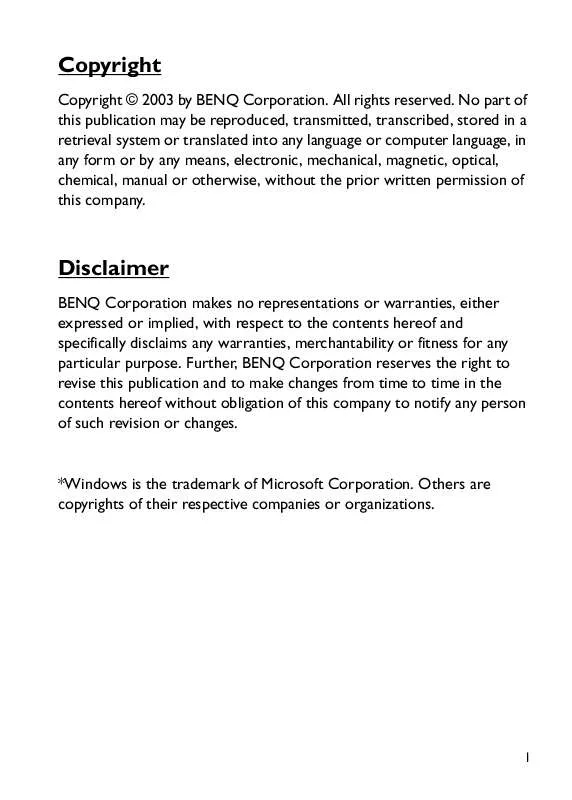User manual BENQ JOYBEE 120
Lastmanuals offers a socially driven service of sharing, storing and searching manuals related to use of hardware and software : user guide, owner's manual, quick start guide, technical datasheets... DON'T FORGET : ALWAYS READ THE USER GUIDE BEFORE BUYING !!!
If this document matches the user guide, instructions manual or user manual, feature sets, schematics you are looking for, download it now. Lastmanuals provides you a fast and easy access to the user manual BENQ JOYBEE 120. We hope that this BENQ JOYBEE 120 user guide will be useful to you.
Lastmanuals help download the user guide BENQ JOYBEE 120.
Manual abstract: user guide BENQ JOYBEE 120
Detailed instructions for use are in the User's Guide.
[. . . ] Copyright
Copyright © 2003 by BENQ Corporation. No part of this publication may be reproduced, transmitted, transcribed, stored in a retrieval system or translated into any language or computer language, in any form or by any means, electronic, mechanical, magnetic, optical, chemical, manual or otherwise, without the prior written permission of this company.
Disclaimer
BENQ Corporation makes no representations or warranties, either expressed or implied, with respect to the contents hereof and specifically disclaims any warranties, merchantability or fitness for any particular purpose. Further, BENQ Corporation reserves the right to revise this publication and to make changes from time to time in the contents hereof without obligation of this company to notify any person of such revision or changes.
*Windows is the trademark of Microsoft Corporation. Others are copyrights of their respective companies or organizations.
1
Welcome
Thank you for choosing BenQ Joybee 120 MP3 Player. [. . . ] Press MENU to leave or follow the above steps to delete another file.
(Fig. 35)
(Fig. 37)
(Fig. 36)
(4) BATTERY In the setting sub menu, press or to select BATTERY (Fig. 38) and press ||/ to display the battery status (Fig. 39). Press any button to return to the previous screen. Press MENU again to exit.
(Fig. 38)
(Fig. 39)
full battery
weak battery
low battery
How To Use Your Joybee 120 MP3 Player
25
(5) MEMORY In the setting sub menu, press or to select MEMORY (Fig. 40) and press ||/ to display the memory status (Fig. 41). Press any button to return to the previous screen. Press MENU again to exit.
(Fig. 40)
(Fig. 41)
(6) CONTRAST In the setting sub menu, press or to select CONTRAST (Fig. 42). Press ||/ to enter contrast setting screen (Fig. 43). Press or button to adjust the display contrast to desired level. Press ||/ to confirm the setting and return to the previous screen and press MENU again to exit.
(Fig. 42)
(Fig. 43)
3. 5 Backlight
While the player is turned on, hold down button for 2 seconds to turn on the backlight. The player will turn off the backlight automatically if there is no operation in 8 seconds. You may also turn off the backlight by holding down button for 2 seconds.
26
How To Use Your Joybee 120 MP3 Player
4. BenQ MP3 Player as USB Flash Drive
The BenQ Joybee 120 MP3 Player can be used as a USB Flash Drive. You can download/upload any files between your PC and your player. However, files not in MP3/WMA/WAV format will not be displayed in the player. Please see Chapter 6 "Using USB To Connect Your MP3 Player to PC ".
BenQ MP3 Player as USB Flash Drive
27
5. BenQ Joybee 120 MP3 Player Installation Software
Caution: If you are using Windows 98 as the operating system of your
computer, you need to install the driver software to enable your PC to connect to and communicate with the Joybee MP3 player. If you are using other operating systems (such as Windows 2000/ME/XP), just plug the Joybee MP3 player into the USB port directly. Your PC will recognize the Joybee MP3 player automatically. If a New Hardware Device Found dialogue box keeps popping up, just click Next or OK to close it. However, if you want to perform firmware recovery and upgrade, you still need to install the driver software. If you have already installed the drivers in the computer, the installation program will uninstall the drivers and components. Do not connect the MP3 player to your computer during installations. Otherwise the program may not uninstall the exisiting drivers and components completely which may lead to errors in the subsequent installation process. [. . . ] Now if you want to have Joybee updated, first make sure you have put all songs you want in the source list (see page 42), then disconnect the Joybee, and plug it back. The songs in Joybee will get updated automatically.
4. If you would like to update Joybee manually, please choose the circled option shown above. Click on the check button when ready.
QMusic
47
5. [. . . ]
DISCLAIMER TO DOWNLOAD THE USER GUIDE BENQ JOYBEE 120 Lastmanuals offers a socially driven service of sharing, storing and searching manuals related to use of hardware and software : user guide, owner's manual, quick start guide, technical datasheets...manual BENQ JOYBEE 120