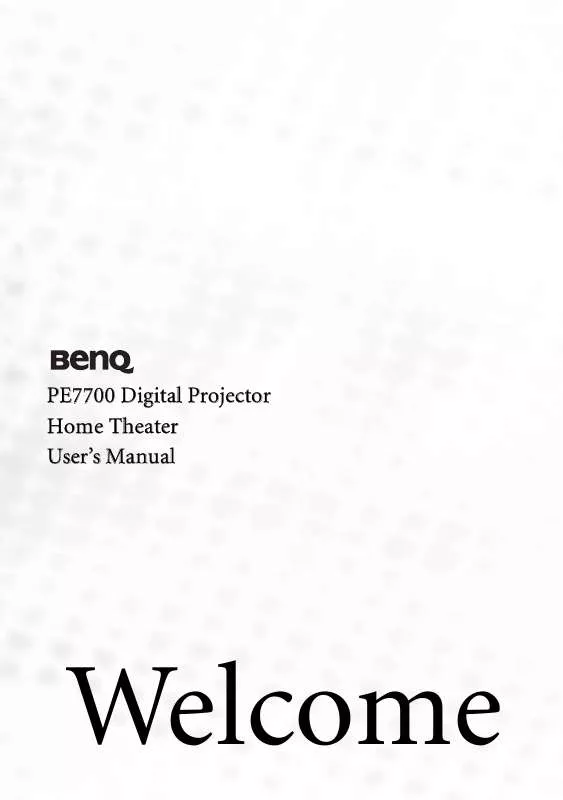User manual BENQ PE7700 annexe 1
Lastmanuals offers a socially driven service of sharing, storing and searching manuals related to use of hardware and software : user guide, owner's manual, quick start guide, technical datasheets... DON'T FORGET : ALWAYS READ THE USER GUIDE BEFORE BUYING !!!
If this document matches the user guide, instructions manual or user manual, feature sets, schematics you are looking for, download it now. Lastmanuals provides you a fast and easy access to the user manual BENQ PE7700. We hope that this BENQ PE7700 user guide will be useful to you.
Lastmanuals help download the user guide BENQ PE7700.
Manual abstract: user guide BENQ PE7700annexe 1
Detailed instructions for use are in the User's Guide.
[. . . ] PE7700 Digital Projector Home Theater User's Manual
Welcome
Copyright
Copyright © 2006 by BenQ Corporation. No part of this publication may be reproduced, transmitted, transcribed, stored in a retrieval system or translated into any language or computer language, in any form or by any means, electronic, mechanical, magnetic, optical, chemical, manual or otherwise, without the prior written permission of BenQ Corporation.
Disclaimer
BenQ Corporation makes no representations or warranties, either expressed or implied, with respect to the contents hereof and specifically disclaims any warranties, merchantability or fitness for any particular purpose. Further, BenQ Corporation reserves the right to revise this publication and to make changes from time to time in the contents hereof without obligation of BenQ Corporation to notify any person of such revision or changes. *DLP, Digital Micromirror Device and DMD are trademarks of Texas Instruments. [. . . ] There are five aspect ratios available:
In the pictures below, the black portions are inactive areas and the white portions are active areas.
1.
Anamorphic: Scales an image so that it is displayed in the center of the screen with a 16:9 aspect ratio. 4:3: Scales an image so that it is displayed in the center of the screen with a 4:3 aspect ratio. Letter Box: Enlarges an image with letterbox format to display it in full-screen format with a 16:9 aspect ratio. The upper and lower portions of the image are cropped. Use this setting for Cinemascope and Vista video wide screen formats.
4.
Wide: A 4:3 aspect ratio image is enlarged NON-linearly in horizontal direction to accommodate 16:9 full-screen display. This stretches only the right and left sides of the image; the central part is unchanged.
2.
3.
5.
Real: One-to-one mapping is performed on the input signal without any scaling with the image displayed at the center of the screen.
3. Other adjustments
You can adjust Brightness, Contrast, Color, and Tint settings in the Picture menu or with the remote control.
Some picture adjustments are available only when certain input ports are in use. Unavailable adjustments are not shown on the screen.
Using the projector and remote control
21
Personalizing the projector menu display
The on-screen display (OSD) menus can be set according to your preferences. These settings will not affect the projection settings, operation, or performance. · Language in Setup menu sets your familiar language for the on-screen menus. · You can select projector's Background Color from purple, black or white in Options menu. · OSD Off (Secs) in Options Menu sets the length of time the OSD will remain active after your last button press. · Sleep Timer (Min) in Options menu sets the length of time the projector will auto shutdown. · OSD Position H and OSD Position V in Options menu adjust the OSD position on the screen.
English
22
Saving and loading the video memory
Press the video memory buttons on the remote control or MEMORY on the projector to recall the settings directly. There are four video settings: MEMORY 1, MEMORY 2, MEMORY 3, and DEFAULT. The DEFAULT button can be used to restore the default settings for the current input source. For information about saving user memories, refer to page 28.
Using PIP (Picture-In-Picture) and POP (Picture-On-Picture) functions
There are two groups of inputs classified according to their display modes: Video Group: Video, and S-Video inputs. Graphic Group: Component 1 and 2, RGBHD, and HDMI inputs. The PIP function allows the projector to display one input from the Graphic Group within one input from the Video Group (G in V), or display one input from Video Group within one input from the Graphic Group (V in G). The POP function allows the projector to display one input from the Graphic Group and one input from the Video Group side by side (G <=> V or V <=> G). If you want to view two images from 2 different input signals at the same time, refer to the following steps to display the second image. Select one input source by pressing one of the Source buttons on the remote control. [. . . ] · Check if there is object stuck in the fans. · Contact your dealer.
Additional information
Troubleshooting
Problem Cause
There is no power from the power cable.
English
Remedy
Plug the power cable into the AC inlet on the rear of the projector, and plug the power cable into to a power outlet. If the power outlet has a switch, make sure it is switched on. (Page 19) Put the power switch in the on position. [. . . ]
DISCLAIMER TO DOWNLOAD THE USER GUIDE BENQ PE7700 Lastmanuals offers a socially driven service of sharing, storing and searching manuals related to use of hardware and software : user guide, owner's manual, quick start guide, technical datasheets...manual BENQ PE7700