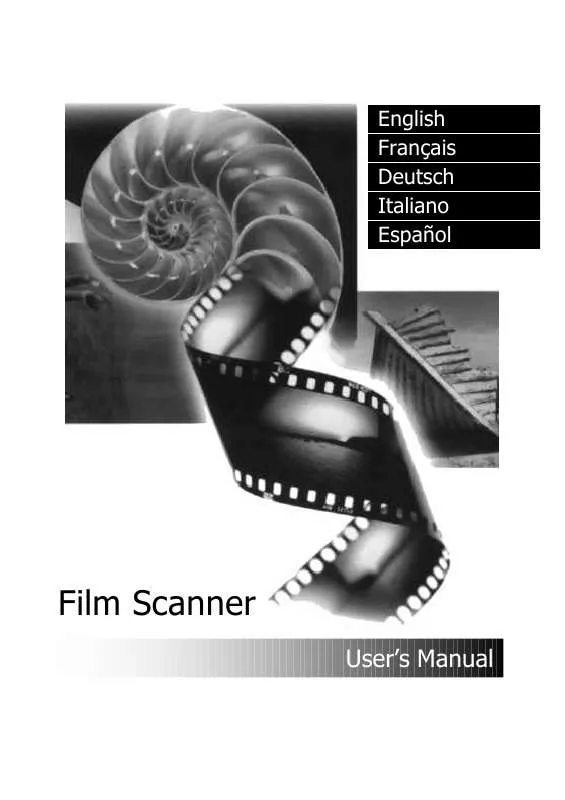User manual BENQ SCANWIT 2720S
Lastmanuals offers a socially driven service of sharing, storing and searching manuals related to use of hardware and software : user guide, owner's manual, quick start guide, technical datasheets... DON'T FORGET : ALWAYS READ THE USER GUIDE BEFORE BUYING !!!
If this document matches the user guide, instructions manual or user manual, feature sets, schematics you are looking for, download it now. Lastmanuals provides you a fast and easy access to the user manual BENQ SCANWIT 2720S. We hope that this BENQ SCANWIT 2720S user guide will be useful to you.
Lastmanuals help download the user guide BENQ SCANWIT 2720S.
Manual abstract: user guide BENQ SCANWIT 2720S
Detailed instructions for use are in the User's Guide.
[. . . ] English Français Deutsch Italiano Español
Film Scanner
User's Manual
English
Film Scanner
User's Manual
English
Copyright
Copyright © 1999 by this company. No part of this publication may be reproduced, transmitted, transcribed, stored in a retrieval system or translated into any language or computer language, in any form or by any means, electronic, mechanical, magnetic, optical, chemical, manual or otherwise, without the prior written permission of this company.
Disclaimer
This company makes no representations or warranties, either expressed or implied, with respect to the contents hereof and specifically disclaims any warranties, merchantability or fitness for any particular purpose. Further, this company reserves the right to revise this publication and to make changes from time to time in the contents hereof without obligation of this company to notify any person of such revision or changes.
Brands and product names are trademarks or registered trademarks of their respective companies.
IMPORTANT SAFETY INSTRUCTIONS
1. Save these instructions for future reference. [. . . ] When you get the desired effect, click on the OK button to confirm your settings and close the dialog box. If you are not satisfied with the adjustment, click on the Cancel button to cancel your settings and close the dialog box.
21
English Scan Mode box
The Scan Mode box provides three scan modes:
High Speed You can increase the scan speed of your scanner in High Speed mode. Image quality may however, deteriorate in this mode. High Quality 24 This mode is recommended if your application software supports only up to 24-bit color processing. In High Quality 24 mode, the scanner will receive 24 bits of information per pixel during its scan. High Quality 36 In this mode, the scanner will receive 36 bits of information per pixel during its scan. In High Quality 36 mode, the image that you scan will be of the highest quality. It will however, take more time for the scanner to process the image data. Film Selection Area In addition to the Image Thumbnail Area, you can also select the image you want to scan in the Film Selection Area. Current Frame Click to select the current frame for scanning. Frame You can click the number of the frame you want to scan. You can select multiple frames and the film scanner will scan all the images you selected. MiraPhoto will display the frame(s) selected in green. All Click to select all the images in the Image Thumbnail Area for scanning.
22
English
Control Buttons The Control Buttons are used to control the actions in your scanning session: Eject button Click this button to eject the filmstrip/slide holder from the film scanner. Zoom button Click this button to zoom in on the image. Preview button Click this button to begin previewing the image. Preview proceeds in color or in monochrome depending on the setting in the Image Type combo box. Scan button Click this button to start scanning the image. Exit button Click this button to exit MiraPhoto.
23
English
Tool Buttons Tool Buttons provide a full range of tools and image effect options to optimize the scan quality. Film Type button When this button is clicked, the Film Type dialog box will appear: When you want to scan a negative film, select the type of your film here in advance. MiraPhoto will optimize the scanning image for the film type selected. You can also check the Auto cast removal check box to let MiraPhoto remove the film cast automatically. [. . . ] number of rows and columns of the images to display per web page). Select To Mail from the Destination drop-down menu. Click Apply.
56
English
Chapter 6. Troubleshooting and FAQ
6. 1 Troubleshooting
6. 1. 1 Why does the driver sometimes show the message "SCSI card
not found", and a few minutes later, it works properly? [. . . ]
DISCLAIMER TO DOWNLOAD THE USER GUIDE BENQ SCANWIT 2720S Lastmanuals offers a socially driven service of sharing, storing and searching manuals related to use of hardware and software : user guide, owner's manual, quick start guide, technical datasheets...manual BENQ SCANWIT 2720S