User manual BLACKBERRY HS-700
Lastmanuals offers a socially driven service of sharing, storing and searching manuals related to use of hardware and software : user guide, owner's manual, quick start guide, technical datasheets... DON'T FORGET : ALWAYS READ THE USER GUIDE BEFORE BUYING !!!
If this document matches the user guide, instructions manual or user manual, feature sets, schematics you are looking for, download it now. Lastmanuals provides you a fast and easy access to the user manual BLACKBERRY HS-700. We hope that this BLACKBERRY HS-700 user guide will be useful to you.
Lastmanuals help download the user guide BLACKBERRY HS-700.
You may also download the following manuals related to this product:
Manual abstract: user guide BLACKBERRY HS-700
Detailed instructions for use are in the User's Guide.
[. . . ] Try different combinations of the ear gels and ear hooks to find your best fit. Rotate the ear piece until you feel it click into the On position. Insert the ear gel into your ear so that the headset points toward your mouth. To turn off the headset, rotate the ear piece in the opposite direction so that the headset points down and you feel it click into the Off position.
EN-US
©2010 Research In Motion Limited. [. . . ] On your BlackBerry® device, click the Manage Connections icon. Click Set Up Bluetooth or Bluetooth Connections. If you receive a prompt to enter a passkey, type 0000 on your BlackBerry device. You can add your headset to the list of Trusted Devices on your device to prevent a prompt from appearing each time you turn the headset. For more information, click the Help icon on the Home screen of your BlackBerry device.
For information about how to pair a third-party Bluetooth® enabled device with your headset, see the documentation that came with that device.
Using the headset
Action Redial a phone number
Voice command "Redial"
Call tasks
About pairing the headset with two or more Bluetooth enabled devices
The headset features Bluetooth® technology with multipoint signaling that allows you to pair with two or more Bluetooth enabled devices at the same time. The headset manages calls received from one device at a time. For example, if you're using the headset for a call on your BlackBerry device and you receive a call on another mobile device that you pair with your headset, the second call isn't directed to the headset.
Call back the number "Call last" of the last call received while the headset was connected Make a phone call Action List available voice commands Open the Options menu Check the battery power level of the headset Voice command "What can I say?" "Options" "Battery" Press and hold the voice command button for 2 seconds. After a short pause, say "Call <Phone number> or <Contact name>. " Action List available voice commands Answer a second call Voice command "What can I say?" Tap once > wait for the beep > "Answer" Tap once > wait for the beep > "Ignore" Call control key --
Answer or ignore a call
If you have connected and paired your headset with your BlackBerry® device and you receive an incoming call, you can manage the call without pressing keys. · To answer the call, say "Answer. " · To ignore the call, say "Ignore. "
Tap once
Prepare the headset to "Options" > "Pairing pair with your device mode"
Ignore a second call
Tap twice
Action Switch between two active calls Mute a call Turn off mute End a call Check the battery power level of the headset
Voice command "Swap"
Call control key Press and hold for 2 seconds Tap once Tap once Tap twice --
Action List available voice commands Play a media file Play the next song in a playlist Play the previous song in a playlist Pause a song Stop a file from playing Increase the volume Decrease the volume
Voice command "What can I say?" "Play" "Next track" "Previous track" "Pause" "Stop" "Volume up" "Volume down"
headset is designed to increase or decrease the volume to maintain your comfortable listening level automatically.
Blue LED Flashing: The headset is connected to a call. One slow flash: The headset is on and connected with your device. Three quick flashes: You have an incoming call. Five quick flashes: The headset is reconnecting with the last device that you paired it with.
Green LED Flashing: The headset is turning on or is charging. One flash: The headset is charging but the battery level is low. Two flashes: The headset is charging and the battery level has reached approximately 50 percent. Three flashes: The headset is charging and the battery level is high but the battery is not fully charged. Solid: The headset is fully charged.
About using the headset with a GPS enabled BlackBerry device
2. Connect the larger end of the micro-USB cable to the USB power plug that came with your headset. You can also connect to a USB port on a computer, or plug the large end of a car charger into your vehicle's power outlet.
"Mute" "Unmute" -- "Battery"
If your BlackBerry® device supports GPS technology and you're using a third-party location-based app on your device that provides driving directions, the headset can announce those directions after you pair it with your device. For more information about using GPS technology with your headset, click the Help icon on the Home screen of your BlackBerry device.
Find the latest information about the headset
For the most current product information such as firmware updates, visit www. blackberry. com/ HS700.
LED notifications
Red LED Flashing slowly: The microphone on the headset is muted. Flashing quickly: The headset is no longer connected to your device. Flashing quickly, followed by a pause: The battery power level for the headset is low. Blue and red LED The headset is ready to pair with your BlackBerry device.
Troubleshooting I can't connect the headset with my device
You might have accidentally deleted the pairing options that you set for your headset. [. . . ] If you have a medical device such as a pacemaker or hearing aid, prior to use of this accessory, consult your physician and the manufacturer of your medical device to determine
My headset isn't responding to my voice commands
Try the following actions: · Make sure that your headset is turned on and is connected to your BlackBerry® device. · If you are in a noisy area, move to a place where people aren't talking around you. · Repeat the command at a slower pace.
if this accessory is safe for your use. This accessory has an LED light that flashes as a notifier. [. . . ]
DISCLAIMER TO DOWNLOAD THE USER GUIDE BLACKBERRY HS-700 Lastmanuals offers a socially driven service of sharing, storing and searching manuals related to use of hardware and software : user guide, owner's manual, quick start guide, technical datasheets...manual BLACKBERRY HS-700

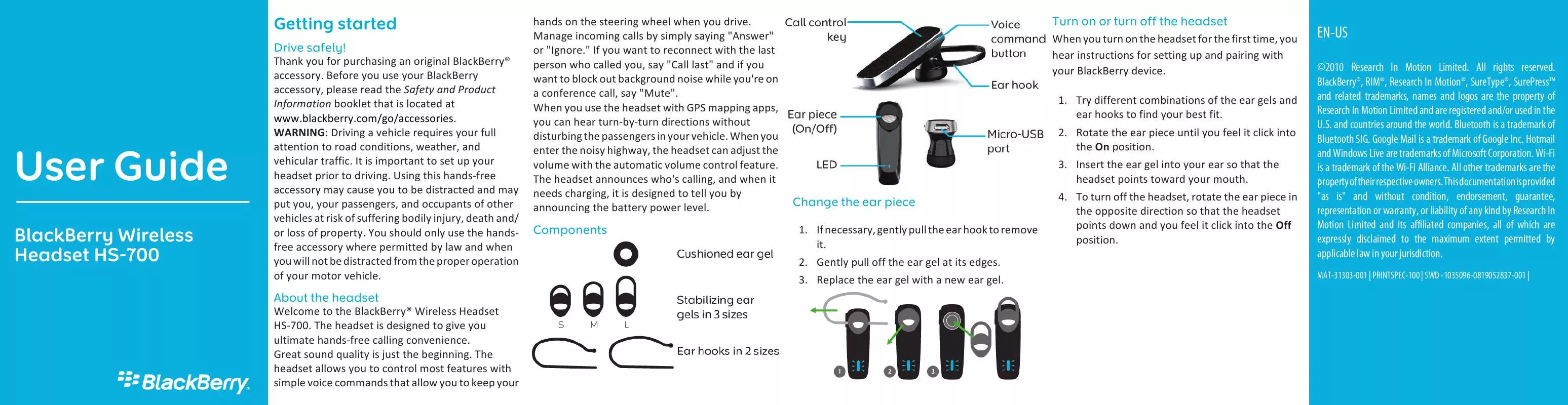
 BLACKBERRY HS-700 SAFETY AND PRODUCT INFORMATION (593 ko)
BLACKBERRY HS-700 SAFETY AND PRODUCT INFORMATION (593 ko)
