User manual BLAUPUNKT TRAVEL PILOT 100 D-A-CH
Lastmanuals offers a socially driven service of sharing, storing and searching manuals related to use of hardware and software : user guide, owner's manual, quick start guide, technical datasheets... DON'T FORGET : ALWAYS READ THE USER GUIDE BEFORE BUYING !!!
If this document matches the user guide, instructions manual or user manual, feature sets, schematics you are looking for, download it now. Lastmanuals provides you a fast and easy access to the user manual BLAUPUNKT TRAVEL PILOT 100 D-A-CH. We hope that this BLAUPUNKT TRAVEL PILOT 100 D-A-CH user guide will be useful to you.
Lastmanuals help download the user guide BLAUPUNKT TRAVEL PILOT 100 D-A-CH.
You may also download the following manuals related to this product:
Manual abstract: user guide BLAUPUNKT TRAVEL PILOT 100 D-A-CH
Detailed instructions for use are in the User's Guide.
[. . . ] www. blaupunkt. com
Mobile Navigation
TravelPilot 100
Operating and installation instructions (Long version)
Device overview
Device overview
1
2
3
4
5
6
8
7
9
10
2
Device overview
1 Display (touchscreen): Simple and intuitive operation by touching the buttons on the display. 2 VOL -: Decreases the volume 3 On/Off switch: · Long press (longer than 3 seconds): Switches the device on or off. · Short press: Opens the main menu. 4 VOL +: Increases the volume 5 Memory card slot 6 Socket for power supply (battery charger or charger cable for the cigarette lighter) 7 Battery compartment cover 8 Light sensor for automatic switching of day and night display (top side) 9 USB port for data transfer : Serial port (for future expansions)
3
Contents
Device overview . . . . . . . . . . . . . . . . . . . . . . . . . . . . . . . . . . 2 Safety notes . . . . . . . . . . . . . . . . . . . . . . . . . . . . . . . . . . . . . . . . 6 Warning symbols used . . . . . . . . . . . . . . . . . . . . . . . . . . . 6 Use as directed . . . . . . . . . . . . . . . . . . . . . . . . . . . . . . . . . . . . . 6 Road safety . . . . . . . . . . . . . . . . . . . . . . . . . . . . . . . . . . . . . . . . . . 6 General safety notes . . . . . . . . . . . . . . . . . . . . . . . . . . . . . . 6 Notes about handling the CD/DVD . . . . . . . . . . . 7 Cleaning notes . . . . . . . . . . . . . . . . . . . . . . . . . . . . . . . . . . . . . . 7 Disposal notes . . . . . . . . . . . . . . . . . . . . . . . . . . . . . . . . . . . . . . 7 First use . . . . . . . . . . . . . . . . . . . . . . . . . . . . . . . . . . . . . . . . . . . . . . 7 Scope of delivery . . . . . . . . . . . . . . . . . . . . . . . . . . . . . . . . . . 7 Protective screen film . . . . . . . . . . . . . . . . . . . . . . . . . . . . 7 Charging the battery . . . . . . . . . . . . . . . . . . . . . . . . . . . . . . 7 Switching on the device. . . . . . . . . . . . . . . . . . . . . . . . . . 8 Setting the language . . . . . . . . . . . . . . . . . . . . . . . . . . . . . . 8 Installation in the vehicle . . . . . . . . . . . . . . . . . . . . . 8 Attaching the suction cup holder . . . . . . . . . . . . . 8 Attaching the mounting cup . . . . . . . . . . . . . . . . . . . . 8 Inserting the device in the mounting cup . . . 9 Removing the device . . . . . . . . . . . . . . . . . . . . . . . . . . . . . . 9 Removing the suction cup holder . . . . . . . . . . . . . 9 Switching on/off . . . . . . . . . . . . . . . . . . . . . . . . . . . . . . . . . . 9 Switch-on . . . . . . . . . . . . . . . . . . . . . . . . . . . . . . . . . . . . . . . . . . . . 9 Switch-off . . . . . . . . . . . . . . . . . . . . . . . . . . . . . . . . . . . . . . . . . . . . 9 Reset . . . . . . . . . . . . . . . . . . . . . . . . . . . . . . . . . . . . . . . . . . . . . . . . . . . 9 Operating the menus . . . . . . . . . . . . . . . . . . . . . . . . . 10 Main menu . . . . . . . . . . . . . . . . . . . . . . . . . . . . . . . . . . . . . . . . . 10 Buttons. . . . . . . . . . . . . . . . . . . . . . . . . . . . . . . . . . . . . . . . . . . . . . 10 Keyboard . . . . . . . . . . . . . . . . . . . . . . . . . . . . . . . . . . . . . . . . . . . 10 Intelligent auto-completion function . . . . 10 Error-tolerant entry . . . . . . . . . . . . . . . . . . . . . . . . . . 10 Lists . . . . . . . . . . . . . . . . . . . . . . . . . . . . . . . . . . . . . . . . . . . . . . . . . . 10 Information about GPS . . . . . . . . . . . . . . . . . . . . . . . 11 GPS mode of operation . . . . . . . . . . . . . . . . . . . . . . . . 11 Displaying GPS info . . . . . . . . . . . . . . . . . . . . . . . . . . . . . 11
Performing basic settings . . . . . . . . . . . . . . . . . . 12 Setting the time zone . . . . . . . . . . . . . . . . . . . . . . . . . . 12 Entering the home address . . . . . . . . . . . . . . . . . . . 12 Activating the PIN query . . . . . . . . . . . . . . . . . . . . . . . 12 Configuring the PIN query. . . . . . . . . . . . . . . . . . 13 Locking/unlocking the device . . . . . . . . . . . . . 13 Changing the PIN . . . . . . . . . . . . . . . . . . . . . . . . . . . . . 13 Navigation . . . . . . . . . . . . . . . . . . . . . . . . . . . . . . . . . . . . . . . . 14 Starting the navigation . . . . . . . . . . . . . . . . . . . . . . . . . 14 Destination entry. . . . . . . . . . . . . . . . . . . . . . . . . . . . . . . 14 Entering an address . . . . . . . . . . . . . . . . . . . . . . . . . . . . . 14 Using the home address as destination . . . 15 Copying a destination from the favourites15 Copying one of the last destinations . . . . . . . 15 Entering coordinates. . . . . . . . . . . . . . . . . . . . . . . . . . . . 15 Copying a destination from the map . . . . . . . 15 Points of interest . . . . . . . . . . . . . . . . . . . . . . . . . . . . . . . 16 User-POIs . . . . . . . . . . . . . . . . . . . . . . . . . . . . . . . . . . . . . . . . . . . 16 Selecting a point of interest at a specific location . . . . . . . . . . . . . . . . . . . . . . . . . . . . 16 Selecting a point of interest nearby, in the destination area or at home . . . . . . . . . . 16 Selecting a point of interest on the map . . 16 Selecting a supraregional point of interest . . . . . . . . . . . . . . . . . . . . . . . . . . . . . . . . . . 17 Tour planning . . . . . . . . . . . . . . . . . . . . . . . . . . . . . . . . . . . . 17 Entering the tour . . . . . . . . . . . . . . . . . . . . . . . . . . . . . . . . . 17 Editing a tour . . . . . . . . . . . . . . . . . . . . . . . . . . . . . . . . . . . . . . 17 Loading a tour from the favourites . . . . . . . . . . 18 Starting route guidance from here . . . . . . . . . . 18 Calculating the route from here. . . . . . . . . . . . . . 18 Additional functions after the tour planning. . . . . . . . . . . . . . . . . . . . . . . . . . 18 Exiting the tour planning . . . . . . . . . . . . . . . . . . . . . . . 18 Additional functions after the destination entry . . . . . . . . . . . . . . . . . 19
4
Contents
Demo . . . . . . . . . . . . . . . . . . . . . . . . . . . . . . . . . . . . . . . . . . . . . . . . 19 Starting the demo . . . . . . . . . . . . . . . . . . . . . . . . . . . . . . . 19 Demo settings. . . . . . . . . . . . . . . . . . . . . . . . . . . . . . . . . . . . . 19 Storing the position . . . . . . . . . . . . . . . . . . . . . . . . . . . 20 Managing destinations . . . . . . . . . . . . . . . . . . . . . . . 20 Saving destinations . . . . . . . . . . . . . . . . . . . . . . . . . . . . . 20 Storing a destination entered . . . . . . . . . . . . . 20 Saving one of the last destinations . . . . . . 20 Renaming a destination (favourites only) . . 21 Deleting a destination . . . . . . . . . . . . . . . . . . . . . . . . . . 21 Delete all destinations . . . . . . . . . . . . . . . . . . . . . . . . . . 21 Calculating a route . . . . . . . . . . . . . . . . . . . . . . . . . . . . . 22 Starting the route calculation . . . . . . . . . . . . . . . . 22 Additional functions after the route calculation . . . . . . . . . . . . . . . . . . . . . . . . . . . . . . . . . . . . . . . . . . . . . . . . . . . 22 Specifying route options . . . . . . . . . . . . . . . . . . . . 22 Route guidance. . . . . . . . . . . . . . . . . . . . . . . . . . . . . . . . . . 23 Start route guidance . . . . . . . . . . . . . . . . . . . . . . . . . . . . 23 Reaching the place of destination . . . . . . . . . . 24 Quitting the route guidance . . . . . . . . . . . . . . . . . . . 24 Offroad route guidance . . . . . . . . . . . . . . . . . . . . . . . . 24 Disturbed GPS reception . . . . . . . . . . . . . . . . . . . . . . 24 Working with the map . . . . . . . . . . . . . . . . . . . . . . . . 25 Showing a Map . . . . . . . . . . . . . . . . . . . . . . . . . . . . . . . . . . . 25 Moving and scaling the map . . . . . . . . . . . . . . . . . . 25 Touching the map . . . . . . . . . . . . . . . . . . . . . . . . . . . . . . . . 25 Buttons. . . . . . . . . . . . . . . . . . . . . . . . . . . . . . . . . . . . . . . . . . . . . . 25 Performing map settings . . . . . . . . . . . . . . . . . . . . . . 25 Voice output during route guidance. . . . . 26 Map display during destination guidance . . . . . . . . . . . . . . . 27 Navigation tools . . . . . . . . . . . . . . . . . . . . . . . . . . . . . . . . . . 27 Route information . . . . . . . . . . . . . . . . . . . . . . . . . . . . . . . 27 Speed limit . . . . . . . . . . . . . . . . . . . . . . . . . . . . . . . . . . . . . . . . . 27
Additional functions during the route guidance . . . . . . . . . . . . . . . . . . 28 Entering a blocking . . . . . . . . . . . . . . . . . . . . . . . . . . . . . . 28 Cancelling route guidance. . . . . . . . . . . . . . . . . . . . . 28 Skipping the next destination . . . . . . . . . . . . . . . . 28 Display information about the destination . . 28 Display route list . . . . . . . . . . . . . . . . . . . . . . . . . . . . . . . . . 29 Data transfer . . . . . . . . . . . . . . . . . . . . . . . . . . . . . . . . . . . . . 29 Copying data to the memory card . . . . . . . . . . 29 Using road maps from memory card . . . . . . . 30 Settings . . . . . . . . . . . . . . . . . . . . . . . . . . . . . . . . . . . . . . . . . . . . 30 Performing settings for the navigation . . . . 30 Home address . . . . . . . . . . . . . . . . . . . . . . . . . . . . . . . . . 30 Continuing the tour automatically . . . . . . . 31 Selecting a dataset . . . . . . . . . . . . . . . . . . . . . . . . . . . 31 POI note . . . . . . . . . . . . . . . . . . . . . . . . . . . . . . . . . . . . . . . . . 31 Voice instructions. . . . . . . . . . . . . . . . . . . . . . . . . . . . . 31 Units . . . . . . . . . . . . . . . . . . . . . . . . . . . . . . . . . . . . . . . . . . . . . . 31 Performing device settings . . . . . . . . . . . . . . . . . . . 31 Display . . . . . . . . . . . . . . . . . . . . . . . . . . . . . . . . . . . . . . . . . . . 31 Button sound . . . . . . . . . . . . . . . . . . . . . . . . . . . . . . . . . . . 32 Language . . . . . . . . . . . . . . . . . . . . . . . . . . . . . . . . . . . . . . . . 32 Time. . . . . . . . . . . . . . . . . . . . . . . . . . . . . . . . . . . . . . . . . . . . . . . 32 Product information . . . . . . . . . . . . . . . . . . . . . . . . . 32 Theft protection . . . . . . . . . . . . . . . . . . . . . . . . . . . . . . . 32 Factory settings . . . . . . . . . . . . . . . . . . . . . . . . . . . . . . . 32 Calibrating the touchscreen . . . . . . . . . . . . . . . 32 Software . . . . . . . . . . . . . . . . . . . . . . . . . . . . . . . . . . . . . . . . . . . 33 Reinstalling navigation software . . . . . . . . . . . . 33 Updating the navigation software. . . . . . . . . . . 33 Service . . . . . . . . . . . . . . . . . . . . . . . . . . . . . . . . . . . . . . . . . . . . . 33 Warranty. . . . . . . . . . . . . . . . . . . . . . . . . . . . . . . . . . . . . . . . . . . 33 Technical data . . . . . . . . . . . . . . . . . . . . . . . . . . . . . . . . . . . 33 Troubleshooting table . . . . . . . . . . . . . . . . . . . . . . . . 34 FCC Information (USA) . . . . . . . . . . . . . . . . . . . . . . 36
5
Safety notes
Safety notes
For your personal benefit, carefully read the following safety notes before operating the device for the first time.
General safety notes
Observe the following notes to protect the device against defects and yourself against injuries and life-threatening dangers from an ignition or explosion: · Protect the device against moisture since it is not waterproof and not splashproof. [. . . ] The Route Guidance Options add-on menu is displayed. u Touch the symbol to quit the route guidance. - or u Touch No to continue the route guidance.
24
Working with the map
Working with the map
Showing a Map
u Touch the symbol in the main menu.
u
To change to the map display from the Navigation menu: Touch the button. u To reach the map view after the destination entry: Touch the button to call up the addu on menu. u
Touch the symbol to store the location and use it as destination at a later time. u Enter a name for the destination and touch OK. The destination is stored in the Favourites under the name entered. "Managing destinations") Note: If you touch any place in the map during the route guidance, an add-on menu with additional functions is displayed. For further details, read the chapter "Additional functions during the route guidance".
Buttons
u Touch the button to close the map view and return to the destination entry. In the map view, the following buttons are available: Touch the symbol to reach the Naviu gation menu. u Touch the symbol to reach the Map Settings menu.
Moving and scaling the map
To view the desired destination area on the map, you can move the map section and scale it (zoom in and zoom out). Touch one of the symbols to u zoom in or out of the map. u Touch the map and move the map in the desired direction. Touch the button to return to your u current position.
Performing map settings
u Touch the symbol in the map view. The Map Settings menu is displayed.
u
Touching the map
u Touch a location (the street or the point of interest) in the map. The city is selected and its name appears in the lower display bar. The coordinates to the selected location are displayed. Touch the symbol to adopt the city as u the destination. - or -
Touch the symbol to toggle between day and night display or to activate the automatic function. If you activate the automatic function, switching between day and night display occurs automatically. In the process, the display brightness is constantly adjusted to the light conditions. (For further details, read the chapter "Settings", "Performing device settings"). [. . . ] The device supports Garmin-compatible file formats for POI lists: · *. csv (comma-separated values) · *. asc (ASCII text format) Step 1 Connecting the device Connect the device with your computer using a USB cable. Step 2 Using the memory card (TravelPilot 100 and TravelPilot 200 only) Insert the memory card into the device. Switch on the device with the On/Off switch. The computer recognises the device as a card reader. [. . . ]
DISCLAIMER TO DOWNLOAD THE USER GUIDE BLAUPUNKT TRAVEL PILOT 100 D-A-CH Lastmanuals offers a socially driven service of sharing, storing and searching manuals related to use of hardware and software : user guide, owner's manual, quick start guide, technical datasheets...manual BLAUPUNKT TRAVEL PILOT 100 D-A-CH

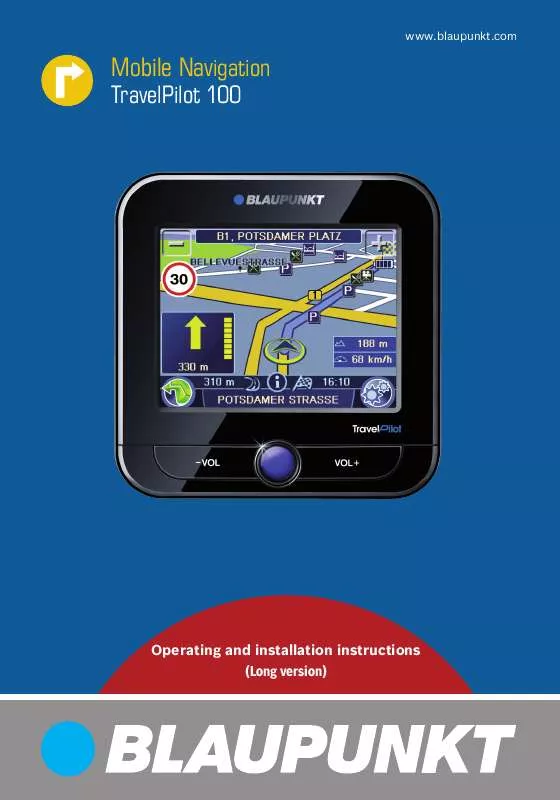
 BLAUPUNKT TRAVEL PILOT 100 D-A-CH annexe 2 (2536 ko)
BLAUPUNKT TRAVEL PILOT 100 D-A-CH annexe 2 (2536 ko)
