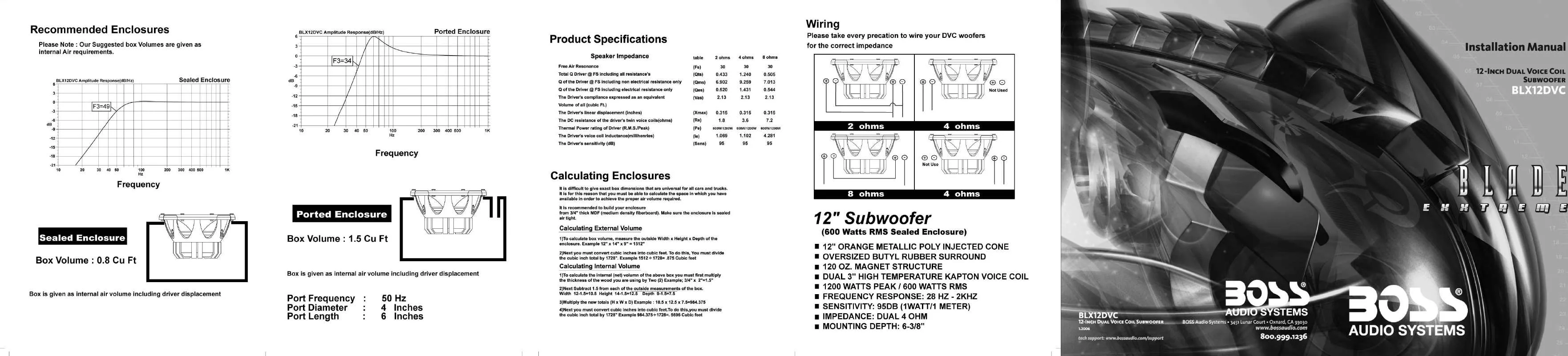Detailed instructions for use are in the User's Guide.
[. . . ] .
Cause/Solution
Check and make sure whether the fuse is blown, replace with the proper value if necessary. Press RESET button.
Check and make sure whether the antenna is inserted or the antenna is properly connected, if not, insert the antenna or connect it properly. Make sure the antenna is fully extended; if broken, replace the antenna with a new one. The antenna is poorly grounded, check and make sure the antenna is properly grounded at its mounting location. [. . . ] USB Socket (Back Space)/CLOSE Button Disc Loading Slot OPEN Button MUTE Button LCD Screen REL (release the front panel) Button SD Card Slot EQ/TA (equalizer/traffic alarm) Button
Stop the playback
During MP4(AVI, MPEG4) playback, first press 18 to pause playing, then press 17 to play from the beginning of the disc, During stop status, press pause to resume playing state. Note: * Press in the monitor performs the same function.
* This function is operated by using the remote control.
Setting the Playback Time
During MP4(AVI, MPEG4) playback, first press 2 GOTO, and monitor shows select : --- , press your desired time of the playback by using number buttons. Secondly press GOTO button, and the monitor shows: -:--:--, input your desired time, then press ENTER. Note:
Pause the Playback During MP4(AVI, MPEG4) playback, button to switch between press 17 play and stop; during stop mode, Press it again to return to normal playback.
Note:
* This function is operated by using the remote control.
Slow motion playback
During MP4(AVI, MPEG4) mode, press SLOW to slow forward or slow backward. There are speeds as follow:
1/ 2 1/ 4 1/8 1/16
* Press on the head unit or in the monitor performs the same operation.
On Screen Display
Press
8
OSD button the display shows:
Note:
* This function is operated by using the remote control.
8 37
07
VCD/CD
Program Playing
During VCD/CD mode, press 13 PROG, the TFT displays the program menu. Pressing NUMBER BUTTONS to select the track Number and then press 27 to move the cursor to START, press ENTER to start program playing; move the cursor to EXIT and press ENTER to exit the program playing. Move the cursor to and press ENTER to the previous page; move the cursor to and press ENTER to the next page. During this process, press 18 to cancel the program playing.
Before You Start
Remote Control
01
Selecting Channel
During VCD status, repeatedly press 6 AUDIO button to select the following channel: Stereo Mono Right Selecting the corresponding channel to set the different sound characters. Note: Mono Left
* This function is operated by using the remote control.
Note:
PBC Selector
During VCD status, firstly press 3 TITLE button, the PBC playback starts and the menu of entire disc appears on LCD. And then you can select your desired track by using 27 or . 23 When a track is playing, you can press MENU to return to the menu, if you would like to end the track and select others. To cancel PBC playing, press 3 TITLE button again. Note:
Signal-to-noise Ratio 50dB Stereo Separation Frequency Response 30dB 1KHz 20Hz-10KHz
* This function is operated by using the remote control.
Note: * Press and in the monitor performs the same function.
34
11
02
Installation
MP3/USB/SD
Skip backward/forward/F. F /F. REW the playback
06
Wiring Connection
Video Out 2 Video Out 1 Rear Audio Output Front Audio Output
(Grey line with yellow head) (Grey line with yellow head) (Light Grey line with red & white head) (Dark Grey line with red & white head)
Subwoofer
(Brown line with brown head)
Reverse Video (Brown line with yellow head) Input
During MP3/USB/SD mode, Press 20 ( or ) on remote control to perform fast reward or fast forward. Each press will change as the following
2X 4X 8X 16 X
Antenna
4 3 5 1
Note: * Press and in the monitor performs the same function.
6
On Screen Display
2
Hold and press OSD button to display the current time. Note:
* This function is operated by using the remote control.
Reverse Trigger (+) Ignition Key Constant 12 Volts Negative Ground Rear L Speaker Front L Speaker
Orange Brown Red Yellow Choke Black
Box
Parking Brake (-) Illuminating control To power Antenna Rear R Speaker Front R Speaker
Pink Blue Violet/Black Violet Grey/Black Grey
4 5
6
Exit an USB
During USB mode, the main unit would switch to SD or DISC mode, if the previous status is SD or DISC, otherwise the main unit would switch to TUNER mode when exit the USB. During other modes, the main unit will keep the previous mode when exit the USB.
Green/Black Green White/Black White
1 2 3
Exit a SD Card
Push SD card to exit it. During SD mode, the main unit would switch to USB or DISC mode, if the previous status is USB or DISC, otherwise the main unit would switch to TUNER mode when exit the SD card. During other modes, the main unit will keep the previous mode when exit the SD card.
Antenna Receptacle Output Plug(Male) Output Socket(Female)
Screw Hole Wire Clip Fan Window
Note: * The brown wire is connected with brake signal; for safety, the programs can be seen on the monitor after braking the car, but the menu and RCA output are free of it. If you do not want to use this function, connect it with the negative pole. Do not connect the pink wire to the battery, otherwise it will use up the power of battery.
12
33
06
MP3/USB/SD
Number Buttons
Press one of 23 Number Buttons(0~9) to select a track to play automatically. Note:
Installation
Install the Unit
Main Parts List
02
Playing a MP3/USB/SD Disc
Insert a MP3 disc into the slot, the programs in the disc will be played, if a MP3 disc is loaded, press SOURCE to start the playback. Insert an USB into the slot, the programs in the USB will be played, if there has an USB, press SOURCE to start the playback. Insert a SD card into the slot, the programs in the card will be played, if there has SD card, press SOURCE to start the playback. [. . . ] The signal is +12V when you are backing up a car, please press BATTERY in the monitor; if the signal is 0V, please press GROUND.
Monitor Flex Subwoofer
CLOCK SYS KEY BEEP MONI FLEX
Note:
EXIT
In this menu you can adjust MONITOR FLEX, press it in the monitor and select MANUAL or AUTO, the default setting is AUTO, it means the monitor will flex automatically.
20
EXIT
* This function is operated by using the remote control. * This function only operates with DVD's featuring multi-subtitle recordings. * The number in the 2 mark on a DVD's package indicates the number of recorded subtitle languages.
In this menu you can adjust SUBWOOFER, press it in the monitor and select ON or OFF, the default setting is ON.
25
05
DVD
System Switch
During playback mode, Press P/N on remote control to set switch to PAL or NTSC or AUTO system.
AUTO PAL NTSC
Main Menu
Press and hold 8 OSD to display the current time. Note:
* This function is operated by using the remote control only.
LOCAL AREA LOCAL GOTO FREQ
04
Local
AMS Fullup
DVD Playback Setting
During DVD mode, press 2 GOTO button to set the playing time, when the TFT display : title/chapter/audio/subtitle/angle /title time/chapter time/repeat /time disp. [. . . ]