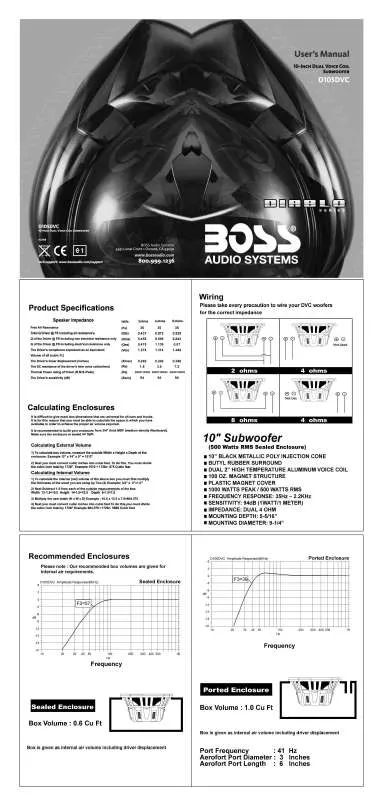Detailed instructions for use are in the User's Guide.
[. . . ] Bend the backstrap to conform to the mounting case and the dashboard surface to which you plan to secure the backstrap (Figure 2). Slide one of the utility holes on the backstrap onto the support screw and fasten it with the spring washer and nut provided. Using the 5 x 25mm screw and the plain washer, secure the backstrap to the dashboard surface as shown in the diagram. Tighten secure, and check the overall mounting to be sure it is safe and will not release in an emergency stop or other sudden movement of the vehicle.
mounting case support screw head unit Figure 1 Bending the support tabs
CD3125R/DIABLO D105DVC User's Manual - page 2
dashboard attachment surface support strap
DIN rear mount installation
(uses factory radio mounting bracket)
5mm nut spring washer plain washer 5 x 25mm support screw support screw
Select a position on the head unit housing where the screw holes of the factory radio bracket align with the threaded screw holes on sides of the head unit (Figure 3).
select two mounting hole positions on each side of head unit
Figure 2. [. . . ] You should hear a "click. " (Figure 8) NOTE: If the panel fails to lock into position properly, the function of some controls may be impaired, and some segments of the display may not become illuminated. If this occurs, press RELEASE and reinstall the front panel.
Removing the head unit
Should you need to remove the head unit, first remove and store the front panel as described on the preceding page. After you have removed the front panel, insert your fingers into the groove along the right side or the left side of the frame (not both!) and pull out to remove the bezel (Figure 9).
Figure 8 Push panel into main unit until you hear a "click"
Figure 9 Pull out to remove bezel
Then, insert the levers supplied with the head unit into the grooves on both sides of the unit as shown in the drawing until you feel a "click. " You can now use the levers to pull the unit from the dashboard (Figure 10).
Figure 10 Insert levers until "click" occurs, then use levels to pull out head unit.
CD3125R/DIABLO D105DVC User's Manual - page 5
General and Tuner Controls
1 23 4
5 10 6
9
8 1
7
General
Controls
Tu n e r
Controls
1 POWER
Press any button to turn unit on. Press and hold POWER to turn it off.
3 AS/PS
When pressed and held for several seconds, the tuner will search and store the first six strong stations as presets.
2 DISPLAY
To set CLOCK, press and hold, then press the TUNE/TRACK
5 LOCAL/DISTANT SELECT
Press to select between strong (LOC) and weak (DIST) stations.
4 RELEASE
Press to release and remove the front panel.
6 MONO/STEREO SELECT
Press if reception becomes noisy. Press again for normal stereo reception.
7 STATION PRESETS (1-6)
Press any preset to select a station. To store a station in memory, tune to it, and press and hold your choice of preset button for several seconds.
8 STATION SCAN
Press this button to engage function which will search for stations, playing each for five seconds before moving to next station.
9 TUNE/TRACK BUTTONS
Press and release to activate automatic seek function ("AUTO" will appear on display). Press and hold to engage manual tuning mode ("MANUL" will appear on display).
10 BAND
Press repeatedly to change between three FM bands/two AM bands.
CD3125R/DIABLO D105DVC User's Manual - page 6
Audio Controls
1 2
6
3
5
4
Audio
Controls
1 CONTROL KNOB
Use this knob to adjust any of the audio control functions you select with the AUDIO button.
5 AUDIO FUNCTION SELECT
Press the button repeatedly to access Volume, Bass, Treble, Balance and Fader functions. Then use the ROTARY KNOB to adjust the select function.
2 EQ (Preset Equalizer Curves)
Press repeatedly to cycle through five modes: FLAT, CLASSICAL, POP M, ROCK M or DSP OFF.
6 LOUDNESS
Press and hold to increase the level of bass output.
3 MUTE
Press to silence the receiver. Press again to return to normal operation.
4 SUBWOOFER/SOURCE SELECT
Press and hold to engage subwoofer output ("SUBWOOFER" will appear in display). Press repeatedly to choose desired audio source (Radio, CD or AUX IN).
Auxiliary input feature
This CD Receiver features an Auxiliary Input jack on the back side of the unit. An external audio source such as a portable audio player or a DVD player may be connected via this input jack.
CD3125R/DIABLO D105DVC User's Manual - page 7
CD Playback Controls
1
2
3
4
5
6
CD
Playback
Controls
CD OPERATION
1 TUNE/TRACK BUTTONS
Press and release to advance to next track or to return to the beginning of the current track (track number will be displayed). The unit displays these sorted files and directories. This system uses the buttons according to the chart below. The selected file can be played by pushing the BAND/LOUD button. Front panel control Band/Loud Preset 1 Preset 2 Preset 3 Preset 4 Preset 5 Preset 6 Source I<< >>I Audio DISP Audio Up/Down Key assignment Enter A, B, C, 1 D, E, F, 2 G, H, I, 3 J, K, L, 4 M, N, O, 5/10 TRK DOWN P, Q, R, 6/10 TRK UP S, T, U, 7 V, W, X, 8 Y, Z, SPACE, 9 CHAR. SELECT (A-Z, 0-9)
NOTE: When in Normal Play mode and when in Searching File or Directory Mode, preset buttons 5 and 6 are assigned as 10 TRACK.
CD3125R/DIABLO D105DVC User's Manual - page 10
1
2
3
4
CD-3125R Remote Control
1 POWER Use to turn CD Receiver
ON or OFF.
2 AUDIO Press the button repeatedly
to access Volume, Bass, Treble, Balance and Fader functions. Then use the I<< and >>I buttons to adjust the selected function.
13 12 11 10 5 6
3 VOLUME Use to increase or
decrease volume level.
4 SOURCE Press to choose desired
audio source (Radio, CD or AUX IN).
7
5 DISPLAY Use with the I<< and >>I
buttons to reset time of day.
6 AS/PS Use to automatically scan and
place six strong stations into memory.
7 PRESETS 1-6 Use to select preset
radio stations.
8 REPEAT Press and release to
continuously repeat same track). Press again to stop repeat cycle.
9
8
and )
13 TUNE/SEEK
(
9 CD SCAN Press to hear first several
seconds of each track on current disc. Press again to stop intro and listen to intro last previewed.
In Radio Mode, press and release to activate automatic seek function ("AUTO" will appear on display). Press and hold to engage manual tuning mode ("MANUL" will appear on display). In CD Mode, press and release to advance to next track or to return to the beginning of the current track (track number will be displayed). Press and hold to fast forward or reverse. [. . . ] There is a disc already in the CD player. Excess atmospheric humidity or condensation is present. Head unit is installed at an angle of greater than 30º from horizontal. The built-in microprocessor is not operating properly due to noise. [. . . ]