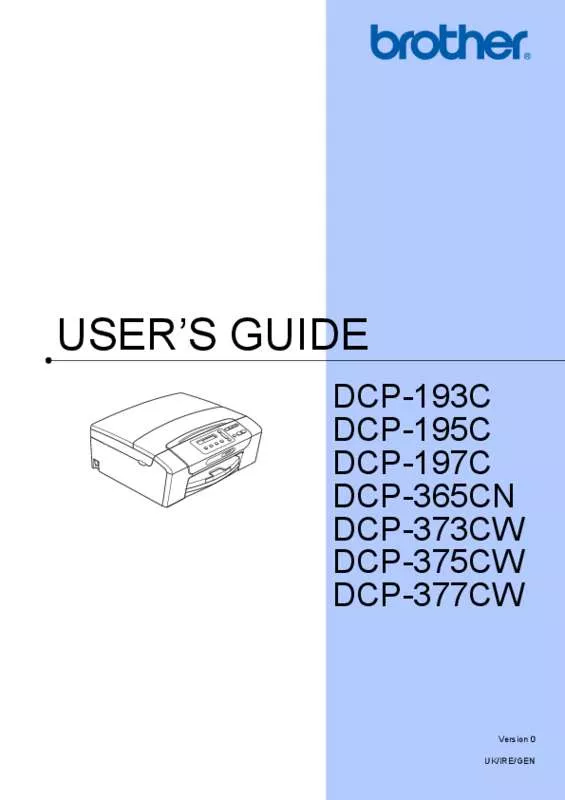User manual BROTHER DCP-195C
Lastmanuals offers a socially driven service of sharing, storing and searching manuals related to use of hardware and software : user guide, owner's manual, quick start guide, technical datasheets... DON'T FORGET : ALWAYS READ THE USER GUIDE BEFORE BUYING !!!
If this document matches the user guide, instructions manual or user manual, feature sets, schematics you are looking for, download it now. Lastmanuals provides you a fast and easy access to the user manual BROTHER DCP-195C. We hope that this BROTHER DCP-195C user guide will be useful to you.
Lastmanuals help download the user guide BROTHER DCP-195C.
Manual abstract: user guide BROTHER DCP-195C
Detailed instructions for use are in the User's Guide.
[. . . ] USER’S GUIDE
DCP-193C DCP-195C DCP-197C DCP-365CN DCP-373CW DCP-375CW DCP-377CW
Version 0 UK/IRE/GEN
If you need to call Customer Service
Please complete the following information for future reference: Model Number: DCP-193C, DCP-195C, DCP-197C, DCP-365CN, DCP-373CW, DCP-375CW and DCP-377CW (Circle your model number) Serial Number: 1 Date of Purchase: Place of Purchase:
1
The serial number is on the back of the unit. Retain this User's Guide with your sales receipt as a permanent record of your purchase, in the event of theft, fire or warranty service.
Register your product on-line at
http://www. brother. com/registration/
By registering your product with Brother, you will be recorded as the original owner of the product. Your registration with Brother: may serve as confirmation of the purchase date of your product should you lose your receipt; and may support an insurance claim by you in the event of product loss covered by insurance.
© 2009 Brother Industries, Ltd.
Compilation and Publication Notice
Under the supervision of Brother Industries Ltd. , this manual has been compiled and published, covering the latest product descriptions and specifications. The contents of this manual and the specifications of this product are subject to change without notice. [. . . ] Wi-Fi, WPA, WPA2 and Wi-Fi Protected Setup are either trademarks or registered trademarks of Wi-Fi Alliance in the United States and/or other countries. Intel, and Pentium are trademarks of Intel Corporation in the U. S. AMD is a trademark of Advanced Micro Devices, Inc. FaceFilter Studio is a trademark of Reallusion, Inc. All other trademarks are the property of their respective owners.
A
A
59
B
Troubleshooting and Routine Maintenance
B
Troubleshooting
If you think there is a problem with your machine, check the chart below and follow the troubleshooting tips. Most problems can be easily resolved by yourself. If you need additional help, the Brother Solutions Center offers the latest FAQs and troubleshooting tips. Visit us at http://solutions. brother. com.
B
If you are having difficulty with your machine
Printing
Difficulty No printout Suggestions Check the interface cable or wireless connection on both the machine and your computer. (See the Quick Setup Guide. ) Make sure the machine is plugged in and not turned off. Check to see if the LCD is showing an error message. (See Error and Routine Maintenance messages on page 65. ) One or more ink cartridges have reached the end of their life. (See Replacing the ink cartridges on page 71. ) If the LCD shows Cannot Print and Replace XX Ink (where XX is an abbreviation of the colour), see Replacing the ink cartridges on page 71. Check that the correct printer driver has been installed and chosen. Click Start and then Printers and Faxes. Choose Brother DCP-XXXX (where XXXX is your model name), and make sure that ‘Use Printer Offline’ is unchecked. When you choose the Print Odd Pages and Print Even Pages settings, you may see a printing error message on your computer, as the machine pauses during the printing process. The error message will disappear after the machine re-starts printing. Printing using the Print Page Setting can take more time than usual, so the computer may display a time out error. If the machine's LCD shows Printing, your data will be printed after a few moments.
B
60
Troubleshooting and Routine Maintenance
Printing (continued)
Difficulty Poor print quality Suggestions Check the print quality. (See Checking the print quality on page 76. ) Make sure that the Printer Driver or Paper Type setting in the menu matches the type of paper you are using. (See Printing for Windows® or Printing and Faxing for Macintosh in the Software User’s Guide on the CD-ROM. ) Make sure that your ink cartridges are fresh. The following may cause ink to clog: The expiration date written on the cartridge package has passed. [. . . ] 69 reports . . . . . . . . . . . . . . . . . . . . . . . . . . . . . . . . . . . . . . . . . . . . . . . . . . 20 resolution . . . . . . . . . . . . . . . . . . . . . . . . . . . . . . . . . . . . . . . . . . . . 100 specifications . . . . . . . . . . . . . . . . . . . . . . . . . . . . . . . . . . . . . . 100 Printing on small paper . . . . . . . . . . . . . . . . . . . . . . . . . . . . . . . . . . . . . . [. . . ]
DISCLAIMER TO DOWNLOAD THE USER GUIDE BROTHER DCP-195C Lastmanuals offers a socially driven service of sharing, storing and searching manuals related to use of hardware and software : user guide, owner's manual, quick start guide, technical datasheets...manual BROTHER DCP-195C