User manual BROTHER DCP-8025D
Lastmanuals offers a socially driven service of sharing, storing and searching manuals related to use of hardware and software : user guide, owner's manual, quick start guide, technical datasheets... DON'T FORGET : ALWAYS READ THE USER GUIDE BEFORE BUYING !!!
If this document matches the user guide, instructions manual or user manual, feature sets, schematics you are looking for, download it now. Lastmanuals provides you a fast and easy access to the user manual BROTHER DCP-8025D. We hope that this BROTHER DCP-8025D user guide will be useful to you.
Lastmanuals help download the user guide BROTHER DCP-8025D.
You may also download the following manuals related to this product:
Manual abstract: user guide BROTHER DCP-8025D
Detailed instructions for use are in the User's Guide.
[. . . ] USER'S GUIDE
DCP-8020 DCP-8025D
¨
If you need to call Customer Service
Please complete the following information for future reference: Model Number: DCP-8020, DCP-8025D (Circle your model number) Serial Number:* Date of Purchase: Place of Purchase: * The serial number is on the back of the unit. Retain this User's Guide with your sales receipt as a permanent record of your purchase, in the event of theft, fire or warranty service.
Register your product on-line at
www. registermybrother. com
By registering your product with Brother International Corporation, you will be recorded as the original owner of the product. Your registration with Brother: may serve as confirmation of the purchase date of your product should you lose your receipt; may support an insurance claim by you in the event of product loss covered by insurance; and, will help us notify you of enhancements to your product and special offers. The most convenient and efficient way to register your new product is on-line at www. registermybrother. com
©1996-2003 Brother Industries, Ltd.
Brother numbers
IMPORTANT For technical help, you must call the country where you bought the DCP. [. . . ] When scanning is completed, click Cancel to return to the PaperPort® window.
8 - 3 HOW TO SCAN USING WINDOWS®
Pre-Scanning to crop a portion you want to scan
The PreScan button is used to preview an image for cropping any unwanted areas from the image. When you are satisfied with the preview, click the Start button in the scanner window to scan the image. 1 Place the original face up in the ADF, or face down on the scanner glass.
Scanning area
2 3
Select the settings for Image Type, Resolution, Scan Type, Brightness and Contrast, as needed. In the Brother DCP-8025D, Brother DCP-8025D USB or Brother DCP-8025D LAN Scanner Setup dialog box, click the PreScan button. The entire original will be scanned into the PC and will appear in the Scanning Area.
Scanning area
HOW TO SCAN USING WINDOWS® 8 - 4
4
Select the portion you want to scan by clicking the left mouse button and dragging it. You can enlarge the portion you selected by pressing check it. If you want to select the different portion, use undo the image. to to
5 6 7
If you have used the ADF in Step 1, please the original face up in the ADF again. This time only the selected area of the original will appear in the PaperPort® window (or your software application window). In the PaperPort® window, use the options available to refine the image.
8 - 5 HOW TO SCAN USING WINDOWS®
Settings in the Scanner window
Image Type
Select the image type of output from Photo, Web or Text. Resolution and Scan Type will be altered for each default setting. The default settings are:
Image Type Photo Web Text Select for scanning photo images. Select for attaching the scanned image to web pages. Resolution 300 x 300 dpi 100 x 100 dpi 200 x 200 dpi Scan Type 24-bit color 24-bit color Black & White
Resolution
You can change the scanning resolution from the Resolution drop down list. Higher resolutions take more memory and transfer time, but can achieve a finer scanned image. The following table shows the resolution you can choose and the available colors.
Resolution Black & White / Gray (Error Diffusion) Yes Yes Yes Yes Yes Yes Yes Yes Yes Yes 256 color True Gray / 24 bit color / 24 bit color (Fast) Yes Yes Yes Yes Yes Yes Yes Yes Yes Yes
100 × 100 dpi 150 × 150 dpi 200 × 200 dpi 300 × 300 dpi 400 × 400 dpi 600 × 600 dpi 1200 × 1200 dpi 2400 × 2400 dpi 4800 × 4800 dpi 9600 × 9600 dpi
Yes Yes Yes Yes Yes Yes No No No No
HOW TO SCAN USING WINDOWS® 8 - 6
Scan Type
Black & White: Set the Scan Type to Black & White for text or line art. Gray Scale: Colors: Set the Scan Type to Gray or True Gray for photographic images. Set either: 256 Color, which scans up to 256 colors, or 24-bit color which scans up to 16. 8 million colors, or 24-bit color (Fast) which does not use Color Matching and is faster than 24-bit color. Although using 24-bit color creates an image with the most accurate colors, the image file will be approximately three times larger than a file created with 256 Color.
Brightness
Adjust this settings (-50 to 50) to obtain the best image. The default value is 0, representing an `average'. You can set the level by dragging the slide bar to the right or left to lighten or darken the image. You can also type a value in the box for the setting. [. . . ] 6-5, 6-7 memory (option) adding . . . . . . . . . . . . . . . . . . . . . . . . . . . . 15-8 installing . . . . . . . . . . . . . . . . . . . . . . . . . 15-2 memory is full see Error messages on LCD memory security (Secure key) . . . . . . . . . . . . . . . . . . . 6-16 Menu table . . . . . . . . . . . . . . . . . . . . . . . . . . [. . . ]
DISCLAIMER TO DOWNLOAD THE USER GUIDE BROTHER DCP-8025D Lastmanuals offers a socially driven service of sharing, storing and searching manuals related to use of hardware and software : user guide, owner's manual, quick start guide, technical datasheets...manual BROTHER DCP-8025D

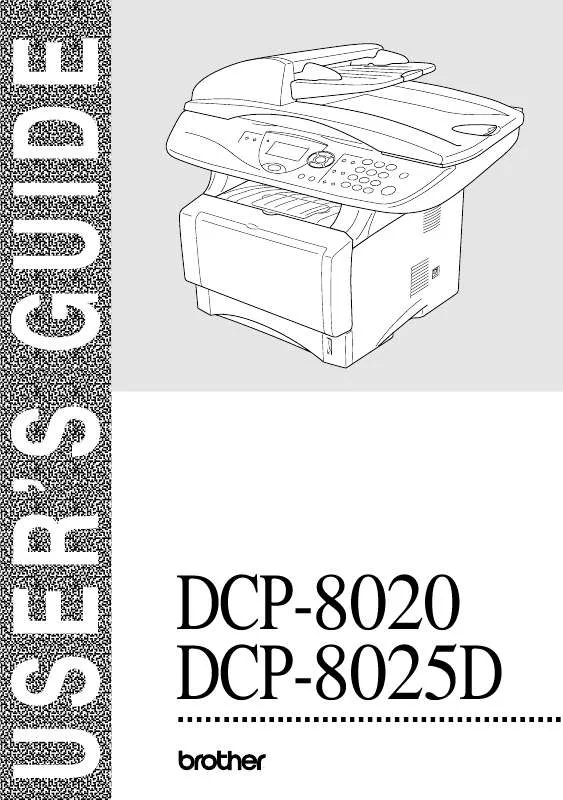
 BROTHER DCP-8025D Setup Guide (5109 ko)
BROTHER DCP-8025D Setup Guide (5109 ko)
 BROTHER DCP-8025D Quick Setup (4520 ko)
BROTHER DCP-8025D Quick Setup (4520 ko)
 BROTHER DCP-8025D QUICK SETUP GUIDE (4588 ko)
BROTHER DCP-8025D QUICK SETUP GUIDE (4588 ko)
