User manual BROTHER FAX-1800C
Lastmanuals offers a socially driven service of sharing, storing and searching manuals related to use of hardware and software : user guide, owner's manual, quick start guide, technical datasheets... DON'T FORGET : ALWAYS READ THE USER GUIDE BEFORE BUYING !!!
If this document matches the user guide, instructions manual or user manual, feature sets, schematics you are looking for, download it now. Lastmanuals provides you a fast and easy access to the user manual BROTHER FAX-1800C. We hope that this BROTHER FAX-1800C user guide will be useful to you.
Lastmanuals help download the user guide BROTHER FAX-1800C.
You may also download the following manuals related to this product:
Manual abstract: user guide BROTHER FAX-1800C
Detailed instructions for use are in the User's Guide.
[. . . ] OWNER'S MANUAL
FAX-1800C
®
If You Need to Call Customer Service
Please complete the following information for future reference: Model Number: FAX-1800C Serial Number:* Date of Purchase: Place of Purchase: * The serial number is on the back of the unit. Retain this Owner's Manual with your sales receipt as a permanent record of your purchase, in the event of a theft, fire or warranty service.
©1996-2001 Brother Industries, Ltd.
Brother Numbers
IMPORTANT For technical and operational assistance, you must call the country where you purchased the fax machine. Calls must be made from within that country.
Brother fax-back system
Brother Customer Service has installed an easy-to-use fax-back system, so you can get instant answers to common technical questions and product information for all Brother products. This system is available 24 hours a day, 7 days a week. [. . . ] 3 After printing is finished, press Stop/Exit.
Polling
4. PRINT FAX
Polling is the process of retrieving faxes from another fax machine. You can use your fax machine to "poll" other machines, or you can have someone poll your fax machine. All parties involved in polling need to set up their fax machines to accommodate polling. When someone polls your fax machine to receive a fax, they pay for the call; if you poll someone's fax machine to receive a fax, you pay for the call. Some fax machines do not respond to the Polling feature.
Setting Up Polling Receive
Polling Receive is when you call another fax machine to receive a fax from it.
1 Press Menu/Set, 2, 1, 6. 2 Press or to select POLLING RX: ON,
and then press Menu/Set.
6. POLLING RX
3 Enter the fax number you are polling. 4 Press Black Fax Start.
The LCD shows DIALING.
6-6
SETUP RECEIVE
Setting Up Sequential Polling Receive
Your fax machine can request documents from several fax units in a single operation. Afterward, a Sequential Polling Report will be printed.
1 Press Menu/Set, 2, 1, 6. 2 Press or to select POLLING RX: ON,
and then press Menu/Set.
6. POLLING RX
3 Specify the destination fax machines you wish to poll using One Touch, Speed
Dial, a Group or the dial pad. You must press Menu/Set between each location.
4 Press Black Fax Start.
Your fax machine will poll each number or group number in turn for a document.
Canceling a Scheduled Job
You can cancel tasks you've scheduled, such as Delayed Fax or Polling Transmit. (See Checking Job Status, page 7-5. )
1 Press Menu/Set, 2, 6. If no job is waiting, the LCD shows NO JOB WAITING.
6. REMAINING JOBS
2 If you have more than two jobs waiting, press or to select the job you want to
cancel, and then press Menu/Set. --OR-- If you have only one job waiting, go to Step 3.
3 Press 1 to cancel--OR--Press 2 to exit without canceling.
To cancel another job, return to Step 2.
4 Press Stop/Exit.
SETUP RECEIVE
6-7
7
7Setup
Send
Before You Begin
Before you begin sending faxes, please be sure to read all the instructions and cautions listed below for placing originals in the automatic document feeder.
Using the ADF (Automatic Document Feeder)
I Documents must be between 3. 5 and 8. 5 inches wide and 5 and 14 inches long. I Make sure you place originals face down, top edge first. I Adjust the paper guides to fit the width of your document.
Originals are Face Down in the ADF Paper Guides
I The automatic document feeder (ADF) can hold up to 20 pages, feeding each one individually through the fax machine. Use standard (20 lb/75g/m2) paper when using the ADF. Fan the paper, and then stagger the pages in the ADF as shown:
Approx. 1/2 inch
DO NOT use curled, wrinkled, folded, or ripped paper, or paper with staples, paper clips, paste or tape attached. DO NOT use cardboard, newspaper or fabric. Make sure documents written with ink are completely dry.
7-1
SETUP SEND
Sending Faxes with Multiple Settings
When you send a fax you can choose any ACCEPTED combination of these settings: set the contrast or resolution; send using OTHER SETTINGS?overseas mode, delayed fax, polling 1. YES 2. NO transmission or real time transmission. After each menu selection is accepted, the LCD will ask if you want to enter other settings: I Press 1 if you want to select additional settings. [. . . ] FAX, press 3.
EXIT REMOTE OPERATION
Press
9 0.
4
4 5 6
9 0 to reset your fax machine when you finish.
1
Remote Retrieval Access Card
Fold
If you plan to receive fax messages while away from your machine, carrying the Remote Retrieval Access Card printed below will serve as a convenient reminder of the retrieval procedures. Simply cut out the card and fold it to fit your wallet or organizer. Keeping it handy will help you derive the full benefit of your machine's forwarding, paging and remote retrieval features.
REMOTE RETRIEVAL ACCESS CARD
R-1
Fold
Changing Remote Retrieval Access Code
1 2
3 4
Press Menu/Set, 2, 5, 3. Enter a three-digit number from 000 to 999. [. . . ]
DISCLAIMER TO DOWNLOAD THE USER GUIDE BROTHER FAX-1800C Lastmanuals offers a socially driven service of sharing, storing and searching manuals related to use of hardware and software : user guide, owner's manual, quick start guide, technical datasheets...manual BROTHER FAX-1800C

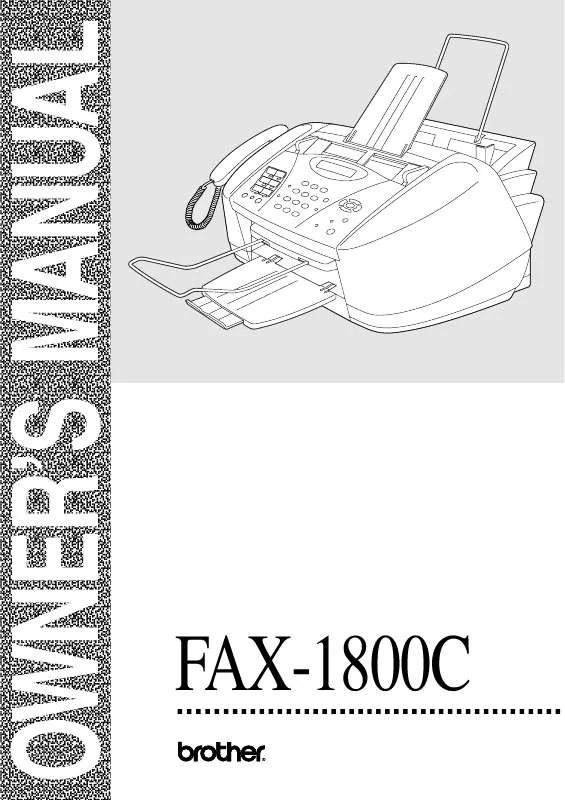
 BROTHER FAX-1800C Quick Start (1290 ko)
BROTHER FAX-1800C Quick Start (1290 ko)
