User manual BROTHER FAX-1940CN
Lastmanuals offers a socially driven service of sharing, storing and searching manuals related to use of hardware and software : user guide, owner's manual, quick start guide, technical datasheets... DON'T FORGET : ALWAYS READ THE USER GUIDE BEFORE BUYING !!!
If this document matches the user guide, instructions manual or user manual, feature sets, schematics you are looking for, download it now. Lastmanuals provides you a fast and easy access to the user manual BROTHER FAX-1940CN. We hope that this BROTHER FAX-1940CN user guide will be useful to you.
Lastmanuals help download the user guide BROTHER FAX-1940CN.
You may also download the following manuals related to this product:
Manual abstract: user guide BROTHER FAX-1940CN
Detailed instructions for use are in the User's Guide.
[. . . ] USER'S GUIDE
FAX-1840C FAX-1940CN MFC-3240C MFC-3340CN
®
If you need to call Customer Service
Please complete the following information for future reference: Model Number: FAX-1840C, FAX-1940CN, MFC-3240C and MFC-3340CN (Circle your model number) Serial Number:* Date of Purchase: Place of Purchase: * The serial number is on the back of the unit. Retain this User's Guide with your sales receipt as a permanent record of your purchase, in the event of theft, fire or warranty service.
Register your product on-line at http://www. brother. com/registration By registering your product with Brother International Corporation, you will be recorded as the original owner of the product. Your registration with Brother: may serve as confirmation of the purchase date of your product should you lose your receipt; may support an insurance claim by you in the event of product loss covered by insurance; and, will help us notify you of enhancements to your product and special offers. The most convenient and efficient way to register your new product is on-line at http://www. brother. com/registration
©1996-2004 Brother Industries, Ltd.
Brother numbers
IMPORTANT For technical help, you must call the country where you bought the machine. [. . . ] --OR-- Press or to select more settings.
9 - 5 MAKING COPIES
Enlarging or reducing the image copied
You can select the following enlargement or reduction ratios. Custom(25-400%) allows you to enter a ratio from 25% to 400%. Press Options
Custom(25-400%) 200% 198% 4"x6"A4 186% 4"x6"LTR
and or to select Enlarge/Reduce
142% A5A4 104% EXELTR 100% 97% LTRA4 93% A4LTR 83% LGLA4 78% LGLLTR 69% A4A5 50%
1 2 3 4
Press (Copy) to illuminate it in green. Use the dial pad to enter the number of copies you want (up to 99). Press Options and or to select Enlarge/Reduce. Press Menu/Set.
MAKING COPIES 9 - 6
5
6
Press or to select the enlargement or reduction ratio you want. --OR-- You can select Custom(25-400%) and press Menu/Set. Use the dial pad to enter an enlargement or reduction ratio from 25% to 400%. (For example, press 5 3 to enter 53%. ) Press Black Start or Color Start. Special Copy Options 2 in1 (P), 2 in 1 (L), 4 in 1 (P), 4 in 1 (L) or Poster are not available with Enlarge/Reduce.
Setting paper type
If you are copying on special paper, be sure to select the type of paper you are using so you will get the best print quality.
1 2 3 4 5 6
Press (Copy) to illuminate it in green. Use the dial pad to enter the number of copies you want (up to 99). Press Options and or to select Paper Type. Press or to select the type of paper you are using (Plain, Inkjet, Glossy or Transparency). You can change the default Paper Type setting at any time. (See Setting the Paper Type on page 2-4. )
9 - 7 MAKING COPIES
Setting paper size
If copying on paper other than Letter size, you will need to change the paper size setting. You can copy on Letter, Legal, A4, A5 or Photo Card (4"(W) x 6"(H)) paper.
1 2 3 4 5 6
Press (Copy) to illuminate it in green. Use the dial pad to enter the number of copies you want (up to 99). Press Options and or to select Paper Size. Press or to select the size of paper you are using (Letter, Legal, A4, A5 or 4"(W)x 6"(H)). Press Black Start or Color Start.
Adjusting brightness
You can adjust the copy brightness to make copies darker or lighter.
1 2 3 4 5
6
Press (Copy) to illuminate it in green. Use the dial pad to enter the number of copies you want (up to 99). Press Options and or to select Brightness. [. . . ] Keeping it handy will help you derive the full benefit of your machine's Paging, Fax Forwarding, and Remote Retrieval features.
REMOTE RETRIEVAL ACCESS CARD R - 1
3
2
4
Check Receiving Status
Press 9 7 then for Fax messages, press 1. 1 long beep -- Received message 3 short beeps -- No messages
MESSAGE CENTER REMOTE RETRIEVAL ACCESS CARD
Using Remote Access Code
Change Receive Mode
Press 9 8 then for MC:Msg Ctr, press 1. Fax Only, press 3.
Exit Remote Retrieval
Press 9 0.
1 Dial your fax number from a telephone or fax machine using touch tone. 2 When your machine answers, immediately enter your Remote Access Code (3 digits followed by ). [. . . ]
DISCLAIMER TO DOWNLOAD THE USER GUIDE BROTHER FAX-1940CN Lastmanuals offers a socially driven service of sharing, storing and searching manuals related to use of hardware and software : user guide, owner's manual, quick start guide, technical datasheets...manual BROTHER FAX-1940CN

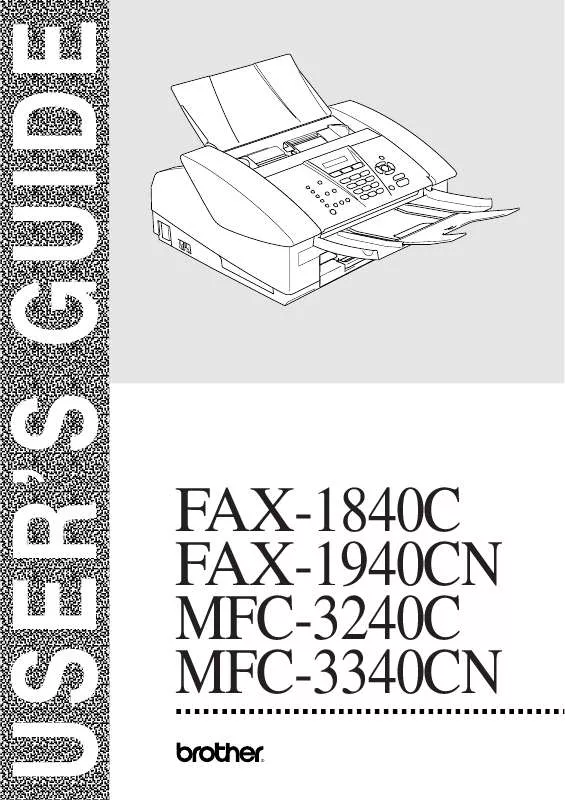
 BROTHER FAX-1940CN SETUP GUIDE (741 ko)
BROTHER FAX-1940CN SETUP GUIDE (741 ko)
 BROTHER FAX-1940CN Quick Setup (753 ko)
BROTHER FAX-1940CN Quick Setup (753 ko)
 BROTHER FAX-1940CN QUICK SETUP GUIDE (753 ko)
BROTHER FAX-1940CN QUICK SETUP GUIDE (753 ko)
 BROTHER FAX-1940CN QUICK START GUIDE (753 ko)
BROTHER FAX-1940CN QUICK START GUIDE (753 ko)
