User manual BROTHER MFC-4800
Lastmanuals offers a socially driven service of sharing, storing and searching manuals related to use of hardware and software : user guide, owner's manual, quick start guide, technical datasheets... DON'T FORGET : ALWAYS READ THE USER GUIDE BEFORE BUYING !!!
If this document matches the user guide, instructions manual or user manual, feature sets, schematics you are looking for, download it now. Lastmanuals provides you a fast and easy access to the user manual BROTHER MFC-4800. We hope that this BROTHER MFC-4800 user guide will be useful to you.
Lastmanuals help download the user guide BROTHER MFC-4800.
You may also download the following manuals related to this product:
Manual abstract: user guide BROTHER MFC-4800
Detailed instructions for use are in the User's Guide.
[. . . ] OWNER'S MANUAL
FAX-2800 MFC-4800
®
version B
If You Need to Call Customer Service
Please complete the following information for future reference: Model Number: FAX-2800, MFC-4800 (Circle your model number) Serial Number*: Date of Purchase: Place of Purchase: * The serial number is on the back of the unit. Retain this Owner's Manual with your sales receipt as a permanent record of your purchase, in the event of theft, fire or warranty service.
©1996-2001 Brother Industries, Ltd.
Brother Numbers
IMPORTANT For technical and operational assistance, you must call the country where you purchased the FAX/MFC. Calls must be made from within that country.
Brother fax-back system (USA Only)
Brother Customer Service has installed an easy-to-use fax-back system, so you can get instant answers to common technical questions and product information for all Brother products. This system is available 24 hours a day, 7 days a week. [. . . ] The LCD shows 05, #09.
G01:*O5#O9
5 Press Menu/Set to accept the numbers
for this Group.
NAME:
6 Use the dial pad and the chart on page
4-2 to enter a name for the Group, and then press Menu/Set (For example, NEW CLIENTS).
7 Press Stop/Exit.
You can print a list of all One Touch and Speed Dial numbers. (See Chapter 10,
Printing Reports. )
7-3
AUTO DIAL NUMBERS AND DIALING OPTIONS
Dialing Options
You can use your FAX/MFC to make telephone calls by dialing manually or by using Search, One Touch (FAX-2800) or Speed Dial memory. When you dial an auto dial number, the LCD shows the name you've stored, or, if you haven't stored a name, the fax number you've stored.
Manual Dialing
--Manual dialing is simply pressing all of the digits of the phone number.
1 Pick up the handset--OR-- press Hook. 2 When you hear a dial tone, dial the call using the dial pad. 3 If you pressed Hook to dial the call, pick up the handset when the other party
answers. (The speaker works only one way; the other party won't be able to hear you unless you pick up the handset. )
4 To hang up, replace the handset.
Search
You can search for names you have stored in One Touch (FAX-2800) and Speed Dial memories. (See Storing One Touch Dial Numbers (For FAX-2800 Only), page 7-1 and Storing Speed Dial Numbers, page 7-2. )
1 Press Search/Speed Dial. 2 To search for numbers alphabetically by name, enter the first letter of the name,
and then press --OR-- To search for numbers numerically by Speed-Dial number, press or . or .
3 When the LCD shows the name you want to call, press Fax Start. 4 If you pressed Hook to dial the call, pick up the handset when the other party
answers. (The speaker works only one way; the other party won't be able to hear you unless you pick up the handset. )
5 When the call is over, hang up.
AUTO DIAL NUMBERS AND DIALING OPTIONS
7-4
Speed Dialing
1 Pick up the handset--OR-- Press Hook. 2 When you hear a dial tone, press Search/Speed Dial, press #, and then press
the two-digit Speed Dial location. (See Storing Speed Dial Numbers, page 7-2. )
3 If you pressed Hook to dial the call, pick up the handset when the other party
answers. (The speaker works only one way; the other party won't be able to hear you unless you pick up the handset. )
4 To hang up, replace the handset.
Note
If you are sending a fax, press Fax Start after entering the Speed Dial number. If you picked up the handset, press Fax Start when the receiving fax machine answers with fax tones.
One Touch Dialing (For FAX-2800 Only)
1 Pick up the handset--OR-- Press Hook. 2 When you hear a dial tone, press the One Touch key of the location you will
want to call. (See Storing One Touch Dial Numbers (For FAX-2800 Only), page 7-1. )
3 If you pressed Hook to dial the call, pick up the handset when the other party
answers. (The speaker works only one way; the other party won't be able to hear you unless you pick up the handset. )
4 To hang up, replace the handset.
If you try to use a One Touch location with no number stored in it, you will hear a warning sound, and the LCD will show NOT REGISTERED for 2 seconds.
Note
If you are sending a fax, press Fax Start after pressing the One Touch key. If you picked up the handset, press Fax Start when the receiving fax machine answers with fax tones.
7-5
AUTO DIAL NUMBERS AND DIALING OPTIONS
Access Codes and Credit Card Numbers
Sometimes you may want to choose from among several long distance carriers when you make a call. Rates may vary depending upon the time and destination. To take advantage of low rates, you can store the access codes or long-distance carriers as One Touch (For FAX-2800) or Speed Dial numbers. You can store these long dialing sequences by dividing them and setting them up on separate keys in any combination. [. . . ] Keeping it handy will help you derive the full benefit of your machine's forwarding, paging and remote retrieval features.
REMOTE RETRIEVAL ACCESS CARD
R-1
Fold
Changing Remote Retrieval Access Code 1 Press Menu/Set, 2, 5, 3. 2 Enter a three-digit number from 000 to 999. The cannot be changed.
Program Fax Forwarding Number, press 4. Enter the new fax number where you want your fax messages forwarded, and then press . [. . . ]
DISCLAIMER TO DOWNLOAD THE USER GUIDE BROTHER MFC-4800 Lastmanuals offers a socially driven service of sharing, storing and searching manuals related to use of hardware and software : user guide, owner's manual, quick start guide, technical datasheets...manual BROTHER MFC-4800

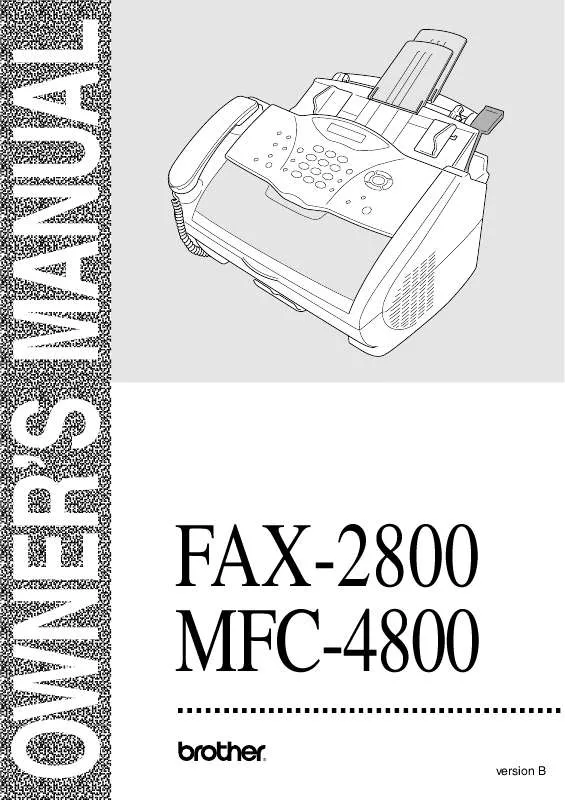
 BROTHER MFC-4800 Quick Setup (1002 ko)
BROTHER MFC-4800 Quick Setup (1002 ko)
