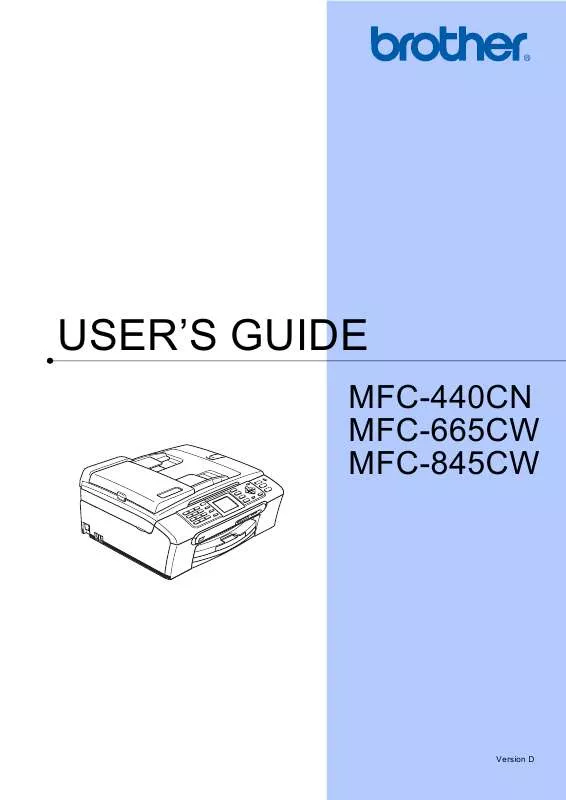User manual BROTHER MFC-665CW
Lastmanuals offers a socially driven service of sharing, storing and searching manuals related to use of hardware and software : user guide, owner's manual, quick start guide, technical datasheets... DON'T FORGET : ALWAYS READ THE USER GUIDE BEFORE BUYING !!!
If this document matches the user guide, instructions manual or user manual, feature sets, schematics you are looking for, download it now. Lastmanuals provides you a fast and easy access to the user manual BROTHER MFC-665CW. We hope that this BROTHER MFC-665CW user guide will be useful to you.
Lastmanuals help download the user guide BROTHER MFC-665CW.
Manual abstract: user guide BROTHER MFC-665CW
Detailed instructions for use are in the User's Guide.
[. . . ] USER'S GUIDE
MFC-440CN MFC-665CW MFC-845CW
Version D
If you need to call Customer Service
Please complete the following information for future reference: Model Number: MFC-440CN, MFC-665CW and MFC-845CW (Circle your model number) Serial Number: 1 Date of Purchase: Place of Purchase:
1
The serial number is on the back of the unit. Retain this User's Guide with your sales receipt as a permanent record of your purchase, in the event of theft, fire or warranty service.
Register your product on-line at
http://www. brother. com/registration/
By registering your product with Brother, you will be recorded as the original owner of the product. Your registration with Brother: may serve as confirmation of the purchase date of your product should you lose your receipt; may support an insurance claim by you in the event of product loss covered by insurance; and, will help us notify you of enhancements to your product and special offers. The most convenient and efficient way to register your new product is online at http://www. brother. com/registration/
© 2006 Brother Industries, Ltd.
Brother numbers
IMPORTANT For technical help, you must call the country where you bought the machine. [. . . ] Press a or b to choose Letter, Legal, A4, A5 or 4"x 6". If you do not want to change additional settings, press Black Start or Color Start.
Press a or b to choose Factory Reset. Press Stop/Exit.
13
97
Chapter 13
`Out of Memory' message
If the Out of Memory message appears while scanning documents, press Stop/Exit to cancel or Black Start or Color Start to copy the scanned pages. You will need to clear some jobs from the memory before you can continue. To free up extra memory, do the following: Turn off Advanced Fax Operation. (See Turning off Advanced Fax Operations on page 81. ) Print the faxes that are in the memory. (See Printing a fax from the memory on page 51. )
13
When you get an Out of Memory message, you may be able to make copies if you first print incoming faxes in the memory to restore the memory to 100%.
98
Section IV
Walk-up Photo Printing
PhotoCapture Center® PictBridge
IV
100 111
14
PhotoCapture Center®
Using media cards
14
14
PhotoCapture Center® Operations
Printing from a media card without a PC
14
14
Your Brother machine includes media drives (slots) for use with popular digital camera media: CompactFlash®, Memory Stick®, Memory Stick ProTM, SecureDigitalTM, MultiMediaCardTM and xD-Picture CardTM.
Even if your machine is not connected to your computer, you can print photos directly from digital camera media. (See Print Images on page 102. )
CompactFlash®
Memory Stick® Memory Stick ProTM
Scanning to a media card without a PC
You can scan documents and save them directly to a media card. (See Scan to Card on page 109. )
14
SecureDigitalTM MultiMediaCardTM
xD-Picture CardTM
Using PhotoCapture Center® from your computer
You can access the media card that is in the media drive (slot) of the machine from your PC. (See PhotoCapture Center® for Windows® or Remote Setup & PhotoCapture Center® for Macintosh® in the Software User's Guide on the CD-ROM. )
miniSDTM can be used with a miniSDTM adapter. Memory Stick DuoTM can be used with a Memory Stick DuoTM adapter. Memory Stick Pro DuoTM can be used with a Memory Stick Pro DuoTM adapter. Adapters are not included with the machine. Contact a third party supplier for adapters. The PhotoCapture Center® feature lets you print digital photos from your digital camera at high resolution to get photo quality printing.
Media card folder structure
To avoid errors, remember the following points: The DPOF file on the media card must be in a valid format. (See DPOF printing on page 104. )
14
100
PhotoCapture Center®
The image file extension must be . JPG (Other image file extensions like . JPEG, . TIF, . GIF and so on will not be recognized). Walk-up PhotoCapture Center® printing must be performed separately from PhotoCapture Center® operations using the PC. (Simultaneous operation is not available. ) IBM MicrodriveTM is not compatible with the machine. The machine can read up to 999 files (including the folder inside memory) on a media card. CompactFlash® Type II is not supported. This product supports xD-Picture CardTM Type M / Type H (Large Capacity). Please be aware of the following: When printing the INDEX or IMAGE, the PhotoCapture Center® will print all the valid images, even if one or more images have been corrupted. [. . . ] 66, 67 setting up Groups for Broadcasting . . . . . . . . . . . . . . . . . . . . . . . . . . . . . . . . . . . . . . 68
198
S
Safety Instructions . . . . . . . . . . . . . . . . . . . . . . . . 119, 123 Scannable area . . . . . . . . . . . . . . . . . . . . . . . . . . . . . . . . . . . . . . . . 12 Scanning See Software User's Guide on the CD-ROM. . . . . . . . . . . . . . . . . . . . . . . . . . . . . . . . . . . . . . . . . . . . . . . . . . . Serial Number how to find See inside front cover . . . . . . . . . . . . . . . . . . . . . . . . . . . . . [. . . ]
DISCLAIMER TO DOWNLOAD THE USER GUIDE BROTHER MFC-665CW Lastmanuals offers a socially driven service of sharing, storing and searching manuals related to use of hardware and software : user guide, owner's manual, quick start guide, technical datasheets...manual BROTHER MFC-665CW