User manual BROTHER MFC-820CW
Lastmanuals offers a socially driven service of sharing, storing and searching manuals related to use of hardware and software : user guide, owner's manual, quick start guide, technical datasheets... DON'T FORGET : ALWAYS READ THE USER GUIDE BEFORE BUYING !!!
If this document matches the user guide, instructions manual or user manual, feature sets, schematics you are looking for, download it now. Lastmanuals provides you a fast and easy access to the user manual BROTHER MFC-820CW. We hope that this BROTHER MFC-820CW user guide will be useful to you.
Lastmanuals help download the user guide BROTHER MFC-820CW.
You may also download the following manuals related to this product:
Manual abstract: user guide BROTHER MFC-820CW
Detailed instructions for use are in the User's Guide.
[. . . ] USER'S GUIDE
MFC-820CW
If you need to call Customer Service
Please complete the following information for future reference: Model Number: MFC-820CW Serial Number: 1 Date of Purchase: Place of Purchase:
1
The serial number is on the back of the unit. Retain this User's Guide with your sales receipt as a permanent record of your purchase, in the event of theft, fire or warranty service.
Register your product on-line at
http://www. brother. com/registration/
By registering your product with Brother, you will be recorded as the original owner of the product. Your registration with Brother: may serve as confirmation of the purchase date of your product should you lose your receipt; and may support an insurance claim by you in the event of product loss covered by insurance.
© 1996-2006 Brother Industries, Ltd.
Approval Information and Compilation and Publication Notice
THIS EQUIPMENT IS DESIGNED TO WORK WITH A TWO WIRE ANALOGUE PSTN LINE FITTED WITH THE APPROPRIATE CONNECTOR.
APPROVAL INFORMATION
Brother advises that this product may not function correctly in a country other than where it was originally purchased, and does not offer any warranty in the event that this product is used on public telecommunication lines in another country.
Compilation and Publication Notice
Under the supervision of Brother Industries Ltd. , this manual has been compiled and published, covering the latest product descriptions and specifications. The contents of this manual and the specifications of this product are subject to change without notice. [. . . ] If the data is not saved to the same folder, the machine may not be able to read the file or print the image.
Getting started
Firmly put the card into the proper slot.
13
1
1 2 3 4 5
2
3
4
5
SecureDigitalTM, MultiMediaCardTM Memory Stick®, Memory Stick ProTM SmartMedia® xD-Picture CardTM CompactFlash®
PhotoCapture key indications:
PhotoCapture light is on, the media card is properly inserted. PhotoCapture light is off, the media card is not properly inserted. PhotoCapture light is blinking, the media card is being read or written to.
13
75
Chapter 13
CAUTION DO NOT unplug the power cord or remove the media card from the media drive (slot) while the machine is reading or writing to the card (the PhotoCapture key is blinking). You will lose your data or damage the card.
Print Images
View Photo(s)
13
13
You can preview your photos on the LCD before you print them. If your photos are large files there may be a delay before each photo is displayed on the LCD.
The machine can only read one media card at a time so do not put more than one card in the slot.
a b
Make sure you have put the media card in the proper slot. Press (PhotoCapture).
Entering PhotoCapture mode
After you insert the media card, press the
13
Press a or b to choose View Photo(s). Press d or c to choose your photo.
(PhotoCapture) key to illuminate it in green and display the PhotoCapture options on the LCD. The LCD shows:
c
Note
Instead of scrolling through your photos, you can use the dial pad to enter the 3digit number of the image from the index page. (See Print Index (Thumbnails) on page 77. )
PHOTO
View Photo(s) Print Index Print All Photos Print Photos Select & Press
d e
OK
Press a to bto increase or decrease the number of copies. Repeat step c and step d until you have chosen all the photos.
Press a or b to scroll through the PhotoCapture key options. View Photo(s) (See page 76. ) Print Index (See page 77. ) Print All Photos (See page 77. ) Print Photos (See page 78. )
Note
Press Clear to go back to the previous level.
f
Note
If your digital camera supports DPOF printing, see DPOF printing on page 78. When the option you want is highlighted, press OK.
After you have chosen all the photos, do one of the following: Press OK and change the print setting. (See page 79. ) If you do not want to change any settings, press Colour Start to print.
76
Walk-Up PhotoCapture CenterTM
Print Index (Thumbnails)
The PhotoCapture CenterTM assigns numbers for images (such as No. 1, No. 2, No. 3, and so on).
13
Print All Photos
You can print all the photos on your media card.
13
a b c
Make sure you have put the media card in the proper slot. Press (PhotoCapture).
Press a or b to choose Print All Photos. Enter the number of copies you want using the dial pad. Do one of the following: Change the print setting. (See page 79. ) If you do not want to change any settings, press Colour Start to print.
The PhotoCapture CenterTM does not recognize any other numbers or file names that your digital camera or PC has used to identify the pictures. You can print a thumbnail page (Index page with 6 or 5 images per line). This will show all the pictures on the media card.
d
a b c
Make sure you have put the media card in the proper slot. Press (PhotoCapture).
Press a or b to choose Print Index. Press a or b to choose 6 Images/Line Fast or 5 Images/Line Photo. Press OK.
13
5 Images/Line Photo 6 Images/Line Fast
Print time for 5 Images/Line will be slower than 6 Images/Line, but the quality is better.
d
Press Colour Start to print.
77
Chapter 13
Print Photos
Before you can print an individual image, you have to know the image number.
13
DPOF printing
DPOF stands for Digital Print Order Format. [. . . ] 61, 62 User Settings . . . . . . . . . . . . . . . . . . . . . . . . . . . . . . . . . . . . . . . . 62 Resolution copy . . . . . . . . . . . . . . . . . . . . . . . . . . . . . . . . . . . . . . . . . . . . . . . . . . . . 133 fax . . . . . . . . . . . . . . . . . . . . . . . . . . . . . . . . . . . . . . . . . . . . . . . . . . . . . . . 135 print . . . . . . . . . . . . . . . . . . . . . . . . . . . . . . . . . . . . . . . . . . . . . . . . . . . . . 137 scan . . . . . . . . . . . . . . . . . . . . . . . . . . . . . . . . . . . . . . . . . . . . . . . . . . . . 136 setting for next fax . . . . . . . . . . . . . . . . . . . . . . . . . . . . . . . . . 33 Ring Delay, setting . . . . . . . . . . . . . . . . . . . . . . . . . . . . . . . . . . . 38
incoming calls . . . . . . . . . . . . . . . . . . . . . . . . . . . . . . . . . . 105 Network . . . . . . . . . . . . . . . . . . . . . . . . . . . . . . . . . . . . . . . . . . . 106 phone line or connections . . . . . . . . . . . . . . . 104 PhotoCapture CenterTM . . . . . . . . . . . . . . . . . . . [. . . ]
DISCLAIMER TO DOWNLOAD THE USER GUIDE BROTHER MFC-820CW Lastmanuals offers a socially driven service of sharing, storing and searching manuals related to use of hardware and software : user guide, owner's manual, quick start guide, technical datasheets...manual BROTHER MFC-820CW

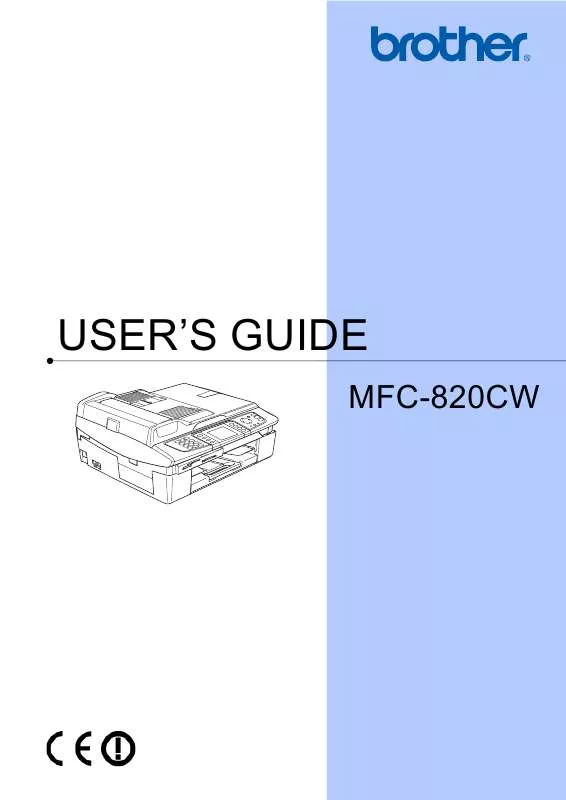
 BROTHER MFC-820CW SETUP GUIDE (165 ko)
BROTHER MFC-820CW SETUP GUIDE (165 ko)
 BROTHER MFC-820CW Quick Setup (2979 ko)
BROTHER MFC-820CW Quick Setup (2979 ko)
 BROTHER MFC-820CW Network Guide (4771 ko)
BROTHER MFC-820CW Network Guide (4771 ko)
 BROTHER MFC-820CW QUICK SETUP GUIDE FOR WEB TRANSLATOR (165 ko)
BROTHER MFC-820CW QUICK SETUP GUIDE FOR WEB TRANSLATOR (165 ko)
