User manual BROTHER MFC-8860DN
Lastmanuals offers a socially driven service of sharing, storing and searching manuals related to use of hardware and software : user guide, owner's manual, quick start guide, technical datasheets... DON'T FORGET : ALWAYS READ THE USER GUIDE BEFORE BUYING !!!
If this document matches the user guide, instructions manual or user manual, feature sets, schematics you are looking for, download it now. Lastmanuals provides you a fast and easy access to the user manual BROTHER MFC-8860DN. We hope that this BROTHER MFC-8860DN user guide will be useful to you.
Lastmanuals help download the user guide BROTHER MFC-8860DN.
You may also download the following manuals related to this product:
Manual abstract: user guide BROTHER MFC-8860DN
Detailed instructions for use are in the User's Guide.
[. . . ] USER'S GUIDE
MFC-8460N MFC-8860DN
If you need to call Customer Service
Please complete the following information for future reference: Model Number: MFC-8460N and MFC-8860DN (Circle your model number) Serial Number: 1 Date of Purchase: Place of Purchase:
1
The serial number is on the back of the unit. Retain this User's Guide with your sales receipt as a permanent record of your purchase, in the event of theft, fire or warranty service.
Register your product on-line at
http://www. brother. com/registration
By registering your product with Brother, you will be recorded as the original owner of the product. Your registration with Brother: may serve as confirmation of the purchase date of your product should you lose your receipt; and, may support an insurance claim by you in the event of product loss covered by insurance.
© 2006 Brother Industries, Ltd.
Approval Information and Compilation and Publication Notice
THIS EQUIPMENT IS DESIGNED TO WORK WITH A TWO WIRE ANALOGUE PSTN LINE FITTED WITH THE APPROPRIATE CONNECTOR.
APPROVAL INFORMATION
Brother advises that this product may not function correctly in a country other than where it was originally purchased, and does not offer any warranty in the event that this product is used on public telecommunication lines in other countries.
Compilation and Publication Notice
Under the supervision of Brother Industries Ltd. , this manual has been compiled and published, covering the latest product descriptions and specifications. The contents of this manual and the specifications of this product are subject to change without notice. [. . . ] Press Duplex and a or b to select Advanced. Duplex
a1sided i 2sided i b2sided i Select ab
g
Put the next page on the scanner glass. Repeat f and g for each page of the layout. After all the pages have been scanned, press 2 in f to finish.
12
h
2sided 2sided 1sided & OK
Press OK.
Advanced Duplex Copy
Advanced 2 sided i 1 sided Portrait
e
Press a or b to select 2sided i 1sided or 1sided i 2sided. Duplex Advanced a2sided i 1sided b1sided i 2sided
1
1
2
Select ab & OK
2
f
Press Start to scan the document.
Landscape
Note
Duplex copy using a 2-sided legal size document is not available from the ADF.
1 1
1
2
2
Advanced 1 sided i 2 sided Portrait
If you are using the scanner glass, go to g.
g
1
After the machine scans the page, press 1 to scan the next page. a 1. Yes b 2. No Select ab & OK
1 2
Landscape
2
h
1 1
Put the next page on the scanner glass. Repeat g and h for each page of the layout. After all the pages have been scanned, press 2 in g to finish.
1 2
84
2
i
Making copies
Sorting copies using the ADF1
You can sort multiple copies. Pages will be stacked in the order 1 2 3, 1 2 3, 1 2 3, and so on.
2
Adjusting contrast
Contrast
Adjust the contrast to help an image look sharper and more vivid. To temporarily change the contrast setting, follow the instruction below:
12
12
a b c d e
Make sure you are in Copy mode . Use the dial pad to enter the number of copies (up to 99). Press Start.
a b c d
Make sure you are in Copy mode . Use the dial pad to enter the number of copies (up to 99). Contrast:-nnonn+c Quality :Auto Enlg/Red:100% Tray :MP>T1 Select d c & OK
e f a
Press d or c to increase or decrease the contrast. Press Start.
To change the default setting follow the instructions below: Press Menu, 3, 3. 33. Contrast -nnonn+ Select d c & OK
12
b c
Press d or c to change the contrast. Press Stop/Exit.
85
Chapter 12
Tray Select
12
You can change the tray use only for the next copy.
Out of Memory message
If the memory becomes full while you are making copies, the LCD message will guide you through the next step.
12
a b c d
Make sure you are in Copy mode . Use the dial pad to enter the number of copies (up to 99). Contrast:-nnonn+ Quality :Auto Enlg/Red:100% Tray :MP>T1 c Select d c & OK
If you get an Out of Memory message while scanning a subsequent page, you will have the option to press Start to copy the pages scanned so far, or to press Stop/Exit to cancel the operation. To gain extra memory, choose one of the solutions below: Print the faxes that are in the memory. (See Printing a fax from the memory on page 45. ) You can turn off remote fax options. (See Turning off remote fax options on page 68. ) Add optional memory (See Memory Board on page 103. )
e f
Press d or c to select the tray usage. [. . . ] 62 using . . . . . . . . . . . . . . . . . . . . . . . . . . . . . . . . . . . . . . . . . . . . . . . . . . . . . 58
Q
Quality key (copying) . . . . . . . . . . . . . . . . . . . . . . . . . . . . . . . 79 Quick-Dial . . . . . . . . . . . . . . . . . . . . . . . . . . . . . . . . . . . . . . . . . . . . . . . . 60 Group dial changing . . . . . . . . . . . . . . . . . . . . . . . . . . . . . . . . . . . . . . . . . . . . 63 setting up Groups for Broadcasting . . . 64 One-Touch dial Custom Scan Profile . . . . . . . . . . . . . . . . . . . . . . . . . . 60 setting up . . . . . . . . . . . . . . . . . . . . . . . . . . . . . . . . . . . . . . . . . . . 60 using . . . . . . . . . . . . . . . . . . . . . . . . . . . . . . . . . . . . . . . . . . . . . . . . . . 58 Search . . . . . . . . . . . . . . . . . . . . . . . . . . . . . . . . . . . . . . . . . . . . . . . . . . . 59 Speed-Dial changing . . . . . . . . . . . . . . . . . . . . . . . . . . . . . . . . . . . . . . . . . . . . 63 Custom Scan Profile . . . . . . . . . . . . . . . . . . . . . . . . . . 62 setting up . . . . . . . . . . . . . . . . . . . . . . . . . . . . . . . . . . . . . . . . . . . 62 using . . . . . . . . . . . . . . . . . . . . . . . . . . . . . . . . . . . . . . . . . . . . . . . . . . 58
T
TAD (telephone answering device), external . . . . . . . . . . . . . . . . . . . . . . . . . . . . . . . . . . . . . . . . . . . . . . . . . . . . 39 connecting . . . . . . . . . . . . . . . . . . . . . . . . . . . . . . . . . . . . . . . . . . . . 55 recording OGM . . . . . . . . . . . . . . . . . . . . . . . . . . . . . . . . . . . . . [. . . ]
DISCLAIMER TO DOWNLOAD THE USER GUIDE BROTHER MFC-8860DN Lastmanuals offers a socially driven service of sharing, storing and searching manuals related to use of hardware and software : user guide, owner's manual, quick start guide, technical datasheets...manual BROTHER MFC-8860DN

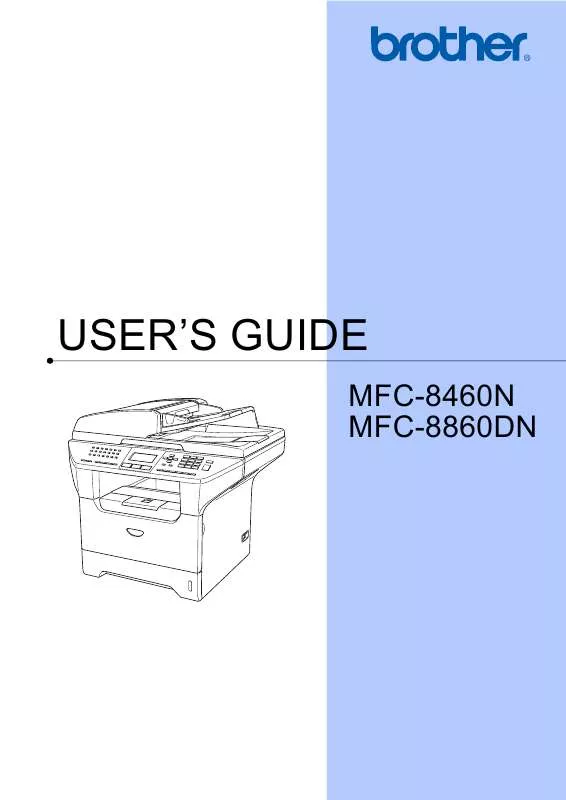
 BROTHER MFC-8860DN Quick Setup (2504 ko)
BROTHER MFC-8860DN Quick Setup (2504 ko)
 BROTHER MFC-8860DN Network Guide (1467 ko)
BROTHER MFC-8860DN Network Guide (1467 ko)
 BROTHER MFC-8860DN Software Guide (7257 ko)
BROTHER MFC-8860DN Software Guide (7257 ko)
