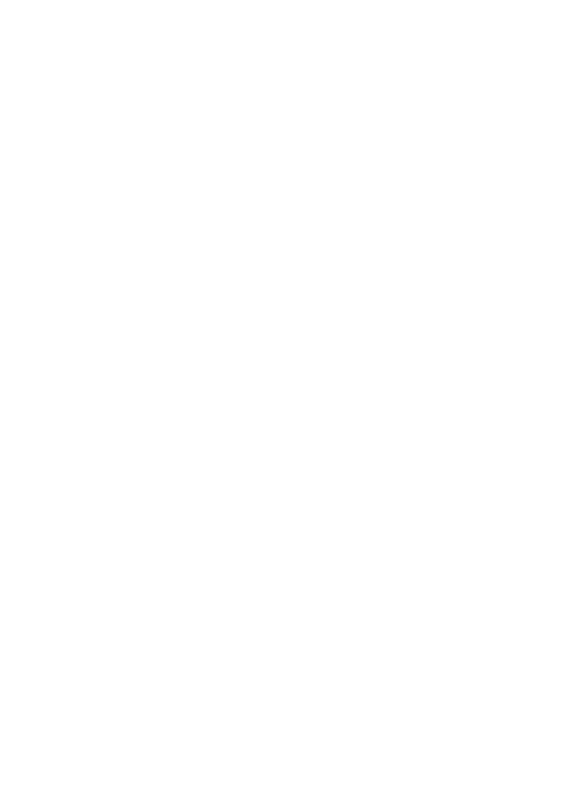User manual BUFFALO PC-P3LWG
Lastmanuals offers a socially driven service of sharing, storing and searching manuals related to use of hardware and software : user guide, owner's manual, quick start guide, technical datasheets... DON'T FORGET : ALWAYS READ THE USER GUIDE BEFORE BUYING !!!
If this document matches the user guide, instructions manual or user manual, feature sets, schematics you are looking for, download it now. Lastmanuals provides you a fast and easy access to the user manual BUFFALO PC-P3LWG. We hope that this BUFFALO PC-P3LWG user guide will be useful to you.
Lastmanuals help download the user guide BUFFALO PC-P3LWG.
Manual abstract: user guide BUFFALO PC-P3LWG
Detailed instructions for use are in the User's Guide.
[. . . ] Braker Lane #120 Austin, TX 78759 800-456-9799 www. buffalotech. com
Buffalo Technology (USA), Inc. is a leading global provider of affordable, easy-to-use, next-generation wired and wireless network solutions for the consumer, SOHO and SMB markets. retail market, Buffalo offers Home users a full suite of wireless Home networking solutions such as its awardwinning line of AirStation 54g products; its 125* High-Speed ModeTM 802. 11g products; and its versatile line of 802. 11a/b/g combo products. Buffalo completes its offerings with additional world-class networking solutions that include memory, storage and multimedia products perfectly suited for any wireless environment.
© Buffalo Technology (USA), Inc. [. . . ] The default installation directory is recommended, but if you require a special installation location, please type it in the field or search for it via the `Browse' button. Once the proper installation directory has been selected, press the `Next' button.
Select the start menu group that will be created by setup. The default start menu group is recommended, but if you'd like to rename the group, feel free to do so. Additionally, if you'd prefer not to have a start menu group (not recommended), then check the `Don't create a Start Menu folder' option. When you have finished, press the `Next' button.
28
Select any additional tasks from the list. Press the `Next' button to accept the additional tasks.
Confirm that the installation information is correct and then press the `Install' button.
The installation may take more than several seconds to complete. When you see this screen, press the `Finish' button. If you leave the checkbox checked, the LinkTheater software will now launch.
29
Configuring the LinkTheater Software
The LinkTheater software should be running on your PC at this point; you'll see this icon in the system tray. Configure the LinkTheater software by double-clicking on its icon.
Once the LinkTheater PC Software is visible on your screen, use the pull down menu to select `Edit' -> `Preferences'.
General The General preferences menu will allow you to custom configure the LinkTheater Software. It is not recommended to change any settings under the `System' tab. Only change the port number if absolutely required to by a network administrator. Unchecking the `Support for UPnP Media Server' will force you to manually find the LinkTheater PC Software from the LinkTheater device itself. With this option checked, LinkTheater will automatically find your LinkTheater software.
The `Security' tab allows you to set a password for access to this PC from LinkTheater. Setting a password here will require a user of LinkTheater to input a password every time they want to playback multimedia files that reside on the specific PC. One may wish to do this if there is adult or mature content residing on the PC that should be restricted from children. Please make sure to press the `Save' button after you have inputted a password, or the password will not be stored.
30
The `MAC Address' tab allows you to specify which LinkTheater can see this PC. If there are multiple LinkTheaters on your network and you wish to only stream information from this PC to one specific LinkTheater, then check the `Enable MAC address control' check box, press the `+' button, and enter the MAC Address of the specific LinkTheater into the MAC Address list. You may add multiple MAC addresses if you want this PC to stream information to multiple LinkTheaters. If you only have one LinkTheater, ignore this tab. The MAC Address of a LinkTheater can be found on its rear panel, just above the serial number. Each LinkTheater will have two MAC Addresses, one for the Wired Ethernet Port and one for the Wireless Radio. Please enter the MAC Address that corresponds to the way LinkTheater is connected (if unsure, enter both MAC Addresses).
Video The Video preference menu tells the LinkTheater PC Software how to handle video files on your PC. [. . . ] Check that the LinkTheater PC Software is configured properly and that the multimedia content is residing in the configured library and watch folders.
Q: A:
54
Q: A:
I changed some of the video, music, or photo content on a resource; why can't I see the changes on LinkTheater?Press the "Refresh" button on the remote control to refresh the page. Also, try toggling the video, music, or photo buttons on the remote control. Why does LinkTheater respond slowly when I watch a movie, browse photos, or listen to music? [. . . ]
DISCLAIMER TO DOWNLOAD THE USER GUIDE BUFFALO PC-P3LWG Lastmanuals offers a socially driven service of sharing, storing and searching manuals related to use of hardware and software : user guide, owner's manual, quick start guide, technical datasheets...manual BUFFALO PC-P3LWG