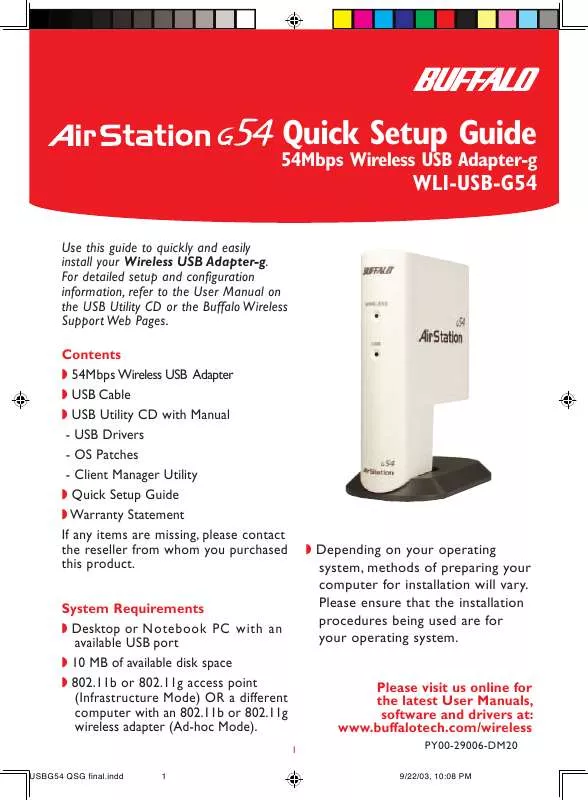User manual BUFFALO WLI-USB-G54 QUICK SETUP
Lastmanuals offers a socially driven service of sharing, storing and searching manuals related to use of hardware and software : user guide, owner's manual, quick start guide, technical datasheets... DON'T FORGET : ALWAYS READ THE USER GUIDE BEFORE BUYING !!!
If this document matches the user guide, instructions manual or user manual, feature sets, schematics you are looking for, download it now. Lastmanuals provides you a fast and easy access to the user manual BUFFALO WLI-USB-G54. We hope that this BUFFALO WLI-USB-G54 user guide will be useful to you.
Lastmanuals help download the user guide BUFFALO WLI-USB-G54.
Manual abstract: user guide BUFFALO WLI-USB-G54QUICK SETUP
Detailed instructions for use are in the User's Guide.
[. . . ] System Requirements Desktop or Notebook PC with an available USB port 10 MB of available disk space 802. 11b or 802. 11g access point (Infrastructure Mode) OR a different computer with an 802. 11b or 802. 11g wireless adapter (Ad-hoc Mode).
1
USBG54 QSG final. indd 1
Depending on your operating system, methods of preparing your computer for installation will vary. Please ensure that the installation procedures being used are for your operating system. Please visit us online for the latest User Manuals, software and drivers at: www. buffalotech. com/wireless
PY00-29006-DM20
9/22/03, 10:08 PM
System Requirements by Operating System
This is a high-speed USB 2. 0 product. For Windows XP and Windows 2000 users it may be necessary to update and patch your operating system to take full advantage of the speed of USB 2. 0 as follows. [. . . ] If Client Manager is used, the Wireless Zero Configuration service should be disabled by entering the Contol Panel - Administrative Tools - Services and changing the WZC service state to disabled. An update for Wireless Zero Configuration is available from Microsoft that will support enhanced security. Check microsoft. com for this free update.
4
USBG54 QSG final. indd 4 9/22/03, 10:08 PM
If Wireless Zero Configuration Service is not functioning, select Start » Control Panel » Administrative Tools » Services.
Select Automatic in the Startup type field to enable Wireless Zero Configuration Service. The default value of Wireless Zero Configuration Service is Automatic.
You have finished installing your Wireless USB Adapter-g. See Installing Client Manager to install Client Manager on your computer. Client Manager will not function properly if the Wireless Zero Configuration Service is activated. For more information about configuring and operating your Wireless USB Adapter and Client Manager, refer to the Buffalo Support Web Site. Note: Buffalo Technology recommends that users of the Wireless Zero Configuration Service upgrade to the latest version freely available at www. microsoft. com.
5
USBG54 QSG final. indd 5 9/22/03, 10:08 PM
Windows 2000 Installation & Configuration
Step Installing the Wireless USB Adapter-g Insert the Wireless USB Adapter, cable into an available USB port. USB ports are usually located in the front or rear of the computer. Once the Wireless USB Adapter is installed correctly, the Found New Hardware Wizard will launch automatically. If the Found New Hardware Wizard does not launch, remove the Wireless USB Adapter and restart the computer. Re-insert the Wireless USB Adapter once the computer has rebooted. Select Search for a suitable driver for my device. Click the Next button to continue.
Verify that the Specify Location checkbox is selected under Optional search locations. Clear any other checkboxes that are selected. Click the Next button to continue.
6
USBG54 QSG final. indd 6 9/22/03, 10:08 PM
The setup process will locate the suitable driver on the CD. Click Next to proceed with installation.
If the Digital Signature Not Found window opens, informing you that no digital signature exists for the driver you are installing, click the Yes button to continue the installation process.
When the Wireless USB Adapter driver is successfully installed, click the Finish button. You have finished installing your AirStation 54Mbps Wireless USB Adapter-g. See Installing Client Manager to install Client Manager on your computer to complete the setup process.
7
USBG54 QSG final. indd 7 9/22/03, 10:08 PM
Windows 98SE/ME Installation & Configuration
Depending on the operating system used, some windows may appear slightly different. After attaching the USB adapter, the Add New Hardware Wizard will launch. [. . . ] For the most recent software, firmware, driver, and technical whitepaper releases available, please visit the Buffalo Technology website.
FCC Compliance Statement - See owners manual for complete statement. This device complies with Part 15 of the FCC Rules. Operation is subject to the following two conditions: (1) This device may not cause harmful interference, and (2) this device must accept any interference received, including interference that may cause undesired operation. R&TTE Compliance Statement - See owners manual for complete statement This equipment complies with all the requirements of the DIRECTIVE 1999/5/EC OF THE EUROPEAN PARLIAMENT AND THE COUNCIL of 9 March 1999 on radio equipment and telecommunication terminal Equipment and the mutual recognition of their conformity (R&TTE).
Copyright © 2003 Buffalo Technology, Inc. [. . . ]
DISCLAIMER TO DOWNLOAD THE USER GUIDE BUFFALO WLI-USB-G54 Lastmanuals offers a socially driven service of sharing, storing and searching manuals related to use of hardware and software : user guide, owner's manual, quick start guide, technical datasheets...manual BUFFALO WLI-USB-G54