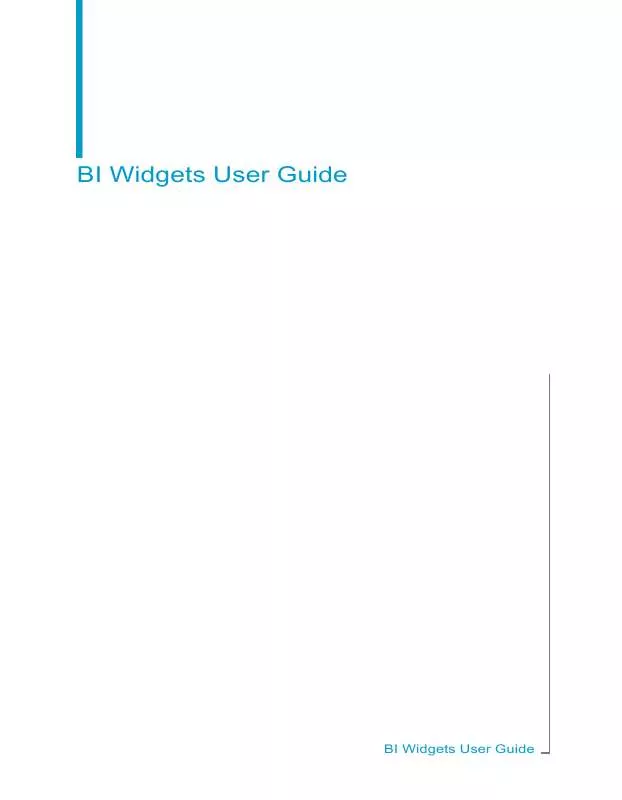Detailed instructions for use are in the User's Guide.
[. . . ] BI Widgets User Guide
BI Widgets User Guide
Copyright
© 2008 Business Objects. Business Objects owns the following U. S. patents, which may cover products that are offered and licensed by Business Objects: 5, 555, 403; 5, 857, 205; 6, 289, 352; 6, 247, 008; 6, 490, 593; 6, 578, 027; 6, 831, 668; 6, 768, 986; 6, 772, 409; 6, 882, 998; 7, 139, 766; 7, 299, 419; 7, 194, 465; 7, 222, 130; 7, 181, 440 and 7, 181, 435. Business Objects and the Business Objects logo, BusinessObjects, Business Objects Crystal Vision, Business Process On Demand, BusinessQuery, Crystal Analysis, Crystal Applications, Crystal Decisions, Crystal Enterprise, Crystal Insider, Crystal Reports, Desktop Intelligence, Inxight, the Inxight Logo, LinguistX, Star Tree, Table Lens, ThingFinder, Timewall, Let there be light, Metify, NSite, Rapid Marts, RapidMarts, the Spectrum Design, Web Intelligence, Workmail and Xcelsius are trademarks or registered trademarks in the United States and/or other countries of Business Objects and/or affiliated companies. [. . . ] The navigation map allows the user to navigate reports and report sections. The view pane is automatically synchronized with the selected item in the navigation list.
BI Widgets User Guide
25
4
Using BI Widgets to Access BI Content Selecting and Opening a Web Intelligence Report
Creating a Report Part Widget from a Report
To convert Report Part into a Widget , drag and drop the Report Part from the Web Intelligence Viewer onto the desktop. As a widget, the Report Part will include the following BI Widgets features: · · · · · · Automatic refresh User controlled size and positioning Saved display and data context state Optional setting as the top application window Full XI R3 security Web Intelligence opendoc links to detailed reports.
Note: Report Parts can only be created via drag and drop from Web
Intelligence documents.
Creating an Outlook Object from a Report Part
To make an Outlook object from a report part, drag and drop the desired report part from the BI Widgets Web Intelligence Viewer into an Outlook email editing window.
Note: Outlook must be configured to use Microsoft Word as the text editor,
and must be HTML-enabled.
Navigating through Document Links
OpenDocument links allow you to easily navigate BI content, depending on how the BI content is designed.
26
BI Widgets User Guide
Using BI Widgets to Access BI Content Opening a Crystal Report, Dashboard, or Analytic
4
Opening a Crystal Report, Dashboard, or Analytic
Although you cannot create widgets from Crystal Reports, Dashboards, or Analytics, you can use BI Widgets Explorer to find and open these objects on your local system or the XI R3 repository. See Using BI Widgets Explorer to view content on page 23 for more information on using the Explorer. When you have located your Crystal Report, Dashboard, or Analytic, double-click on the report name in the Explorer. The report will open in your internet browser window.
Opening PDF, Excel, Word, and Power Point files
You can open PDF, XLS, DOC, and PPT files from BI Widget. The files will be opened with their associated applications (e. g. Word documents will open in the Microsoft Word application).
BI Widgets User Guide
27
4
Using BI Widgets to Access BI Content Opening PDF, Excel, Word, and Power Point files
28
BI Widgets User Guide
Working with widgets
5
5
Working with widgets Managing widget history
BI Widgets allows you to quickly create desktop widgets from Xcelsius and Web Intelligence files. As a widget, an Xcelsius file can automatically update and use report-to-report linking. In addition, the widget gains the following features from the BI Widget framework: · · · · · User controlled size and positioning Tabbed views Saved display Optional setting as the top application window Full XI R3 security
Hover your mouse over the widget to display the widget options on the right margin of the widget: · Close Widget · Widget Preferences · Move Widget · Resize Widget
Close Widget
Click the close button to remove the widget from the desktop. To reopen the widget, use the Search or Explore functions to find the widget, then drag and drop the widget onto the desktop.
30
BI Widgets User Guide
Working with widgets Managing widget history
5
Widget Preferences
Click the Preferences button to access widget preferences. The options available will depend on the widget type.
·
Widget Name This is the widget file name. You can type a new name to change the name of the widget.
·
Export Options · Click the Export button to export the widget to the Vista Gadgets Sidebar. · Click the Save button to save a copy of the widget on the local disk. Always on top Check the box to have the widget always appear on top.
·
·
Refresh Options · Select Take Data from Latest Instance to update from the latest instance. · Select Refresh Data directly from Database to refresh from the database.
Note: Refresh Options are only available for Web Intelligence reports.
BI Widgets User Guide
31
5
Working with widgets Managing widget history
Move Widget
Click and hold the Move button, then move the widget. Release the button to drop the widget in the new location on the desktop.
Resize Widget
Click and hold the Resize button and drag it outward to enlarge the widget, or inward to shrink the widget. The widget will automatically retain the correct proportions.
Managing widget history
You can reopen closed widgets using Recent Widgets. Right-click the BI Widgets icon in the taskbar and select Recent Widgets.
The Recent Widget menu lists the last 5 widgets that were created onto the desktop. To view more than the last five widgets, select Morefrom the Recent Widget menu.
The The History window displays the last 50 widgets used.
32
BI Widgets User Guide
Working with widgets Set Focus
5
To clear your widget history, select Clear History from the Recent Widgets menu.
Set Focus
BI Widgets allows you to quickly view open widgets and windows via Set Focus. Set Focus hides other open applications, presents a neutral desktop background, and brings BI Widgets windows and widgets to the foreground. · Press Shift + F12 to bring the focus to BI Widget
Sharing widgets
You can share ReportParts and Xcelsius widgets with other users. [. . . ] Use the Fit Canvas to Components toolbar button in Xcelsius to shrink the canvas. You can also manually change the canvas size by navigating to File > Document Properties.
Connecting the Visualization to BOE Universe Data with QaaWS
Using Query as a Web Service (QaaWS), you can connect your Xcelsius widget to data represented by XI R3 Universes without writing any code. You can use Query as a Web Service to generate queries, then map the query to an Xcelsius Web Service Connector component using the QaaWS-provided WSDL URL.
BI Widgets User Guide
43
8
BI Widgets Content Authoring Guidelines Authoring Recommendations for Xcelsius Content
You can bind the input parameters and output data to your model using the Xcelsius web service component. By publishing the SWF file to your BOE repository, you will enable SSO for any end user who opens the dashboard.
Launching a report from a CX Dashboard
Within a desktop widget, you have the ability to launch a parameterized report or Xcelsius dashboard stored in the repository. [. . . ]