User manual BUSINESS OBJECTS BUSINESS EDITION 7.80C
Lastmanuals offers a socially driven service of sharing, storing and searching manuals related to use of hardware and software : user guide, owner's manual, quick start guide, technical datasheets... DON'T FORGET : ALWAYS READ THE USER GUIDE BEFORE BUYING !!!
If this document matches the user guide, instructions manual or user manual, feature sets, schematics you are looking for, download it now. Lastmanuals provides you a fast and easy access to the user manual BUSINESS OBJECTS BUSINESS EDITION 7.80C. We hope that this BUSINESS OBJECTS BUSINESS EDITION 7.80C user guide will be useful to you.
Lastmanuals help download the user guide BUSINESS OBJECTS BUSINESS EDITION 7.80C.
You may also download the following manuals related to this product:
Manual abstract: user guide BUSINESS OBJECTS BUSINESS EDITION 7.80C
Detailed instructions for use are in the User's Guide.
[. . . ] Business Edition User's Guide
Business Edition 7. 80c April 2007
Contact information
Contact us on the Web at http://www. firstlogic. com/customer If you find any problem with this documentation, please report it to Business Objects in writing at documentation@businessobjects. com.
Copyright Patents
Copyright © 1995-2007 Business Objects. Business Objects owns the following U. S. patents, which may cover products that are offered and sold by Business Objects: 5, 555, 403, 6, 247, 008 B1, 6, 578, 027 B2, 6, 490, 593 and 6, 289, 352. Business Objects, the Business Objects logo, Crystal Reports, and Crystal Enterprise are trademarks or registered trademarks of Business Objects SA or its affiliated companies in the United States and other countries. [. . . ] See the table below for information about the available options.
The triangle shows you which row is currently selected.
Option
Description
Add Delete Move Up Move Down
Click the Add button to add a different broker or list administrator to the list. See page 189 for details about the window that opens. Click the Delete button to delete the currently selected row from the list. Click the Move Up or Move Down button to move the currently selected row up or down in the list. Brokers and list administrators must be listed in order of their proximity to you. The contact from whom you received the list should be listed first and have a "Level" of 1. For example, if you received the list from John Jones, and he received the list from Mary Martin, then John Jones would be listed first at Level 1, and Mary Martin would be listed next at Level 2. Click the Edit button to change a contact's information. Click the Load Broker or Load List Administrator button to choose a broker or list administrator from the Settings Library. Brokers and list administrators appear in the Settings Library only if you previously saved them to the Settings Library. This button is inactive.
Edit Load Broker Load List Administrator Save Broker Save List Administrator
188
Business Edition User's Guide
Broker and list administrator details
When you add a new broker or list administrator by clicking the Add button in the Broker Information window or the List Administrator Information window, the Broker Details window or the List Administrator Details window appears. The information entered here is stored in a USPSrequired log file, the broker agents / list administrators log file. See page 194 for details about log files. See the table below for details about the available options.
Option
Description
ID SIC
Enter a unique ID number for the broker or list administrator. Enter the broker's or list administrator's numeric Standard Industrial Classification (SIC) code, which identifies the business that they engage in. For more information, see: http://www. census. gov/epcd/www/sic. html Enter the broker's or list administrator's: name tax identification number complete address phone number
Contact Name Tax ID Number Address City State ZIP Plus 4 Phone Date Signed PAF Load Broker Load List Administrator Save Broker Save List Administrator
Enter the date when this contact signed the PAF. Click the Load Broker button or the Load List Administrator button to choose a broker or list administrator from a list of brokers or list administrators that you previously saved to the Settings Library. Click the Save Broker button or the Save List Administrator button to save the currently displayed broker or list administrator to the Settings Library.
Chapter 8: Move-update
189
Perform address correction, including NCOALink
After setting up all of your NCOALink options, you're ready to begin address correction. NCOALink is an integrated part of your address correction process. Choose Tools > Correct Address > Multi-Record. Before address correction begins, you have one more opportunity to check your NCOALink settings. If you own the DPV add-on option, enable DPV before performing NCOALink processing. [. . . ] If you use an older version of Extract, then the Extract process might fail or produce unintended results.
Appendix F: Utilities
377
1. Choose Start > Programs > Command Prompt. Go to the directory where the Extract files are located. To do this, type cd, a space, and then the path to the directory. [. . . ]
DISCLAIMER TO DOWNLOAD THE USER GUIDE BUSINESS OBJECTS BUSINESS EDITION 7.80C Lastmanuals offers a socially driven service of sharing, storing and searching manuals related to use of hardware and software : user guide, owner's manual, quick start guide, technical datasheets...manual BUSINESS OBJECTS BUSINESS EDITION 7.80C

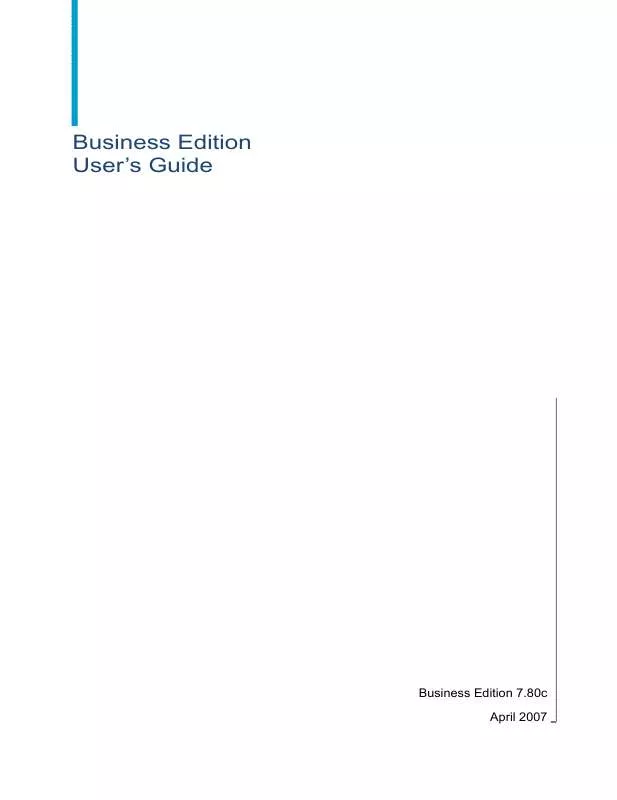
 BUSINESS OBJECTS BUSINESS EDITION 7.80C RELEASE NOTES 04-2007 (986 ko)
BUSINESS OBJECTS BUSINESS EDITION 7.80C RELEASE NOTES 04-2007 (986 ko)
