User manual BUSINESS OBJECTS BUSINESS EDITION 7.81C
Lastmanuals offers a socially driven service of sharing, storing and searching manuals related to use of hardware and software : user guide, owner's manual, quick start guide, technical datasheets... DON'T FORGET : ALWAYS READ THE USER GUIDE BEFORE BUYING !!!
If this document matches the user guide, instructions manual or user manual, feature sets, schematics you are looking for, download it now. Lastmanuals provides you a fast and easy access to the user manual BUSINESS OBJECTS BUSINESS EDITION 7.81C. We hope that this BUSINESS OBJECTS BUSINESS EDITION 7.81C user guide will be useful to you.
Lastmanuals help download the user guide BUSINESS OBJECTS BUSINESS EDITION 7.81C.
You may also download the following manuals related to this product:
Manual abstract: user guide BUSINESS OBJECTS BUSINESS EDITION 7.81C
Detailed instructions for use are in the User's Guide.
[. . . ] Business Edition User's Guide
Business Edition 7. 81c June 2007
Contact information
Contact us on the Web at http://www. firstlogic. com/customer If you find any problem with this documentation, please report it to Business Objects in writing at documentation@businessobjects. com.
Copyright Patents
Copyright © 1995-2007 Business Objects. Business Objects owns the following U. S. patents, which may cover products that are offered and sold by Business Objects: 5, 555, 403, 6, 247, 008 B1, 6, 578, 027 B2, 6, 490, 593 and 6, 289, 352. Business Objects, the Business Objects logo, Crystal Reports, and Crystal Enterprise are trademarks or registered trademarks of Business Objects SA or its affiliated companies in the United States and other countries. [. . . ] For more information, see: http://www. census. gov/epcd/www/sic. html Enter the broker's or list administrator's: name tax identification number complete address phone number
Contact Name Tax ID Number Address City State ZIP Plus 4 Phone Date Signed PAF Load Broker Load List Administrator Save Broker Save List Administrator
Enter the date when this contact signed the PAF. Click the Load Broker button or the Load List Administrator button to choose a broker or list administrator from a list of brokers or list administrators that you previously saved to the Settings Library. Click the Save Broker button or the Save List Administrator button to save the currently displayed broker or list administrator to the Settings Library.
Chapter 8: Move-update
189
Perform address correction, including NCOALink
After setting up all of your NCOALink options, you're ready to begin address correction. NCOALink is an integrated part of your address correction process. Choose Tools > Correct Address > Multi-Record. Before address correction begins, you have one more opportunity to check your NCOALink settings. If you own the DPV add-on option, enable DPV before performing NCOALink processing. Go to the Multi-Record tab (see the window below), and set the DPV option to Tiebreak or Tiebreak and Validate. Make any necessary changes before clicking OK to continue.
If you own the DPV option, turn it on at the Multi-Record tab.
If you are an NCOALink end user, the Service Provider, PAF, and NCOALink Contacts sections do not appear on your screen. Date List Received and Date List Returned also do not appear on your screen.
190
Business Edition User's Guide
NCOALink Mover ID Summary report
Postalsoft produces the Mover ID Summary report, which includes useful NCOALink information, including your entries about the licensee, customer, service provider, list owner, and so on. It also lists a summary of return codes. The information presented in the Mover ID Summary varies according to your licensee level. In other words, what appears on the Mover ID Summary is different for end users and limited service providers. You can access the Mover ID Summary report by choosing Print > Reports or by going to the \Postalsoft\Data folder and looking for the file with the same base name as the MDF file that you're processing, and an . nco extension.
Job setup and input file information
The first page of this report shows how you set up the job, information about the input file, and statistics about your pre-move addresses.
Page 1 Mover ID Summary NCOALink Processing Summary Report Mover ID [version] - Postalsoft Business Edition [version] ------------------------------------------------------------------------------Job Information --------------------------------------------------------------Job Name: Job Description: Job Owner: Mover ID Auto-Update: Match Logic: Service Provider Type: Directory Data Months: Mode (Data Returned): Accepted COA Months: Broker/Agent Involved: Standard Output: Post-Processes: High Match Rate Desc. : D:. . . \Postalsoft\Data\LimitedService14. mdf
Yes S - Standard (Business, Individual, and Family) LIMITED 18 C - COA 18 Yes Y P N/A ANKLink Enabled: Directory Data Format: Processing Category: Mail Classification: List Admin Involved: Pre-Processes: Concurrent Processes: No HASH EMP TRAIN N Yes P P
NCOALink Processing Completed: NCOALink Log File Path: List Name: Processes Used to Prepare List:
20050114 d:\Postalsoft\NCOALINK\log List Name Here NCOALink, eLOT, and CASS
Customer & USPS Licensee Information -----------------------------------------------------------Licensee ID: XOXO Licensee Name: PT Team List Owner SIC: 000000 Customer ID: CUSTID Customer Company Name: My Customer's Company Customer PAF ID: XOXO00000001CUSTID Date List Received: 20040914 Date List Returned: 20040914 Input File -------------------------------------------------------------------Input File Name: D:\Postalsoft\Data\LimitedService14. dbf Total Input Records: Less Records Dropped by Delete Mark: Less Records Dropped by Input Filter: Less Records Up-To-Date Per Z4 Change: Net Input Records to be Processed: Total Number of NCOALink Matches: Total Number of NCOALink Return Codes: Total Moves not DPV confirmable: NCOALink Match Percentage: NCOALink Return Code Percentage: 499 0 0 0 499 398 499 0 79. 76 100. 00
Chapter 8: Move-update
191
Statistics about moveupdated addresses
The second page of the Mover ID Summary shows information about the moveupdated addresses. This section is based on all input data.
Page 2 Mover ID Summary NCOALink Processing Summary Report Mover ID [version] - Postalsoft Business Edition [version] -----------------------------------------------------------------------------Statistics (based on pre-move addresses) ------------------------------------Address Type Summary Records % --------------------- ---------- -----Street 418 83. 77 PO Box 30 6. 01 High Rise 1 0. 20 Rural Route 37 7. 41 Firm 0 0. 00 General Delivery 10 2. 00 Military 0 0. 00 Unique 0 0. 00 --------------------- ---------- -----Total Zip+4 Codes: 496 99. 40
Statistics (based on move-updated addresses) --------------------------------Forwardable Moves Records % --------------------- ---------- -----Individual 306 61. 32 Family 29 5. 81 Business 4 0. 80 --------------------- ---------- -----Total Moves: 339 67. 94 Address Type Summary Records % -------------------- --------- -----Street 431 86. 37 PO Box 23 4. 61 High Rise 1 0. 20 Rural Route 10 2. 00 Firm 0 0. 00 General Delivery 6 1. 20 Military 25 5. 01 Unique 0 0. 00 -------------------- --------- -----Total Zip+4 Codes: 496 99. 40 Assignment Summary Records % -------------------- ---------- -----LACS Convertible 22 4. 41 Addr Level Geo Codes 0 0. 00 Centroid Geo Codes 0 0. 00 TaxIQ Codes 0 0. 00 RDI Matches 0 0. 00
CASS Qualitative Statistical Summary (QSS) Records % ------------------- ---------- -----High Rise Default 2 0. 40 High Rise Exact 0 0. 00 EWS Match 0 0. 00 DPV Confirmed 0 0. 00 Records % --------------------- ---------- -----Rural Route Default 6 1. 20 Rural Route Exact 4 0. 80 LACS Convertible 22 4. 41 RDI 0 0. 00
Return code summary of all input data
This section shows return code information for all of your data. Longer, more detailed return code descriptions are included if you select the Print Return Code Descriptions option.
Page 3 Mover ID Summary NCOALink Processing Summary Report Mover ID [version] - Postalsoft Business Edition [version] -----------------------------------------------------------------------------Return Code Summary Records % ------------------------------------------------------------ ---------- -----New Address Provided by NCOALink A - COA Match 310 62. 12 91 - COA Match: Secondary Number dropped from COA 24 4. 81 92 - COA Match: Secondary Number Dropped from input address 5 1. 00 condensed for illustration Total Return Codes: 499 100. 00
192
Business Edition User's Guide
NCOALink PAF Information report
Background: What is a PAF?
The NCOALink PAF (Processing Acknowledgement Form) is needed only by NCOALink service providers. If you are certified as an NCOALink end user, you can skip this section. The PAF is a USPS form that gives the NCOALink service provider (licensee) permission from the list owner to perform NCOALink processing on lists from that list owner. You can obtain a PAF to print from your \Postalsoft\NCOALink folder or from the USPS at http://ribbs. usps. gov/. We recommend checking the RIBBS site for the latest version of the PAF.
Postalsoft's PAF report helps you fill out the USPS PAF
Postalsoft produces a helpful report, the NCOALink PAF Information Report, that includes much of the information that you'll need when completing the PAF. The report shows information that you've already entered (see page 182) about the list owner, licensee, broker, and list administrator. You can access the PAF Information report by choosing Print > Reports or by going to the \Postalsoft\Data folder and looking for the file with the same base name as the MDF file that you're processing, and an . ncp extension. [. . . ] If you use an older version of Extract, then the Extract process might fail or produce unintended results.
Appendix F: Utilities
375
1. Choose Start > Programs > Command Prompt. Go to the directory where the Extract files are located. To do this, type cd, a space, and then the path to the directory. [. . . ]
DISCLAIMER TO DOWNLOAD THE USER GUIDE BUSINESS OBJECTS BUSINESS EDITION 7.81C Lastmanuals offers a socially driven service of sharing, storing and searching manuals related to use of hardware and software : user guide, owner's manual, quick start guide, technical datasheets...manual BUSINESS OBJECTS BUSINESS EDITION 7.81C

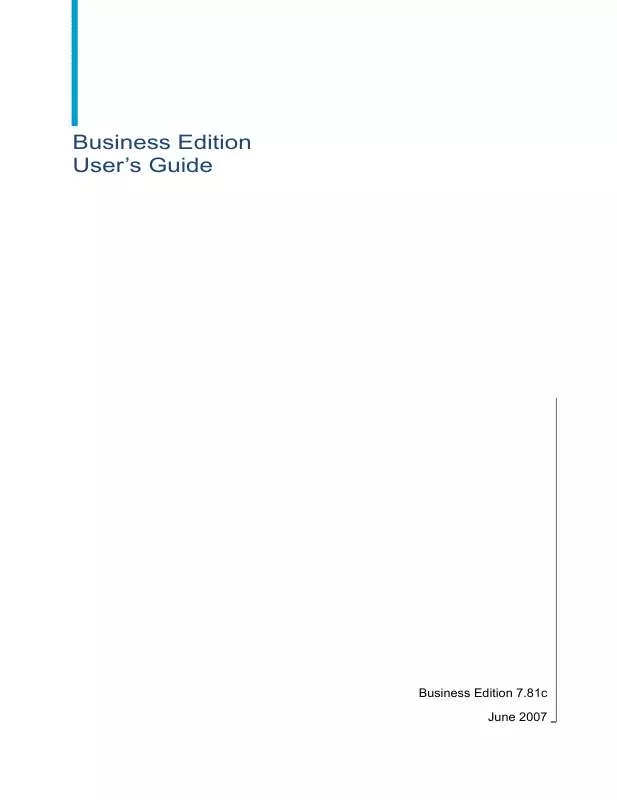
 BUSINESS OBJECTS BUSINESS EDITION 7.81C RELEASE NOTES 06-2007 (407 ko)
BUSINESS OBJECTS BUSINESS EDITION 7.81C RELEASE NOTES 06-2007 (407 ko)
