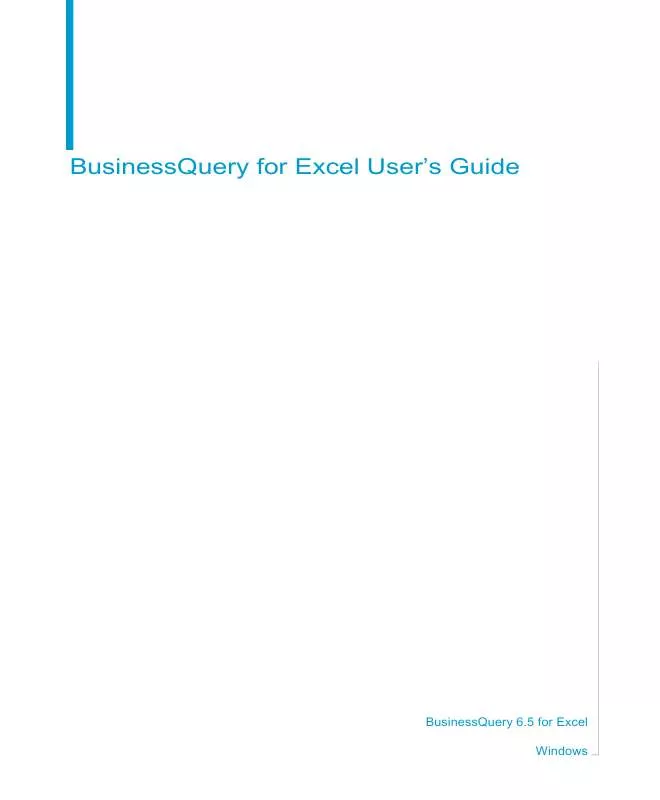User manual BUSINESS OBJECTS BUSINESSQUERY 6.5 FOR WINDOWS MS EXCEL
Lastmanuals offers a socially driven service of sharing, storing and searching manuals related to use of hardware and software : user guide, owner's manual, quick start guide, technical datasheets... DON'T FORGET : ALWAYS READ THE USER GUIDE BEFORE BUYING !!!
If this document matches the user guide, instructions manual or user manual, feature sets, schematics you are looking for, download it now. Lastmanuals provides you a fast and easy access to the user manual BUSINESS OBJECTS BUSINESSQUERY 6.5. We hope that this BUSINESS OBJECTS BUSINESSQUERY 6.5 user guide will be useful to you.
Lastmanuals help download the user guide BUSINESS OBJECTS BUSINESSQUERY 6.5.
Manual abstract: user guide BUSINESS OBJECTS BUSINESSQUERY 6.5FOR WINDOWS MS EXCEL
Detailed instructions for use are in the User's Guide.
[. . . ] BusinessQuery for Excel User's Guide
BusinessQuery 6. 5 for Excel Windows
2
BusinessQuery for Excel User's Guide
Copyright
Copyright © 2004 Business Objects. If you find any problems with this documentation, please report them to Business Objects in writing at documentation@businessobjects. com.
Trademarks
Business Objects, the Business Objects logo, Crystal Reports, and Crystal Enterprise are trademarks or registered trademarks of Business Objects SA or its affiliated companies in the United States and other countries. All other names mentioned herein may be trademarks of their respective owners. Contains IBM Runtime Environment for AIX(R), Java(TM) 2 Technology Edition Runtime Modules (c) Copyright IBM Corporation 1999, 2000. [. . . ] · Creating, editing, or deleting user objects. This section describes how to import and refresh universes. For information on working with lists of values and user objects, refer to "Ways of managing and customizing universes" in the online help. Select the Universes command on the BusinessQuery menu. In the Universes list, click the universe you want to import or refresh. Note that if the repository is holding a more recent copy of a universe you have already imported, To Be Refreshed is displayed in the Status column.
Working with universes
46
BusinessQuery for Excel User's Guide
3. The universe's corresponding . unv file is copied to the Universes folder, which is found under the Business Objects 6 folder in the Application Data\Business Objects folder on your computer.
NOTE
The Refresh button does not refresh universes. It updates the information displayed in the Universes dialog box.
Building Queries
Managing Queries in the Workbook
chapter
48
BusinessQuery for Excel User's Guide
Overview
This chapter presents topics on managing queries. It includes information on: · Inserting queries in worksheets. · Renaming, duplicating, deleting and viewing the properties of query files. A query file stores the definition of a query and the data it returns. · Working with the QueryDirector. The QueryDirector provides information on the queries in the workbook, and lets you specify how to update them.
Managing Queries in the Workbook
BusinessQuery for Excel's User Guide
49
Inserting an existing query
When you build a query, BusinessQuery stores its definition and the data it retrieves in a query file. The file takes the name that was entered when the query was built. When you insert an existing query, the data from its corresponding query file is placed in the worksheet. You can also request that the query be edited or refreshed before the data appears. Before inserting a query, be sure that: · You have selected an empty cell or range of cells in which data can be placed. If you select a cell containing data, the Insert Query command is dimmed. · You have specified a suitable SmartSpace strategy. This is especially important when the worksheet contains other queries or data from other data. By controlling the way data is inserted, SmartSpace ensures the integrity of the data in the worksheet. For information on SmartSpace, refer to Using SmartSpace on page 95. [. . . ] The online help provides an example for each strategy. To view an example, type SmartSpace in the Index tab of the Help Topics dialog box. Double-click "examples", then double-click the strategy that interests you.
Customizing BusinessQuery
BusinessQuery for Excel's User Guide
97
Landscape Layout Use the Landscape Layout strategy if you position your queries and other data from left to right in the worksheet.
Shows an ideal use of the selected strategy
When a query returns more data, this strategy: · Inserts new columns · Shifts existing rows of data down. When you remove a query, or when the query returns less data, this strategy: · Deletes the columns that the query used · Shifts existing rows of data up.
Using SmartSpace
98
BusinessQuery for Excel User's Guide
Portrait Layout Use the Portrait Layout strategy if you position your queries and other data from top to bottom in a worksheet.
Shows an ideal use of the selected strategy
When the query returns more data, this strategy: · Shifts existing columns of data to the right · Inserts new rows. [. . . ]
DISCLAIMER TO DOWNLOAD THE USER GUIDE BUSINESS OBJECTS BUSINESSQUERY 6.5 Lastmanuals offers a socially driven service of sharing, storing and searching manuals related to use of hardware and software : user guide, owner's manual, quick start guide, technical datasheets...manual BUSINESS OBJECTS BUSINESSQUERY 6.5