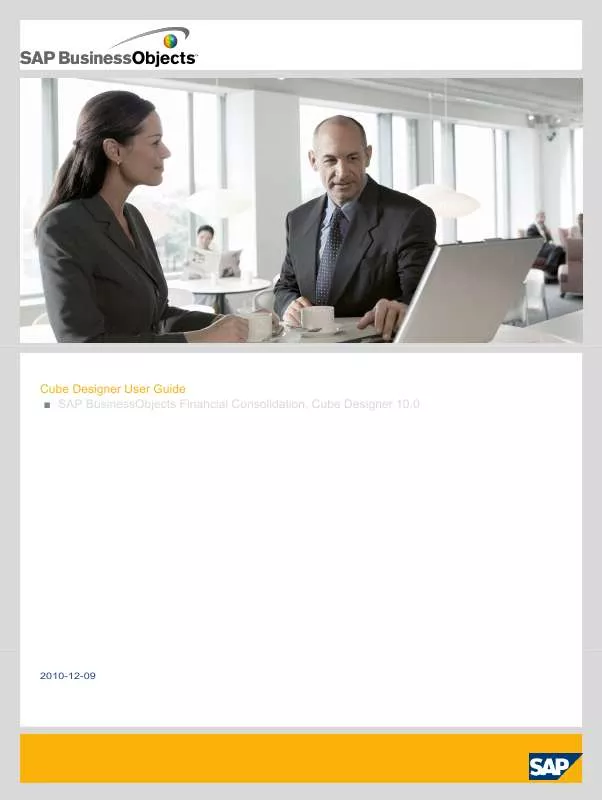User manual BUSINESS OBJECTS CUBEDESIGNER 10.0 2010-12-09
Lastmanuals offers a socially driven service of sharing, storing and searching manuals related to use of hardware and software : user guide, owner's manual, quick start guide, technical datasheets... DON'T FORGET : ALWAYS READ THE USER GUIDE BEFORE BUYING !!!
If this document matches the user guide, instructions manual or user manual, feature sets, schematics you are looking for, download it now. Lastmanuals provides you a fast and easy access to the user manual BUSINESS OBJECTS CUBEDESIGNER 10.0. We hope that this BUSINESS OBJECTS CUBEDESIGNER 10.0 user guide will be useful to you.
Lastmanuals help download the user guide BUSINESS OBJECTS CUBEDESIGNER 10.0.
Manual abstract: user guide BUSINESS OBJECTS CUBEDESIGNER 10.02010-12-09
Detailed instructions for use are in the User's Guide.
[. . . ] Cube Designer User Guide SAP BusinessObjects Financial Consolidation, Cube Designer 10. 0
2010-12-09
Copyright
© 2010 SAP AG. All rights reserved. SAP, R/3, SAP NetWeaver, Duet, PartnerEdge, ByDesign, SAP Business ByDesign, and other SAP products and services mentioned herein as well as their respective logos are trademarks or registered trademarks of SAP AG in Germany and other countries. Business Objects and the Business Objects logo, BusinessObjects, Crystal Reports, Crystal Decisions, Web Intelligence, Xcelsius, and other Business Objects products and services mentioned herein as well as their respective logos are trademarks or registered trademarks of Business Objects S. A. in the United States and in other countries. [. . . ] You can choose which children the parent amount should take into account: · · · The parent amount is the sum of all its children, even those which you are not allowed to see. In this case, you will uncheck the Enable Visual Totals option. The parent amount is the sum of only the children you are allowed to see. In this case, you will leave the Enable Visual Totals option checked, as it is by default.
·
Choose a default number format. You choose the default number format that will be taken into account for the entire SSAS cube. You can choose a predefined format from the Measure Format drop-down menu or you can directly enter the format of your choice in the same menu.
Note: The format is defined at the deployment level, enabling you to apply different formats to different deployments. You can define all of the above elements in the Options tab of a deployment. Related Topics · Language Selection
57
2010-12-09
Cube Deployments
4. 2. 3 Automatic Universe Creation
You can choose to create an OLAP universe that will be based on the SSAS cube. Once the cube is deployed, the universe is automatically created. All the SAP BusinessObjects tools supporting OLAP universes will be able to connect to the universes generated by cube designer and retrieve SAP BusinessObjects Financial Consolidation data security. For the universe to be created automatically, you need to enter the following information: · Universes Folder. You must enter the path to a folder that already exists on the SAP BusinessObjects Enterprise platform. The path can begin with the / character but it is not mandatory. You must enter the name that you want to give to the universe. Restriction: The name of the universe must not contain any of the following characters: ?. *:<>|/\"' Caution: If the name already exists in the specified folder of the platform, the existing name will be overwritten.
Example: Path in the Universes Folder field. /InteractiveAnalysis universes/My universes
4. 2. 3. 1 Automatically Creating a Universe
1. In the Options tab of the SSAS deployment, select Automatically create associated universe. Enter a path in the Universes Folder field. Enter a name for the universe in the Universe Name field taking into account the appropriate syntax limitations. Related Topics · Automatic Universe Creation
58
2010-12-09
Cube Deployments
4. 2. 4 Database and Cube Data Synchronization
For each deployment, you can define synchronizing intervals so that the cube data will be consistent with the SAP BusinessObjects Financial Consolidation database data. If you do not activate the synchronization, the cube data will remain as it was when you deployed the cube. To refresh the cube data, you will need to process the cube again. [. . . ] Import failed [Reason='Expected to find WRONG. xml']. C:\Program Files\SAP BusinessObjects\Financial Consolidation\Cube Designer>pause Press any key to continue . .
109
2010-12-09
Batches
110
2010-12-09
About the Application
About the Application
You can consult information about the application by selecting Help > About SAP BusinessObjects Financial Consolidation, cube designer. The screen that opens states the SAP BusinessObjects Financial Consolidation, cube designer version and copyright.
111
2010-12-09
About the Application
112
2010-12-09
More Information
More Information
Information Resource
Location
SAP BusinessObjects product information
http://www. sap. com Navigate to http://help. sap. com/businessobjects and on the "SAP BusinessObjects Overview" side panel click All Products. [. . . ]
DISCLAIMER TO DOWNLOAD THE USER GUIDE BUSINESS OBJECTS CUBEDESIGNER 10.0 Lastmanuals offers a socially driven service of sharing, storing and searching manuals related to use of hardware and software : user guide, owner's manual, quick start guide, technical datasheets...manual BUSINESS OBJECTS CUBEDESIGNER 10.0