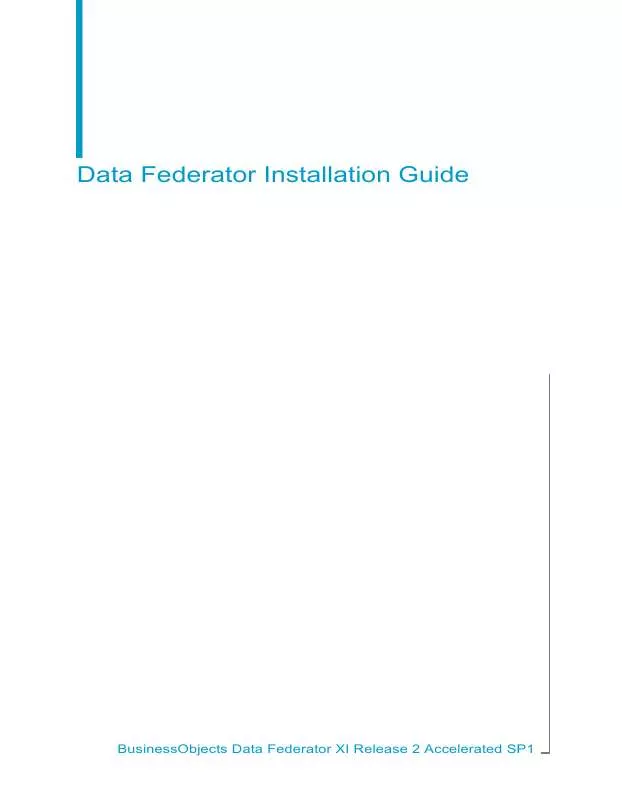User manual BUSINESS OBJECTS DATA FEDERATOR XI#RELEASE 2 ACCELERATED SP1 INSTALLATION GUIDE
Lastmanuals offers a socially driven service of sharing, storing and searching manuals related to use of hardware and software : user guide, owner's manual, quick start guide, technical datasheets... DON'T FORGET : ALWAYS READ THE USER GUIDE BEFORE BUYING !!!
If this document matches the user guide, instructions manual or user manual, feature sets, schematics you are looking for, download it now. Lastmanuals provides you a fast and easy access to the user manual BUSINESS OBJECTS DATA FEDERATOR XI#RELEASE 2 ACCELERATED SP1 INSTALLATION GUIDE. We hope that this BUSINESS OBJECTS DATA FEDERATOR XI#RELEASE 2 ACCELERATED SP1 INSTALLATION GUIDE user guide will be useful to you.
Lastmanuals help download the user guide BUSINESS OBJECTS DATA FEDERATOR XI#RELEASE 2 ACCELERATED SP1 INSTALLATION GUIDE.
Manual abstract: user guide BUSINESS OBJECTS DATA FEDERATOR XI#RELEASE 2 ACCELERATED SP1 INSTALLATION GUIDE
Detailed instructions for use are in the User's Guide.
[. . . ] Data Federator Installation Guide
BusinessObjects Data Federator XI Release 2 Accelerated SP1
Copyright
© 2007 Business Objects. Business Objects owns the following U. S. patents, which may cover products that are offered and licensed by Business Objects: 5, 555, 403; 6, 247, 008; 6, 289, 352; 6, 490, 593; 6, 578, 027; 6, 768, 986; 6, 772, 409; 6, 831, 668; 6, 882, 998 and 7, 139, 766. Business Objects and the Business Objects logo, BusinessObjects, Crystal Reports, Crystal Xcelsius, Crystal Decisions, Intelligent Question, Desktop Intelligence, Crystal Enterprise, Crystal Analysis, Web Intelligence, RapidMarts, and BusinessQuery are trademarks or registered trademarks of Business Objects in the United States and/or other countries. [. . . ] To complete this download, you must register on the IBM website. http://www14. software. ibm. com/webapp/download/ After you install IBM Cloudscape, you can find the driver file in ibm-cloudscape-install-directory/lib/db2jcc. jar. The file db2jcc. jar is the driver you can use for DB2. MySQL Oracle SAS SQL Server 2000 http://dev. mysql. com/downloads/connector/j/3. 1. html http://www. oracle. com/technology/software/tech/java/sqlj_jd bc/index. html http://dcs. uchicago. edu/sas/sas-docinet/java/jdbc/index. html http://www. microsoft. com/downloads/details. aspx?fami lyid=07287b11-0502-461a-b138-2aa54bfdc03a&displaylang=en Note: The recommended driver for SQL Server 2000 is SQL Server JDBC driver SP3 (the version is 2. 2. 0040) SQL Server 2005 http://www. microsoft. com/downloads/details. aspx?fami lyid=E22BC83B-32FF-4474-A44A-22B6AE2C4E17&display lang=en
Pointing a resource to an existing JDBC driver
By default, Data Federator looks for JDBC drivers in the directory datafederator-install-dir/LeSelect/drivers. You can keep the drivers in a different directory by changing the path in the resource. · In Data Federator Administrator, use the "Connector Resources" tab to set the driverLocation property to the name of the directory where you keep your drivers.
Data Federator Installation Guide
23
1
Installing Data Federator Accessing Progress data sources
You can also use the ALTER RESOURCE statement to set the driverLoca tion property. For example, to set the directory for the oracle9 resource, use the following statement.
ALTER RESOURCE "jdbc. oracle. oracle9" SET driverLocation 'C:\drivers\ojdbc14. jar'
Accessing Progress data sources
This section describes how to configure Data Federator so that you can access Progress data sources.
Installing OEM SequeLink Server for Progress connections
In order to bridge the Progress JDBC driver to the Data Federator DataDirect Progress OpenEdge driver, you must install the SequeLink Server for ODBC Socket 5. 5 OEM version. The SequeLink Server installation is provided on the Data Federator CD. · Run the following script from the Data Federator CD.
sl550socket\oemsetup. bat
You can find documentation on the SequeLink Server in the directory sl550socket\doc on the Data Federator CD.
Installing drivers for Progress connections
In order to connect to Progress databases, you must do the following: · · · · install a JDBC driver for Progress (using the Data Federator installer) install the OEM SequeLink Server for ODBC Socket 5. 5 install the OEM ODBC driver (Data Federator DataDirect Progress OpenEdge) install the Progress OpenEdge 10. 0B client
24
Data Federator Installation Guide
Installing Data Federator Accessing Progress data sources
1
·
configure DSN entries to point to your Progress databases
Data Federator loads the Progress driver for JDBC. The Progress driver uses the OEM SequeLink Server. The OEM SequeLink Server connects to Data Federator DataDirect Progress OpenEdge, which is an ODBC driver. The ODBC driver connects to the Progress OpenEdge 10. 0B client. Finally, the Progress OpenEdge 10. 0B client connects to the Progress database. The Progress driver for JDBC and the OEM SequeLink Server should be on the same machine as Data Federator. The Data Federator DataDirect Progress OpenEdge driver should be on the same machine as the Progress OpenEdge 10. 0B client. The connection from the Progress OpenEdge 10. 0B client to the Progress database is covered in your Progress documentation.
Figure 1-1: Architecture of an instalation from Data Federator to Progress
1. Install a Progress OpenEdge 10. 0B client. See the Progress documentation for details. Set your environment variables to point to the Progress OpenEdge installation as follows.
DLC=C:\Progress\OpenEdge PATH=%PATH%;%DLC%\bin
3. Run the Data Federator installer and choose an install set that contains the data access driver for Progress OpenEdge 10. 0B. Open your operating system's "ODBC Data Source Administrator".
Data Federator Installation Guide
25
1
Installing Data Federator Accessing Progress data sources
On Windows, you configure DSN entries in the "ODBC Data Source Administrator". To open the "ODBC Data Source Administrator" on a standard installation of Windows, click Start > Programs > Administrative Tools > Data Sources (ODBC). [. . . ] Choose a directory where you want to store your data. You can type the name of a new directory, and the Backup and Restore Tool will create it. The Backup and Restore Tool backs up your data If you are using Windows, and the Data Federator Windows services are installed, the Backup and Restore Tool restarts the Data Federator services automatically. Otherwise, use the shutdown and startup scripts.
46
Data Federator Installation Guide
Backing up and restoring data Restoring your Data Federator data
3
4. [. . . ]
DISCLAIMER TO DOWNLOAD THE USER GUIDE BUSINESS OBJECTS DATA FEDERATOR XI#RELEASE 2 ACCELERATED SP1 INSTALLATION GUIDE Lastmanuals offers a socially driven service of sharing, storing and searching manuals related to use of hardware and software : user guide, owner's manual, quick start guide, technical datasheets...manual BUSINESS OBJECTS DATA FEDERATOR XI#RELEASE 2 ACCELERATED SP1 INSTALLATION GUIDE