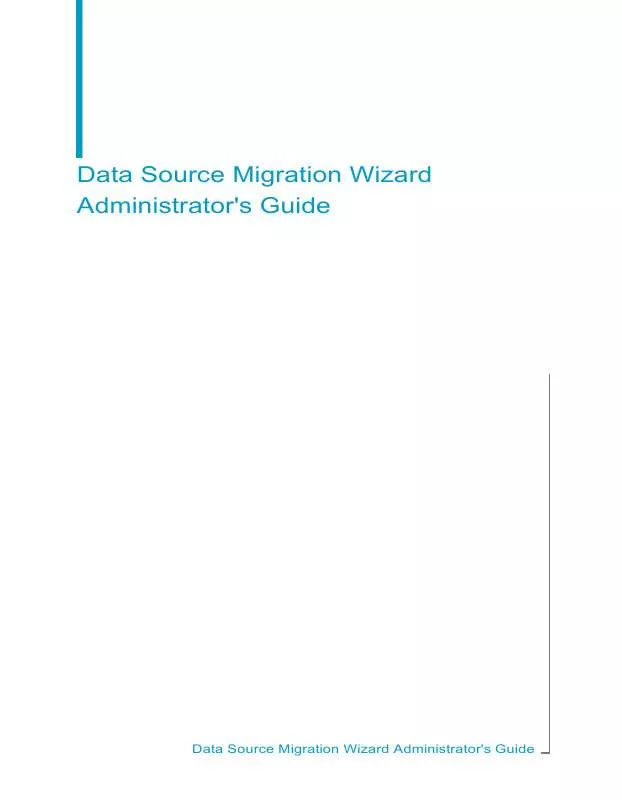Detailed instructions for use are in the User's Guide.
[. . . ] Data Source Migration Wizard Administrator's Guide
Data Source Migration Wizard Administrator's Guide
Copyright
© 2007 Business Objects. Business Objects owns the following U. S. patents, which may cover products that are offered and licensed by Business Objects: 5, 555, 403; 6, 247, 008; 6, 289, 352; 6, 490, 593; 6, 578, 027; 6, 768, 986; 6, 772, 409; 6, 831, 668; 6, 882, 998 and 7, 139, 766. Business Objects and the Business Objects logo, BusinessObjects, Crystal Reports, Crystal Xcelsius, Crystal Decisions, Intelligent Question, Desktop Intelligence, Crystal Enterprise, Crystal Analysis, Web Intelligence, RapidMarts, and BusinessQuery are trademarks or registered trademarks of Business Objects in the United States and/or other countries. [. . . ] If you want to migrate a report with its associated dictionary or InfoView and keep the information that is in the report, then you need to select this option. When you enable this feature, the migration wizard attempts to preserve the information that is in the report. As a result, when you view the migrated report, you will see the same information that was in the report before the migration.
Locating your migrated files
When you run the Data Source Migration Wizard, you are prompted to specify two locations: a location for the migrated reports and a location for the migrated data sources.
Data Source Migration Wizard Administrator's Guide
33
4
Report and Data Source Migration Locating your migrated files
Migrated reports
After the migration, you can find the migrated reports in the folder that you selected in the "Specify the target location for the report files" dialog box.
Note: For more information, see To migrate your reports and your report
data sources on page 26. In this folder, the migration wizard creates directory paths, which are identical to the directory paths of the source reports, and saves the migrated reports correspondingly. For example, if you chose to migrate five reports from their original locations: · · · · ·
c:\Source_Directory\Report1. prt c:\Source_Directory\Folder1\Report2. prt c:\Source_Directory\Folder2\Report3. prt c:\Source_Directory\Folder2\Folder_2A\Report4. prt c:\Source_Directory\Folder2\Folder_2A\Report5. prt
The migrated reports can be found in their new locations: · · · · ·
c:\Target_Directory\Report1. prt c:\Target_Directory\Folder1\Report2. prt c:\Target_Directory\Folder2\Report3. prt c:\Target_Directory\Folder2\Folder_2A\Report4. prt c:\Target_Directory\Folder2\Folder_2A\Report5. prt
34
Data Source Migration Wizard Administrator's Guide
Report and Data Source Migration Locating your migrated files
4
Migrated data sources
After the migration, you can find the migrated data sources in the BusinessObjects Enterprise Repository folder that you selected in the "Specify the Target Location for the Business Views" dialog box.
Note: For more information, see To migrate your reports and your report
data sources on page 26. In this folder, the migration wizard creates two subfolders: Commands and Business Views.
Commands folder
The Commands folder contains the SQL Command objects that were created from the original Crystal query files. Within this folder, the migration wizard creates directory paths, which are identical to the directory paths of the original query files, and saves the Command objects correspondingly.
Note: The filename of the migrated data source object in the repository is
the of the original data source from which it was converted.
Business Views folder
The Business Views folder contains the Business Views that were created from the original dictionary/InfoView files. In this folder, the migration wizard creates directory paths which are identical to the directory paths of the original dictionary/InfoView files, and saves the Business Views correspondingly.
Note:
· ·
The filename of the migrated data source object in the repository is the of the original data source from which it was converted. The migration wizard also creates a separate folder called Connections, which contains the data connections that are used by all of the Business Views.
Data Source Migration Wizard Administrator's Guide
35
4
Report and Data Source Migration Locating your migrated files
36
Data Source Migration Wizard Administrator's Guide
Post-Migration Practices
5
5
Post-Migration Practices Overview
This section describes the tasks that administrators must do after they have finished migrating their files. It gives instructions for checking the migration log and for verifying the functionality of the migrated reports. The section also details some considerations about the migrated data sources, and briefly discusses report publication to BusinessObjects Enterprise.
Overview
After the migration, you can find the migrated files in their new locations: the reports are in the target folder that you specified, and the data sources are in their respective folders within the BusinessObjects Enterprise Repository. As the administrator, you need to perform a few tasks to ensure that the migration was successful.
Checking the log file
After migrating your reports and data sources, the wizard generates a log file, which contains information about the migration. You must check this file to determine whether or not all of the source files were migrated successfully. The wizard saves the log as a . txt file in the root of the folder that you specified for your target reports. For more information about using the log file to troubleshoot your migration, see Troubleshooting on page 47.
Testing the reports
As a best practice, you should also test the migrated reports. By testing the functionality of a few reports, you can further verify the overall success of a migration.
To test the functionality of your migrated reports
1. In Crystal Reports, open one of the migrated reports. When the report is open, click Refresh.
Note: If you are prompted, log on to the data source.
38
Data Source Migration Wizard Administrator's Guide
Post-Migration Practices Working with the migrated data sources
5
The report should display the most up-to-date information from the data source in the BusinessObjects Enterprise Repository. Save the report and publish it to BusinessObjects Enterprise.
Note:
·
·
You can do this step only if you chose to migrate your files before publishing the reports to BusinessObjects Enterprise. If you imported the reports to BusinessObjects Enterprise and then performed the migration, the reports are already published. For information about publishing reports to BusinessObjects Enterprise, see Publishing to BusinessObjects Enterprise on page 44.
4. In BusinessObjects Enterprise, schedule the report. [. . . ] This occurs if the logical fields names in the dictionary/InfoView are not the same as the physical field names. During the migration, the wizard replaces the invalid text with a dummy value, and comments out the original text in the formula. This message states that the original query may have contained date-time strings that are mistakenly recognized by the migrated report as string fields in the new SQL Command object. To solve this inconsistency, you must open the report in Crystal Reports and verify the report's database. [. . . ]