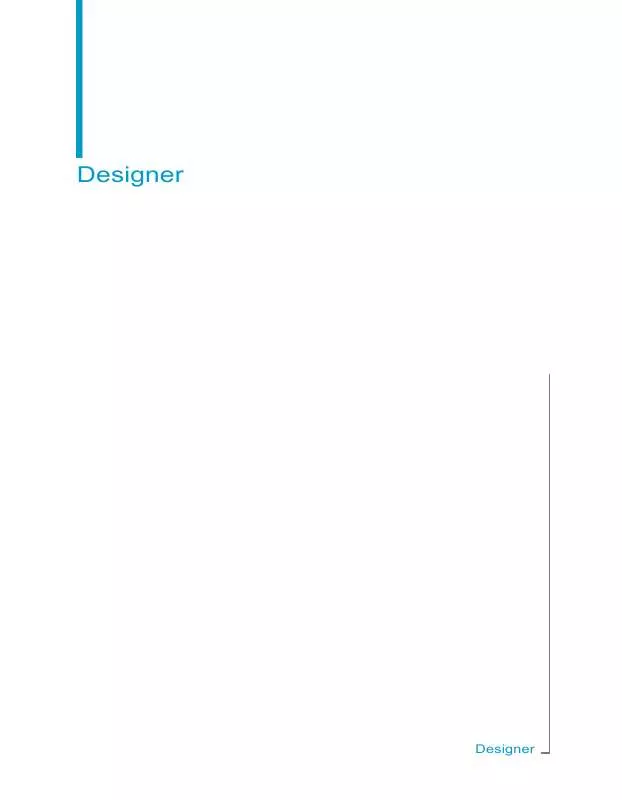Detailed instructions for use are in the User's Guide.
[. . . ] Designer
Designer
Copyright
© 2008 Business Objects. Business Objects owns the following U. S. patents, which may cover products that are offered and licensed by Business Objects: 5, 555, 403; 5, 857, 205; 6, 289, 352; 6, 247, 008; 6, 490, 593; 6, 578, 027; 6, 831, 668; 6, 768, 986; 6, 772, 409; 6, 882, 998; 7, 139, 766; 7, 299, 419; 7, 194, 465; 7, 222, 130; 7, 181, 440 and 7, 181, 435. Business Objects and the Business Objects logo, BusinessObjects, Business Objects Crystal Vision, Business Process On Demand, BusinessQuery, Crystal Analysis, Crystal Applications, Crystal Decisions, Crystal Enterprise, Crystal Insider, Crystal Reports, Desktop Intelligence, Inxight, the Inxight Logo, LinguistX, Star Tree, Table Lens, ThingFinder, Timewall, Let there be light, Metify, NSite, Rapid Marts, RapidMarts, the Spectrum Design, Web Intelligence, Workmail and Xcelsius are trademarks or registered trademarks in the United States and/or other countries of Business Objects and/or affiliated companies. [. . . ] For information on using the SQL editor to define
314
Designer
Building universes Defining objects
5
Select statements and Where clauses, see the section Using the SQL editor to define an object on page 330. Click OK.
Creating an object automatically
You can create an object automatically by selecting a column in a table in the Structure pane and dragging it to the Universe pane. An object is created under the nearest class to the point where you drop the column. The default name for the object is the column name. All underscores are replaced with spaces. The default object datatype is derived from the column datatype. You can change this value by selecting a new datatype from the drop down list box in the Edit Properties sheet for the object. You should edit the new object properties to ensure that it is appropriately named, and is relevant to end user needs. Editing object properties is described in the section Defining objects on page 313. The Objects strategy selected on the Strategies page in the Universe Parameters dialog box determines how the classes and objects are created automatically (File>Parameters>Strategies tab). You can also create strategies to customize the class and object creation process. Refer to Using external strategies to customize universe creation on page 513, and Selecting strategies on page 73 for more information on using strategies.
Note: When you create class and objects automatically, you are creating
the universe components directly from the database structure. The classes and objects that you create should be the result of a user needs analysis, and not be directed by the columns and tables available in the database. Designing the universe from user needs is described in the section Universe design methodology on page 27. Click a table column in the Structure pane. Drag the column across to the Universe pane and drop the table at the desired position in the class hierarchy. The column must be dropped under an existing class.
Designer
315
5
Building universes Defining objects
A new object appears in the hierarchy. By default, the object name is the same as the column name. You should ensure that object names are always expressed in the end user business vocabulary. This name may be different from the actual column names that the object is associated with in the database schema.
Object properties
You define the following object properties from the Edit Properties dialog box for a selected object:
Edit Properties page Properties · · Definition ·
Name Datatype Description Select statement Where clause You can access the SQL editor from this page to define SELECT and WHERE syntax.
See Object definition on page 317 for · full information on available object def- · inition properties.
Properties
·
Object qualification Associated list of values Security User rights on object Date formats
See Properties on page 320 for full infor- · mation on available object properties. Advanced ·
See Advanced on page 321 for full infor- · mation on available advanced object · properties.
316
Designer
Building universes Defining objects
5
Edit Properties page
Properties ·
Key type Select Where Enable Technical information Mapping Lineage
Keys
· See Defining index awareness on page 324 for information on defining in- · dex awareness for an object. · · Source Information See Source Information on page 329 for information on using this tab. [. . . ] Refer to the section Shortcut joins on page 196 for more information.
Note: Shortcut joins will not create loops.
586
Designer
Using the sample materials
10
10
Using the sample materials Overview
Overview
This appendix provides detailed information on the structure of the Club database built with Microsoft Access. This is the database from which most of the examples and illustrations in this guide are derived. You can find the database file, Club. mdb, in the \Samples\<language>\Databases subfolder in the Business Objects path. Also in this folder, you will find the efashion demo database.
The Club database
The Club database is used in most of the examples given in this guide.
The structure of the tables
The Club database is used by the sales manager of Island Resorts, a fictitious business specializing in packaged holidays. [. . . ]