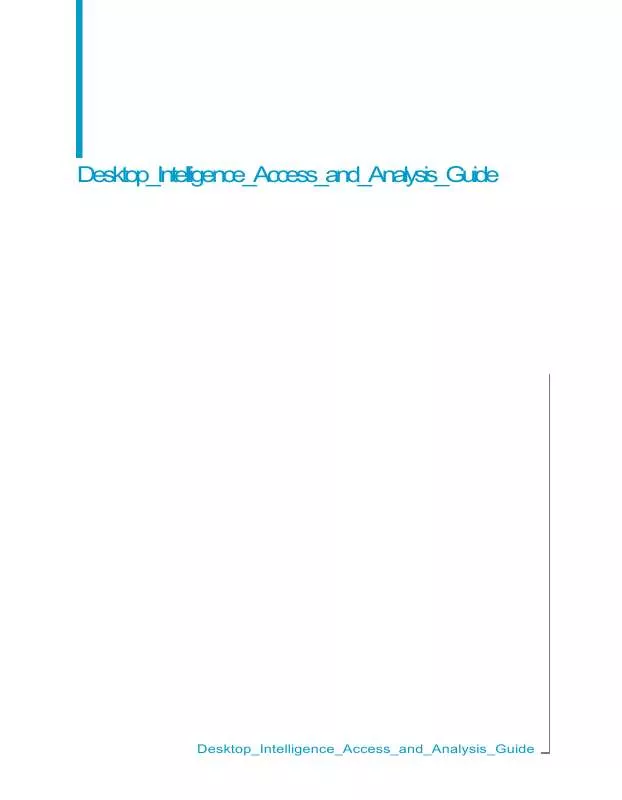Detailed instructions for use are in the User's Guide.
[. . . ] Desktop_Intelligence_Access_and_Analysis_Guide
Desktop_Intelligence_Access_and_Analysis_Guide
Copyright
© 2007 Business Objects. Business Objects owns the following U. S. patents, which may cover products that are offered and licensed by Business Objects: 5, 555, 403; 6, 247, 008; 6, 289, 352; 6, 490, 593; 6, 578, 027; 6, 768, 986; 6, 772, 409; 6, 831, 668; 6, 882, 998 and 7, 139, 766. Business Objects and the Business Objects logo, BusinessObjects, Crystal Reports, Crystal Xcelsius, Crystal Decisions, Intelligent Question, Desktop Intelligence, Crystal Enterprise, Crystal Analysis, Web Intelligence, RapidMarts, and BusinessQuery are trademarks or registered trademarks of Business Objects in the United States and/or other countries. [. . . ] Define how the alerter will be displayed in the cell.
Desktop_Intelligence_Access_and_Analysis_Guide
169
10
Filtering and Ranking Data Highlighting data
Once you have created an alerter you can apply it, hide it or display it.
To select the data when creating an alerter
1. In a report, click a cell, row or column of data. In the Alerters dialog box that appears, click Add.
To name and describe the alerter when it is created
1. In the Name box in the Definition tab, type a name for the alerter. In the Description box, type a help text on the alerter to remind you and others what the Alerter is set to highlight. Click the Conditions tab.
To set the conditions when creating an alerter
1. Choose a variable from the Variable to Compare listbox. Choose an operator from the Operator 1 listbox. · Type a value (number, character or date), or · Click the down arrow button to the right of the Value 1 box, then click Variables or List of Values. If operator 1 requires the use of a second operator, click the operator to use in the Operator 2 box. Click inside the Value 2 box and repeat step 2.
To set the formatting when creating an alerter
You can specify different formats for each range, using fonts, colors and borders, for example. Or you can enter a text or select a variable that will mask the data that satisfies the conditions you set. Click the arrow next to the Cell Content box. To have the alerter display text, click Text.
170
Desktop_Intelligence_Access_and_Analysis_Guide
Filtering and Ranking Data Highlighting data
10
3. To have the alerter display a variable or a formula, click Variables. To format the cell contents, click Format. In the Cell Format box, format the text, then click OK. Click OK to return to the Edit Alerters dialog box.
Switching alerters off and on
Once you have created alerters, you can apply or deactivate them whenever you like. For example, you can create an alerter, apply it to a report, print the report, then deactivate the alerter. In this case, the alerter appears on the printed report, but no longer appears on your screen.
To turn an alerter on
1. Click the cell, column or row where you want to display the alerter. Click the check box next to the alerter that you want to activate. [. . . ] This option cannot be used with the -offline option. By default, this is the option selected. Start Desktop Intelligence in offline mode. This option cannot be used with the online option. [. . . ]