User manual BUSINESS OBJECTS EDGE 3.1 FOR LINUX INSTALLATION
Lastmanuals offers a socially driven service of sharing, storing and searching manuals related to use of hardware and software : user guide, owner's manual, quick start guide, technical datasheets... DON'T FORGET : ALWAYS READ THE USER GUIDE BEFORE BUYING !!!
If this document matches the user guide, instructions manual or user manual, feature sets, schematics you are looking for, download it now. Lastmanuals provides you a fast and easy access to the user manual BUSINESS OBJECTS EDGE 3.1. We hope that this BUSINESS OBJECTS EDGE 3.1 user guide will be useful to you.
Lastmanuals help download the user guide BUSINESS OBJECTS EDGE 3.1.
You may also download the following manuals related to this product:
Manual abstract: user guide BUSINESS OBJECTS EDGE 3.1FOR LINUX INSTALLATION
Detailed instructions for use are in the User's Guide.
[. . . ] SAP BusinessObjects Edge Series 3. 1 Installation Guide for Linux
SAP BusinessObjects Edge Series 3. 1 linux
Copyright
© 2009 SAP® BusinessObjectsTM. SAP BusinessObjects and its logos, BusinessObjects, Crystal Reports®, SAP BusinessObjects Rapid MartTM, SAP BusinessObjects Data InsightTM, SAP BusinessObjects Desktop IntelligenceTM, SAP BusinessObjects Rapid Marts®, SAP BusinessObjects Watchlist SecurityTM, SAP BusinessObjects Web Intelligence®, and Xcelsius® are trademarks or registered trademarks of Business Objects, an SAP company and/or affiliated companies in the United States and/or other countries. SAP® is a registered trademark of SAP AG in Germany and/or other countries. All other names mentioned herein may be trademarks of their respective owners. [. . . ] Type the same password under Administrator Password and Confirm Password and press Enter.
Note:
You can also leave the passwords fields blank and configure the password at a later time. Your password must be at least six characters long and should contain two of the following options: · · · · upper case character lower case character number punctuation
To specify a system database option
You must select a system database option. You can either choose to install MySQL or specify to use your current database. Choose one of the following options: · Use an existing database (Oracle/DB2/Sybase/MySQL) · Install MySQL 2. Depending on your selection you will either select and configure your existing database, or configure your MySQL installation.
Related Topics
· ·
To configure your existing database on page 58 To install a new MySQL Database on page 60
SAP BusinessObjects Edge Series 3. 1 Installation Guide for Linux
57
4
New installation Performing a new installation
To configure your existing database
If you specified to use an existing database for the CMS, use the "Select the database type for your new CMS" screen to select your existing database type. You will then have to configure the database. You can choose from the following · MySQL · Oracle · DB2 · Sybase A new screen displays containing fields for configuring your database. Provide information about your database, and press Enter. The table below lists the information required for each database type. Database type Information required
Host Name User ID for CMS database MySQL Password for CMS database MySQL port number Database name for CMS TNS name Oracle User ID for CMS database
Password for CMS database
CMS port number
58
SAP BusinessObjects Edge Series 3. 1 Installation Guide for Linux
New installation Performing a new installation
4
Database type
Information required
Alias name DB2 User ID for CMS database Password for CMS database Sybase Service name Sybase User ID for CMS database Password for CMS database
The "Select the Auditing Database type" screen appears. Select one of the following option, and press Enter: a. Sybase · If you select Do not install Auditing Database option, then proceed to step 5. · If you select other database option, then proceed to step 4. Enter the information for you new auditing database. Decide if you want to reinitialize the database, and press Enter.
Note:
Reinitialization of the SAP BusinessObjects Edge Series database will erase all previous content in that particular database. After configuring your CMS and auditing database, you are prompted for information on the Server Intelligence agent. If you are using an existing database, you need to source your database environment variable so the CMS can access it after a system reboot. This can be done one of two ways
SAP BusinessObjects Edge Series 3. 1 Installation Guide for Linux
59
4
New installation Performing a new installation
·
Someone with root access can modify the SAP BusinessObjects Edge Series script BobjEnterprise120 and add the command to source your database environment. This script can be found at the following location: <INSTALLDIR>/bobje/init/BobjEnterprise120. This method will source the database environment variable for all users. Each user can modify their own profile and add the command to source their database environment. This method must be done by each user.
·
Related Topics
·
CMS Database requirements and preparation on page 25
To install a new MySQL Database
You need to provide configuration details for the new MySQL database. [. . . ] If you performed a system installation, you must also delete the run control scripts from the appropriate /etc/rc# directories.
Related Topics
·
To uninstall language packs on page 102
SAP BusinessObjects Edge Series 3. 1 Installation Guide for Linux
105
9
Maintaining your installation Uninstalling SAP BusinessObjects Edge Series from Linux
106
SAP BusinessObjects Edge Series 3. 1 Installation Guide for Linux
SAP BusinessObjects Edge Series 3. 1 Add-ons
10
10
SAP BusinessObjects Edge Series 3. 1 Add-ons BusinessObjects XI 3. 1 Integration for SAP Solutions
BusinessObjects XI 3. 1 Integration for SAP Solutions
BusinessObjects XI 3. 1 Integration for SAP Solutions provides you, and the SAP user, with the ability to extract the business intelligence information contained within the SAP systems. BusinessObjects InfoView allows you to share the reports over the Web, and SAP Authentication enables Single Sign-On between the SAP system and SAP BusinessObjects Edge Series 3. 1. BusinessObjects XI 3. 1 Integration for SAP Solutions consists the following main components: · Crystal Reports: It is a report-design tool that allows you to report the SAP data. · SAP BusinessObjects Edge Series 3. 1: It provides the framework for managing, scheduling, and distributing reports over the Web.
This solution supports tools such as Voyager, Web Intelligence, Live Office, and Xcelsius for reporting.
BusinessObjects XI Integration for JD Edwards EnterpriseOne
The BusinessObjects XI Integration for JD Edwards EnterpriseOne enables you to combine the functionality of Crystal Reports and SAP BusinessObjects Edge Series to extract, report, and distribute data from your JD Edwards EnterpriseOne system. [. . . ]
DISCLAIMER TO DOWNLOAD THE USER GUIDE BUSINESS OBJECTS EDGE 3.1 Lastmanuals offers a socially driven service of sharing, storing and searching manuals related to use of hardware and software : user guide, owner's manual, quick start guide, technical datasheets...manual BUSINESS OBJECTS EDGE 3.1

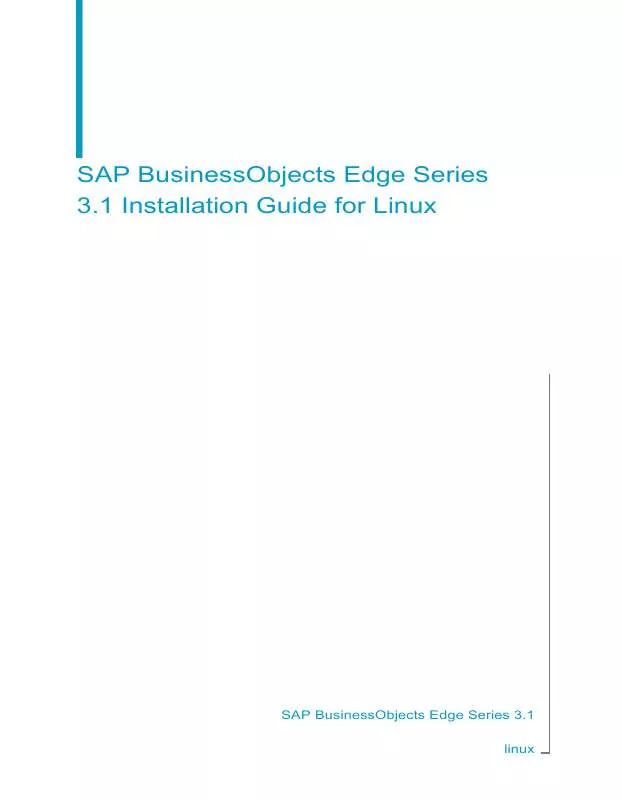
 BUSINESS OBJECTS EDGE 3.1 GETTING STARTED GUIDE (535 ko)
BUSINESS OBJECTS EDGE 3.1 GETTING STARTED GUIDE (535 ko)
 BUSINESS OBJECTS EDGE 3.1 RELEASE NOTES 04-2009 (272 ko)
BUSINESS OBJECTS EDGE 3.1 RELEASE NOTES 04-2009 (272 ko)
 BUSINESS OBJECTS EDGE 3.1 RELEASE SUMMARY 04-2009 (219 ko)
BUSINESS OBJECTS EDGE 3.1 RELEASE SUMMARY 04-2009 (219 ko)
 BUSINESS OBJECTS EDGE 3.1 FOR WINDOWS INSTALLATION (755 ko)
BUSINESS OBJECTS EDGE 3.1 FOR WINDOWS INSTALLATION (755 ko)
