User manual BUSINESS OBJECTS ENTERPRISE XI 3.1 BUILDING REPORT USING THE JAVA REPORT PANEL
Lastmanuals offers a socially driven service of sharing, storing and searching manuals related to use of hardware and software : user guide, owner's manual, quick start guide, technical datasheets... DON'T FORGET : ALWAYS READ THE USER GUIDE BEFORE BUYING !!!
If this document matches the user guide, instructions manual or user manual, feature sets, schematics you are looking for, download it now. Lastmanuals provides you a fast and easy access to the user manual BUSINESS OBJECTS ENTERPRISE XI 3.1. We hope that this BUSINESS OBJECTS ENTERPRISE XI 3.1 user guide will be useful to you.
Lastmanuals help download the user guide BUSINESS OBJECTS ENTERPRISE XI 3.1.

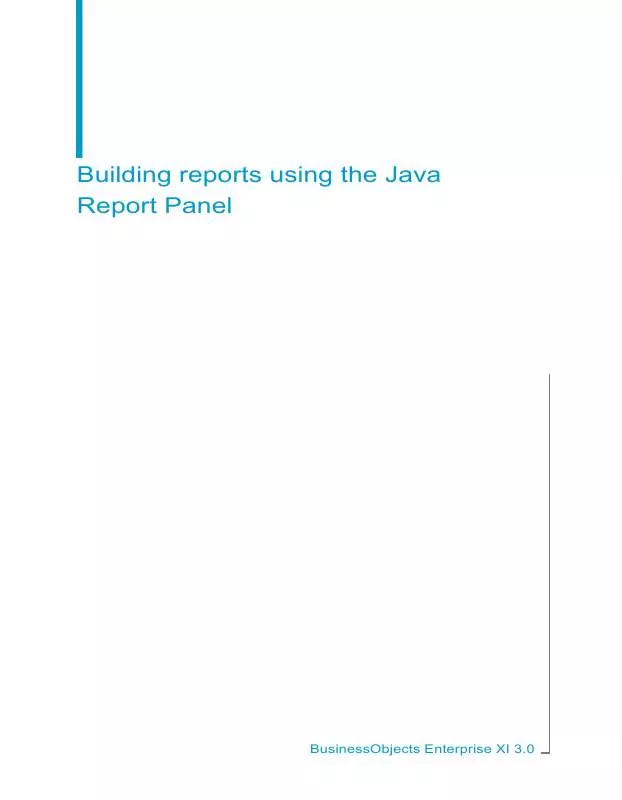
You may also download the following manuals related to this product:
 BUSINESS OBJECTS ENTERPRISE XI 3.1 INFOVIEW (1752 ko)
BUSINESS OBJECTS ENTERPRISE XI 3.1 INFOVIEW (1752 ko)
 BUSINESS OBJECTS ENTERPRISE XI 3.1 ADMINISTRATOR GUIDE (7107 ko)
BUSINESS OBJECTS ENTERPRISE XI 3.1 ADMINISTRATOR GUIDE (7107 ko)
 BUSINESS OBJECTS ENTERPRISE XI 3.1 IMPORT WIZARD GUIDE (793 ko)
BUSINESS OBJECTS ENTERPRISE XI 3.1 IMPORT WIZARD GUIDE (793 ko)
 BUSINESS OBJECTS ENTERPRISE XI 3.1 USING BUSINESS VIEWS (1849 ko)
BUSINESS OBJECTS ENTERPRISE XI 3.1 USING BUSINESS VIEWS (1849 ko)
 BUSINESS OBJECTS ENTERPRISE XI 3.1 ADMINISTRATORS GUIDE (937 ko)
BUSINESS OBJECTS ENTERPRISE XI 3.1 ADMINISTRATORS GUIDE (937 ko)
 BUSINESS OBJECTS ENTERPRISE XI 3.1 FOR WINDOWS BI WIDGETS (391 ko)
BUSINESS OBJECTS ENTERPRISE XI 3.1 FOR WINDOWS BI WIDGETS (391 ko)
 BUSINESS OBJECTS ENTERPRISE XI 3.1 LIFECYCLE RELEASE NOTES (211 ko)
BUSINESS OBJECTS ENTERPRISE XI 3.1 LIFECYCLE RELEASE NOTES (211 ko)
 BUSINESS OBJECTS ENTERPRISE XI 3.1 NET SDK RUNTIME DEPLOYMENT (301 ko)
BUSINESS OBJECTS ENTERPRISE XI 3.1 NET SDK RUNTIME DEPLOYMENT (301 ko)
 BUSINESS OBJECTS ENTERPRISE XI 3.1 REPOSITORY DIAGNOSTIC TOOL (325 ko)
BUSINESS OBJECTS ENTERPRISE XI 3.1 REPOSITORY DIAGNOSTIC TOOL (325 ko)
 BUSINESS OBJECTS ENTERPRISE XI 3.1 FOR WINDOWS PUBLISHER GUIDE (771 ko)
BUSINESS OBJECTS ENTERPRISE XI 3.1 FOR WINDOWS PUBLISHER GUIDE (771 ko)
 BUSINESS OBJECTS ENTERPRISE XI 3.1 REPORT CONVERSION TOOL GUIDE (369 ko)
BUSINESS OBJECTS ENTERPRISE XI 3.1 REPORT CONVERSION TOOL GUIDE (369 ko)
 BUSINESS OBJECTS ENTERPRISE XI 3.1 FOR WINDOWS LIFECYCLE MANAGER (736 ko)
BUSINESS OBJECTS ENTERPRISE XI 3.1 FOR WINDOWS LIFECYCLE MANAGER (736 ko)
 BUSINESS OBJECTS ENTERPRISE XI 3.1 SP2 FOR WINDOWS LIFECYCLE MANAGER (771 ko)
BUSINESS OBJECTS ENTERPRISE XI 3.1 SP2 FOR WINDOWS LIFECYCLE MANAGER (771 ko)
 BUSINESS OBJECTS ENTERPRISE XI 3.1 FOR WINDOWS QUERY AS A WEB SERVICE (567 ko)
BUSINESS OBJECTS ENTERPRISE XI 3.1 FOR WINDOWS QUERY AS A WEB SERVICE (567 ko)
 BUSINESS OBJECTS ENTERPRISE XI 3.1 FOR WINDOWS SOFTWARE INVENTORY TOOL (238 ko)
BUSINESS OBJECTS ENTERPRISE XI 3.1 FOR WINDOWS SOFTWARE INVENTORY TOOL (238 ko)
 BUSINESS OBJECTS ENTERPRISE XI 3.1 VIEWING REPORTS AND DOCUMENTS USING URLS (504 ko)
BUSINESS OBJECTS ENTERPRISE XI 3.1 VIEWING REPORTS AND DOCUMENTS USING URLS (504 ko)
 BUSINESS OBJECTS ENTERPRISE XI 3.1 FOR WINDOWS DEPLOYMENT DIAGNOSTIC TOOL GUIDE (284 ko)
BUSINESS OBJECTS ENTERPRISE XI 3.1 FOR WINDOWS DEPLOYMENT DIAGNOSTIC TOOL GUIDE (284 ko)
 BUSINESS OBJECTS ENTERPRISE XI 3.1 DESKTOP INTELLIGENCE ACCESS AND ANALYSIS GUIDE (1830 ko)
BUSINESS OBJECTS ENTERPRISE XI 3.1 DESKTOP INTELLIGENCE ACCESS AND ANALYSIS GUIDE (1830 ko)
 BUSINESS OBJECTS ENTERPRISE XI 3.1 FOR WINDOWS PROCESS TRACKER INSTALLATION GUIDE (241 ko)
BUSINESS OBJECTS ENTERPRISE XI 3.1 FOR WINDOWS PROCESS TRACKER INSTALLATION GUIDE (241 ko)
 BUSINESS OBJECTS ENTERPRISE XI 3.1 PORTAL INTEGRATION KIT USERS GUIDE FOR PORTLETS (387 ko)
BUSINESS OBJECTS ENTERPRISE XI 3.1 PORTAL INTEGRATION KIT USERS GUIDE FOR PORTLETS (387 ko)
 BUSINESS OBJECTS ENTERPRISE XI 3.1 FOR WINDOWS LIFECYCLE MANAGER INSTALLATION GUIDE (425 ko)
BUSINESS OBJECTS ENTERPRISE XI 3.1 FOR WINDOWS LIFECYCLE MANAGER INSTALLATION GUIDE (425 ko)
 BUSINESS OBJECTS ENTERPRISE XI 3.1 LIFECYCLE MANAGER ERROR MESSAGES EXPLAINED GUIDE (231 ko)
BUSINESS OBJECTS ENTERPRISE XI 3.1 LIFECYCLE MANAGER ERROR MESSAGES EXPLAINED GUIDE (231 ko)
 BUSINESS OBJECTS ENTERPRISE XI 3.1 DATA SOURCE MIGRATION WIZARD ADMINISTRATORS GUIDE (570 ko)
BUSINESS OBJECTS ENTERPRISE XI 3.1 DATA SOURCE MIGRATION WIZARD ADMINISTRATORS GUIDE (570 ko)
 BUSINESS OBJECTS ENTERPRISE XI 3.1 SP2 LIFECYCLE MANAGER ERROR MESSAGES EXPLAINED GUIDE (268 ko)
BUSINESS OBJECTS ENTERPRISE XI 3.1 SP2 LIFECYCLE MANAGER ERROR MESSAGES EXPLAINED GUIDE (268 ko)
 BUSINESS OBJECTS ENTERPRISE XI 3.1 PORTAL INTEGRATION KIT ADMINISTRATORS GUIDE FOR PORTLETS (318 ko)
BUSINESS OBJECTS ENTERPRISE XI 3.1 PORTAL INTEGRATION KIT ADMINISTRATORS GUIDE FOR PORTLETS (318 ko)
 BUSINESS OBJECTS ENTERPRISE XI 3.1 BUILDING REPORTS USING THE WEB INTELLIGENCE HTML REPORT PANEL (1086 ko)
BUSINESS OBJECTS ENTERPRISE XI 3.1 BUILDING REPORTS USING THE WEB INTELLIGENCE HTML REPORT PANEL (1086 ko)
 BUSINESS OBJECTS ENTERPRISE XI 3.1 FOR WINDOWS PORTAL INTEGRATION KIT USERS GUIDE FOR MICROSOFT SHAREPOINT (694 ko)
BUSINESS OBJECTS ENTERPRISE XI 3.1 FOR WINDOWS PORTAL INTEGRATION KIT USERS GUIDE FOR MICROSOFT SHAREPOINT (694 ko)
 BUSINESS OBJECTS ENTERPRISE XI 3.1 FOR WINDOWS PORTAL INTEGRATION KIT ADMINISTRATORS GUIDE FOR MICROSOFT SHAREPOINT (333 ko)
BUSINESS OBJECTS ENTERPRISE XI 3.1 FOR WINDOWS PORTAL INTEGRATION KIT ADMINISTRATORS GUIDE FOR MICROSOFT SHAREPOINT (333 ko)
Detailed instructions for use are in the User's Guide.
DISCLAIMER TO DOWNLOAD THE USER GUIDE BUSINESS OBJECTS ENTERPRISE XI 3.1
Lastmanuals offers a socially driven service of sharing, storing and searching manuals related to use of hardware and software : user guide, owner's manual, quick start guide, technical datasheets...
In any way can't Lastmanuals be held responsible if the document you are looking for is not available, incomplete, in a different language than yours, or if the model or language do not match the description. Lastmanuals, for instance, does not offer a translation service.
Click on "Download the user manual" at the end of this Contract if you accept its terms, the downloading of the manual BUSINESS OBJECTS ENTERPRISE XI 3.1 will begin.
