User manual BUSINESS OBJECTS FINANCIAL GOVERNANCE GETTING STARTED GUIDE
Lastmanuals offers a socially driven service of sharing, storing and searching manuals related to use of hardware and software : user guide, owner's manual, quick start guide, technical datasheets... DON'T FORGET : ALWAYS READ THE USER GUIDE BEFORE BUYING !!!
If this document matches the user guide, instructions manual or user manual, feature sets, schematics you are looking for, download it now. Lastmanuals provides you a fast and easy access to the user manual BUSINESS OBJECTS FINANCIAL GOVERNANCE. We hope that this BUSINESS OBJECTS FINANCIAL GOVERNANCE user guide will be useful to you.
Lastmanuals help download the user guide BUSINESS OBJECTS FINANCIAL GOVERNANCE.
You may also download the following manuals related to this product:
Manual abstract: user guide BUSINESS OBJECTS FINANCIAL GOVERNANCEGETTING STARTED GUIDE
Detailed instructions for use are in the User's Guide.
[. . . ] BusinessObjects Financial Governance Getting Started Guide IC Functional Administrator
Copyright
© 2007 Business Objects. If you find any problems with this documentation, please report them to Business Objects in writing at
documentation@businessobjects. com.
Patents
Business Objects owns the following U. S. patents, which may cover products that are offered and sold by Business Objects: 5, 555, 403, 6, 247, 008 B1, 6, 578, 027 B2, 6, 490, 593 and 6, 289, 352. Business Objects, the Business Objects logo, Crystal Reports, and Crystal Enterprise are trademarks or registered trademarks of Business Objects SA or its affiliated companies in the United States and other countries. [. . . ] Since these are inherited permissions, they can only be deleted in the Admin section at Global Authorizations. Note: it is possible to overrule the inherited permissions for the selected element (for example: you want to give a user with the Editor role also permission to approve a certain process). To do this, you add the appropriate trustee and grant the desired permissions. The trustee will now be transferred to the list of local permissions. If you delete this trustee, it will be moved back to the list of inherited permissions. 12) Proceed to the Organization section and on the tree, click Functional Organization. 13) Click the division Europe and on the details page, proceed to the Permissions tab.
18
IC Functional Administrator BusinessObjects Financial Governance Getting Started Guide
Authorization structure Level B Authorizations on Internal Control Categories / Elements
3
14) In the Local Permissions area, click
Add User Trustee.
15) Select Ben from the available Users and click . 16) Select Yes from the Read rights assigned list and click Update. 17) Next proceed to the Relation Permissions tab. 18) In the Relation Permissions area, click Add User Trustee.
19) In the dialog box that opens, select Ben from the User list. 20) Select Yes from the Approve rights assigned list and click Update. Notice that the read rights are granted automatically 21) Now also set the appropriate authorizations for the divisions according to the table.
DIVISION(S)
Europe and USA Europe Europe USA USA
PERSONS
Ben James Caroline Richard Sharon
PERMISSIONS
Read rights Read rights Read rights Read rights Read rights
RELATION PERMISSIONS
Approve rights Write rights Read rights Write rights Read rights
Level B Authorizations on Internal Control Categories / Elements
The second level of authorization is authorization on IC categories and elements. The IC elements are: Business Cases Control Objectives Controls Documents Exposure Indicators Information Components Issues Persons Processes Risks Significant Accounts You can set these authorizations in the Admin section at Global Authorizations Authorizations per Content Type and Authorizations for Categories. Since it concerns global authorizations, these authorizations are inherited at element/category level. For example, when you grant write rights to a user (or system role) for Significant Accounts, the authorizations automatically apply to all Significant Accounts that are created.
Setting authorizations on IC elements
1) 2) Proceed to the Admin section. On the tree, expand the Global Authorizations menu and the sub menu Authorizations per Content Type.
IC Functional Administrator BusinessObjects Financial Governance Getting Started Guide
19
3
Authorization structure Level B Authorizations on Internal Control Categories / Elements
3) 4) 5) 6) 7) 8)
Click Control Objectives. Click Add User Trustee.
In the dialog box that opens, select Ben from the list. Select Yes from the Create rights assigned list and select Yes from the Approve rights assigned list. Now also set the following authorizations according to this table:
USERS
Caroline Sharon James Richard Ben
AUTHORIZATION IC ELEMENTS S
Read rights Elements mentioned above except controls and documents Elements mentioned above except controls and documents Elements mentioned above except documents
Create rights + Write rights Create rights + Approve rights
Note: in most cases it is not necessary to replace the read rights for a `Normal User' by read rights for specific users (or system roles). In combination with authorizations set for a specific division, the user will only see those elements that apply to the division for which the user is authorized. Elements can be stored in categories in order to create a clear framework structure. In addition to authorizations for elements, you also have to set authorizations for categories otherwise users will not be able to see the elements stored in a category. [. . . ] Next, select the attribute COSO Element and click Edit.
10) Select the check box Mandatory in portal and click Finish.
IC Functional Administrator BusinessObjects Financial Governance Getting Started Guide
39
5
Customization Attribute settings
11) Click OK to close the attributes dialog box. 12) To make the new attribute available for end users, publish the component BWise^Internal Control Customization (select first) by clicking Component menu, click Publish component). 13) Accept the proposed version name and click OK. 14) Open an internet browser and log on to the BusinessObjects Financial Governance web application again. [. . . ]
DISCLAIMER TO DOWNLOAD THE USER GUIDE BUSINESS OBJECTS FINANCIAL GOVERNANCE Lastmanuals offers a socially driven service of sharing, storing and searching manuals related to use of hardware and software : user guide, owner's manual, quick start guide, technical datasheets...manual BUSINESS OBJECTS FINANCIAL GOVERNANCE

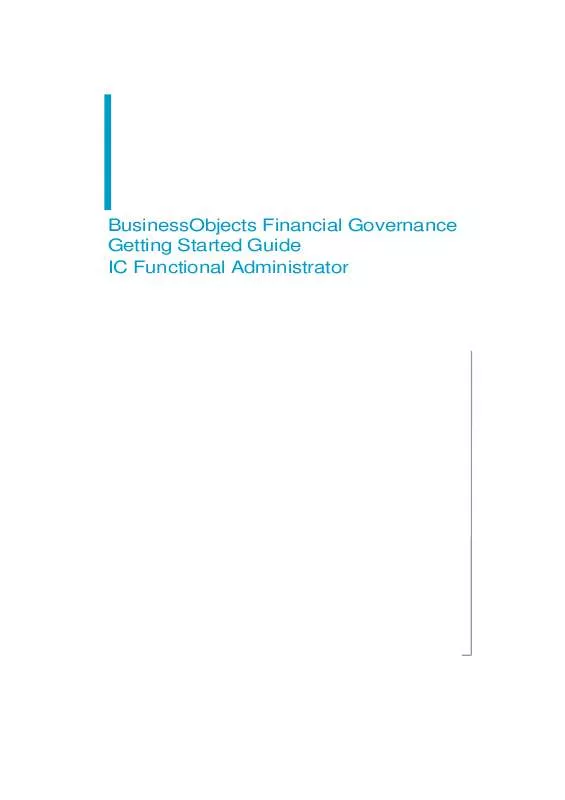
 BUSINESS OBJECTS FINANCIAL GOVERNANCE INSTALLATION GUIDE (678 ko)
BUSINESS OBJECTS FINANCIAL GOVERNANCE INSTALLATION GUIDE (678 ko)
 BUSINESS OBJECTS FINANCIAL GOVERNANCE TECHNICAL WHITEPAPER (358 ko)
BUSINESS OBJECTS FINANCIAL GOVERNANCE TECHNICAL WHITEPAPER (358 ko)
 BUSINESS OBJECTS FINANCIAL GOVERNANCE INSTALLATION GUIDE 12-2006 (223 ko)
BUSINESS OBJECTS FINANCIAL GOVERNANCE INSTALLATION GUIDE 12-2006 (223 ko)
 BUSINESS OBJECTS FINANCIAL GOVERNANCE INSTALLATION AND CONFIGURATION GUIDE (5263 ko)
BUSINESS OBJECTS FINANCIAL GOVERNANCE INSTALLATION AND CONFIGURATION GUIDE (5263 ko)
