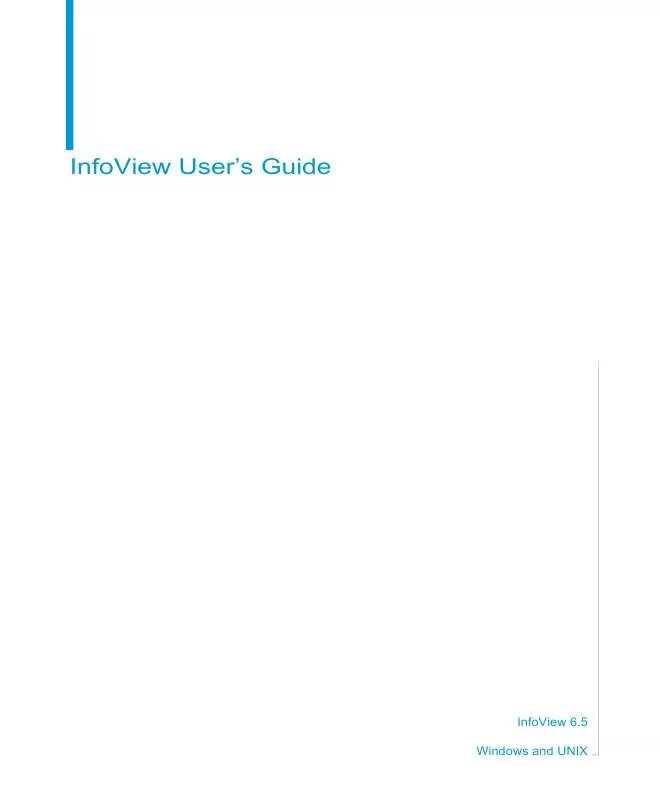User manual BUSINESS OBJECTS INFOVIEW 6.5 FOR WINDOWS AND UNIX
Lastmanuals offers a socially driven service of sharing, storing and searching manuals related to use of hardware and software : user guide, owner's manual, quick start guide, technical datasheets... DON'T FORGET : ALWAYS READ THE USER GUIDE BEFORE BUYING !!!
If this document matches the user guide, instructions manual or user manual, feature sets, schematics you are looking for, download it now. Lastmanuals provides you a fast and easy access to the user manual BUSINESS OBJECTS INFOVIEW 6.5. We hope that this BUSINESS OBJECTS INFOVIEW 6.5 user guide will be useful to you.
Lastmanuals help download the user guide BUSINESS OBJECTS INFOVIEW 6.5.
Manual abstract: user guide BUSINESS OBJECTS INFOVIEW 6.5FOR WINDOWS AND UNIX
Detailed instructions for use are in the User's Guide.
[. . . ] InfoView User's Guide
InfoView 6. 5 Windows and UNIX
2
InfoView User's Guide
Copyright
Copyright © 2004 Business Objects. If you find any problems with this documentation, please report them to Business Objects in writing at documentation@businessobjects. com.
Trademarks
Business Objects, the Business Objects logo, Crystal Reports, and Crystal Enterprise are trademarks or registered trademarks of Business Objects SA or its affiliated companies in the United States and other countries. All other names mentioned herein may be trademarks of their respective owners. Contains IBM Runtime Environment for AIX(R), Java(TM) 2 Technology Edition Runtime Modules (c) Copyright IBM Corporation 1999, 2000. [. . . ] You can add documents from the Corporate Documents, and Personal Documents pages, including non-Business Objects documents. The Add to My InfoView option is also available in any document viewed with the Enhanced Document Viewer. Click Add to My InfoView.
Click this link
The document is displayed in My InfoView.
Customizing InfoView
InfoView User's Guide
93
Adding document lists to My InfoView
In addition to individual documents, you can also add lists of documents to My InfoView. In the Corporate Documents, Personal Documents, and Inbox pages, the Add to My InfoView option adds the current category to My InfoView. To add a document list to My InfoView: 1. Click Add to My InfoView.
The document list is displayed in My InfoView.
Adding document lists to My InfoView
94
InfoView User's Guide
Customizing InfoView
Viewing and Refreshing Documents
chapter
96
InfoView User's Guide
Overview
This chapter describes how to view and refresh different document types in InfoView. The Home page gives you direct access to the document viewing areas of the InfoView portal. It provides links to the pages where the different groups of document lists are stored. Depending on your user rights, the following may be available: · Corporate Documents · Personal Documents · Inbox Documents · Scheduled Documents To view an existing WebIntelligence or BusinessObjects document, or a nonBusiness Objects document, just click the document's name. If the document was created in WebIntelligence or BusinessObjects, it may contain a user prompt. To open more than one window simultaneously to view more than one document, launch a second browser and log in for a second time.
Viewing and Refreshing Documents
InfoView User's Guide
97
Viewing WebIntelligence documents
You can view WebIntelligence documents in the following formats: · HTML · HTML (Interactive) · PDF
Viewing WebIntelligence documents in HTML format
Depending on whether you want to simply view results or interact with the results you view, you can select one of two HTML options: · HTML use if you simply want to navigate reports to view results, and refresh the report data to see the latest figures. The values displayed in the report tables and charts are static, but can be refreshed. · HTML (Interactive) use if you want to filter or sort the values displayed in the reports, or perform drill analysis. When you rest your mouse pointer on a report value, a contextual menu appears with the sort and filter options and/ or the drill button:
Drill button Filter and sort contextual menu
This image shows the Drill button and the filter and sort contextual menu for an opened document.
Viewing WebIntelligence documents
98
InfoView User's Guide
NOTE
The drill feature is available in both HTML (Interactive) and in static HTML. When you view WebIntelligence documents in HTML (Interactive) format, you can: · filter report values · sort report values · drill report values to analyze the related detail and summary data Available actions vary according to the graphical element being clicked and its content. Just click elsewhere in the document to make the menu disappear. For more information, refer to the Getting Started with WebIntelligence Guide.
NOTE
You need the appropriate security profile to use the filter, sort, and drill features. You can cancel the opening or refreshing of a WebIntelligence document by clicking Cancel.
Viewing and Refreshing Documents
InfoView User's Guide
99
Viewing WebIntelligence documents in PDF
Viewing documents in PDF is useful if you want to print documents or if you want to send documents to business contacts who do not have access to WebIntelligence.
NOTE
To open files in PDF, you need Adobe Reader installed on your computer. You can download this from http://www. adobe. com.
Viewing WebIntelligence documents
100
InfoView User's Guide
Viewing BusinessObjects documents
You can view BusinessObjects documents either with BusinessObjects or in a browser with InfoView. The default format in which you view BusinessObjects documents depends on the browser and the operating system you use. You must select the format in which you want to view your document. You do this in the View tab of the Options page. [. . . ] The keyboard options for creating and editing reports are located in Appendix B of the Getting Started with WebIntelligence Guide.
Keyboard Shortcuts for Accessibility
InfoView User's Guide
185
General Information
· InfoView and WebIntelligence have: - keyboard replacement of mouse actions - screen reader accessibility - high contrast colors - alternative descriptions for images Windows client and Internet Explorer Browser accessibility is supported. Charts are not available to screen readers. This includes bar, line, pie, volume, doughnut, polar, and simple scatter charts.
· ·
NOTE
The keyboard options for creating and editing reports are located in Appendix B of the Getting Started with WebIntelligence Guide.
Supported readers
Business Objects currently supports the following readers for 508 compliant InfoView: · JAWS 4. 5 · Adobe Acrobat 5. 0 or later
General Information
186
InfoView User's Guide
Navigation Options in InfoView
· When following instructions using keyboard commands, replace the mouse actions by using the tab key to navigate to the correct HTML link, then pressing Enter. The skip link option can be activated on any InfoView page. [. . . ]
DISCLAIMER TO DOWNLOAD THE USER GUIDE BUSINESS OBJECTS INFOVIEW 6.5 Lastmanuals offers a socially driven service of sharing, storing and searching manuals related to use of hardware and software : user guide, owner's manual, quick start guide, technical datasheets...manual BUSINESS OBJECTS INFOVIEW 6.5