User manual BUSINESS OBJECTS INTERACTIVE ANALYSIS 1.0 BUILDING REPORTS
Lastmanuals offers a socially driven service of sharing, storing and searching manuals related to use of hardware and software : user guide, owner's manual, quick start guide, technical datasheets... DON'T FORGET : ALWAYS READ THE USER GUIDE BEFORE BUYING !!!
If this document matches the user guide, instructions manual or user manual, feature sets, schematics you are looking for, download it now. Lastmanuals provides you a fast and easy access to the user manual BUSINESS OBJECTS INTERACTIVE ANALYSIS 1.0. We hope that this BUSINESS OBJECTS INTERACTIVE ANALYSIS 1.0 user guide will be useful to you.
Lastmanuals help download the user guide BUSINESS OBJECTS INTERACTIVE ANALYSIS 1.0.
You may also download the following manuals related to this product:
Manual abstract: user guide BUSINESS OBJECTS INTERACTIVE ANALYSIS 1.0BUILDING REPORTS
Detailed instructions for use are in the User's Guide.
[. . . ] Building Reports with Interactive Analysis Interactive Analysis 1. 0
2010-07-06
Copyright
© 2010 SAP AG. All rights reserved. SAP, R/3, SAP NetWeaver, Duet, PartnerEdge, ByDesign, SAP Business ByDesign, and other SAP products and services mentioned herein as well as their respective logos are trademarks or registered trademarks of SAP AG in Germany and other countries. Business Objects and the Business Objects logo, BusinessObjects, Crystal Reports, Crystal Decisions, Web Intelligence, Xcelsius, and other Business Objects products and services mentioned herein as well as their respective logos are trademarks or registered trademarks of Business Objects S. A. in the United States and in other countries. [. . . ] The "Number Format" dialog box appears. In the Format Type list, select the format category that corresponds to the data type in the selected cell. Text boxes appear for you to type your custom format(s). Select a format listed in the Properties pane, and then edit the selected format by typing additional characters in one or more text boxes. For example, if you want to create a custom format for Number values, type the custom format you want in the Positive, Negative, and Equal to Zero boxes. If you want to create a custom format for Boolean values, type the custom format you want in the True and False boxes. You cannot delete or edit custom formats. To change a custom format, you need to create a new custom format and apply the new format to the selected cell(s). Any custom formats not applied to cells in a document are deleted automatically when you close the Interactive Analysis 1. 0 Service Pack 1.
15. 1. 2. 2 To apply a custom number format to a cell
1. Right-click the cell(s) to which you want to apply the custom format. The list of custom formats already included in the document appears in the Properties pane. Interactive Analysis applies the custom format to the selected cell(s).
137
2010-07-06
Formatting numbers and dates
138
2010-07-06
Filtering report data
Filtering report data
16. 1 Report filters defined
You can filter reports to limit the results that are displayed to specific information that interests you. For example, you can limit the displayed results to information for a specific customer or a sales period. The data you filter out remains within the Interactive Analysis 1. 0 Service Pack 1 document; it is simply not displayed in the report tables or charts. This means you can change or remove report filters in order to view the hidden values, without modifying the query definition behind the document. You can apply different filters to different parts of a report. For example, you can limit the results in the entire report to a specific product line and then limit results in a table or chart further to focus on results for a specific region or customer profile. To create a report filter, you need to specify three elements: · a filtered object · an operator · a value(s) You can include multiple filters in a report.
16. 1. 1 Applying filters to sections
You can apply section filters based on the values in the section header or on values that appear within the section. Applying a section filter to the section header If you have a report with a section on [Country], the filter [Country] = "US" filters out all sections on countries other than the US. Applying a section filter to the section data If you have a report with a section on [Region] and you apply the filter [Product]="Drinks" to the section, Interactive Analysis 1. 0 Service Pack 1 retains all sections that contain the product "Drinks".
139
2010-07-06
Filtering report data
In this case, the sections remaining in the report contain products other than drinks if these products were sold in these regions. This is because the section filter retains regions in which drinks were sold, but does not exclude other products from the data in the section. In other words, Interactive Analysis 1. 0 Service Pack 1 bases the filter on the data in the section, but applies it indirectly to the data in the section header.
16. 2 Types of report filter
There are three types of report filter in Interactive Analysis: · Standard report filters (available in all forms of Interactive Analysis 1. 0 Service Pack 1). [. . . ] Tells Interactive Analysis 1. 0 Service Pack 1 to synchronize data providers by merging dimensions automatically under certain conditions. Tells Interactive Analysis 1. 0 Service Pack 1 to extend dimension values in reports with synchronized data providers. Sets the report order in a document.
Document Options
Refresh on open
Enhanced Viewing
Use query drill
Permanent regional formatting
Data Synchronization Options
Auto-merge dimensions
Extend merged dimension values
Report Order
288
2010-07-06
Working with documents
27. 4. 1 To display document properties
· Right-click a report outside all report components and select Document Properties from the menu, or click . . . next to the General > Document Properties property on the Data tab.
27. 5 To purge data from a document
1. [. . . ]
DISCLAIMER TO DOWNLOAD THE USER GUIDE BUSINESS OBJECTS INTERACTIVE ANALYSIS 1.0 Lastmanuals offers a socially driven service of sharing, storing and searching manuals related to use of hardware and software : user guide, owner's manual, quick start guide, technical datasheets...manual BUSINESS OBJECTS INTERACTIVE ANALYSIS 1.0

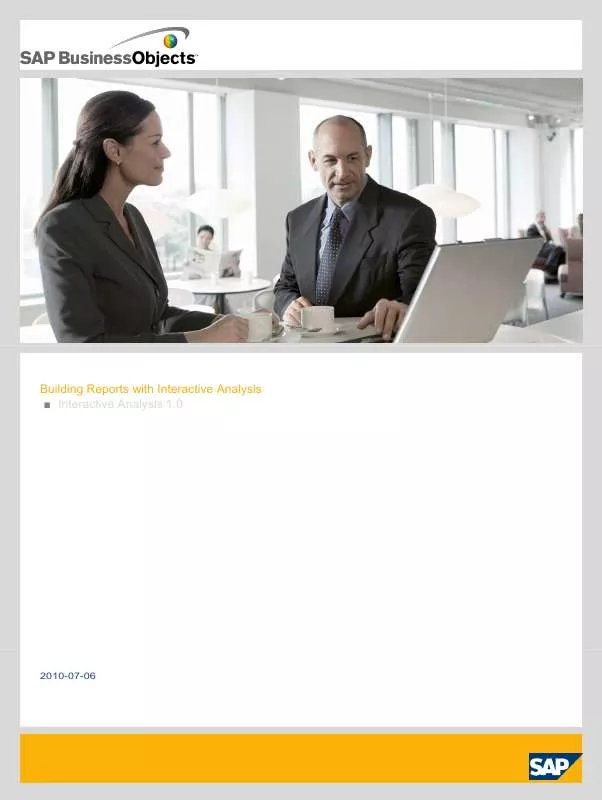
 BUSINESS OBJECTS INTERACTIVE ANALYSIS 1.0 DESIGNER GUIDE (5032 ko)
BUSINESS OBJECTS INTERACTIVE ANALYSIS 1.0 DESIGNER GUIDE (5032 ko)
 BUSINESS OBJECTS INTERACTIVE ANALYSIS 1.0 DESIGNERS GUIDE (4878 ko)
BUSINESS OBJECTS INTERACTIVE ANALYSIS 1.0 DESIGNERS GUIDE (4878 ko)
 BUSINESS OBJECTS INTERACTIVE ANALYSIS 1.0 GETTING STARTED GUIDE (640 ko)
BUSINESS OBJECTS INTERACTIVE ANALYSIS 1.0 GETTING STARTED GUIDE (640 ko)
 BUSINESS OBJECTS INTERACTIVE ANALYSIS 1.0 ANNEXE 428 BUILDING REPORTS (2463 ko)
BUSINESS OBJECTS INTERACTIVE ANALYSIS 1.0 ANNEXE 428 BUILDING REPORTS (2463 ko)
 BUSINESS OBJECTS INTERACTIVE ANALYSIS 1.0 ANNEXE 1000 GETTING STARTED GUIDE (586 ko)
BUSINESS OBJECTS INTERACTIVE ANALYSIS 1.0 ANNEXE 1000 GETTING STARTED GUIDE (586 ko)
