User manual BUSINESS OBJECTS INTERCOMPANY 10.0
Lastmanuals offers a socially driven service of sharing, storing and searching manuals related to use of hardware and software : user guide, owner's manual, quick start guide, technical datasheets... DON'T FORGET : ALWAYS READ THE USER GUIDE BEFORE BUYING !!!
If this document matches the user guide, instructions manual or user manual, feature sets, schematics you are looking for, download it now. Lastmanuals provides you a fast and easy access to the user manual BUSINESS OBJECTS INTERCOMPANY 10.0. We hope that this BUSINESS OBJECTS INTERCOMPANY 10.0 user guide will be useful to you.
Lastmanuals help download the user guide BUSINESS OBJECTS INTERCOMPANY 10.0.
You may also download the following manuals related to this product:
Manual abstract: user guide BUSINESS OBJECTS INTERCOMPANY 10.0
Detailed instructions for use are in the User's Guide.
[. . . ] SAP BusinessObjects Intercompany User Guide SAP BusinessObjects Intercompany 10. 0
2010-12-10
Copyright
© 2010 SAP AG. All rights reserved. SAP, R/3, SAP NetWeaver, Duet, PartnerEdge, ByDesign, SAP Business ByDesign, and other SAP products and services mentioned herein as well as their respective logos are trademarks or registered trademarks of SAP AG in Germany and other countries. Business Objects and the Business Objects logo, BusinessObjects, Crystal Reports, Crystal Decisions, Web Intelligence, Xcelsius, and other Business Objects products and services mentioned herein as well as their respective logos are trademarks or registered trademarks of Business Objects S. A. in the United States and in other countries. [. . . ] Click Update.
To link a child account in the parent account page
1. In the Administration tab, select Accounts. In the Child Accounts section, click Add Child Accounts. The "Child Accounts" dialog box appears, listing all of the other child accounts that have the same currency rate, top level account group, and materiality as the current parent account. Activate the box corresponding to the child account that you want to assign the parent account.
110
2010-12-10
Administration of the application
5. In the parent account page, the child account you selected appears in the "Child Accounts" list.
Linking two parent accounts
After creating the parent and child accounts, the Administrator can link parent accounts.
To link parent accounts
1. In the Administration tab, select Accounts. Click one of the two parent accounts you want to link. In the Counterparty Account field, click . The "Partner Account" dialog box appears, listing all of the parent accounts that do not have a partner and that have the same currency rate, top level account group, and materiality as the selected parent account. Click the link for the parent account to which you want to link the current parent account. The partner account appears on the right of the page.
Deleting a parent account
If the Administrator deletes a parent account: · · all the child accounts linked to it are also deleted. the partner parent account linked to it can no longer be used.
To delete the parent account, click the red X on the row of the account in Administration > Accounts.
Account flows
In SAP BusinessObjects Financial Consolidation, Account and Flow are two separated dimensions and the association of these two dimensions represents a indicator. When you import accounts into Intercompany, you can also import the flows linked to them. If you do so, the code of a given SAP BusinessObjects Intercompany account will be the result of the concatenation of the code of the corresponding SAP BusinessObjects Financial Consolidation account, a delimiter, and the code of the flow linked to it as shown in the example below: · · P6000-F00 P6000-F99
When entering accounts, the separator used is the one defined in the template for importing accounts.
111
2010-12-10
Administration of the application
Balances that are associated with an Intercompany account containing a flow in its code can be directly imported into SAP BusinessObjects Financial Consolidation. Note: Before you export balances to SAP BusinessObjects Financial Consolidation, the balances must be frozen and you must have modify data access to SAP BusinessObjects Financial Consolidation. Related Topics · Account templates
Deactivating or activating an account
Sometimes an Administrator wants to simply deactivate an account, instead of deleting it. An account can be deactivated, even if there are balances associated to it in the database. The Administrator does not need to purge or archive the database when an account is deactivated. When the account is deactivated, no balances can be entered for it. To deactivate or activate an account: 1. In Administration > Accounts, select the account to activate or deactivate. [. . . ] It lists the status changes that have occurred since the last summary email was sent. top level account group A group of accounts which have similar accounting characteristics. The account group defines the sign that will be used for the accounts transaction currency The currency used for an entry in transactions between the companies. unfreeze A reversed freeze action that enables a user to once again make changes to balances.
215
2010-12-10
Glossary
216
2010-12-10
More Information
More Information
Information Resource
Location
SAP BusinessObjects product information
http://www. sap. com Navigate to http://help. sap. com/businessobjects and on the "SAP BusinessObjects Overview" side panel click All Products. [. . . ]
DISCLAIMER TO DOWNLOAD THE USER GUIDE BUSINESS OBJECTS INTERCOMPANY 10.0 Lastmanuals offers a socially driven service of sharing, storing and searching manuals related to use of hardware and software : user guide, owner's manual, quick start guide, technical datasheets...manual BUSINESS OBJECTS INTERCOMPANY 10.0

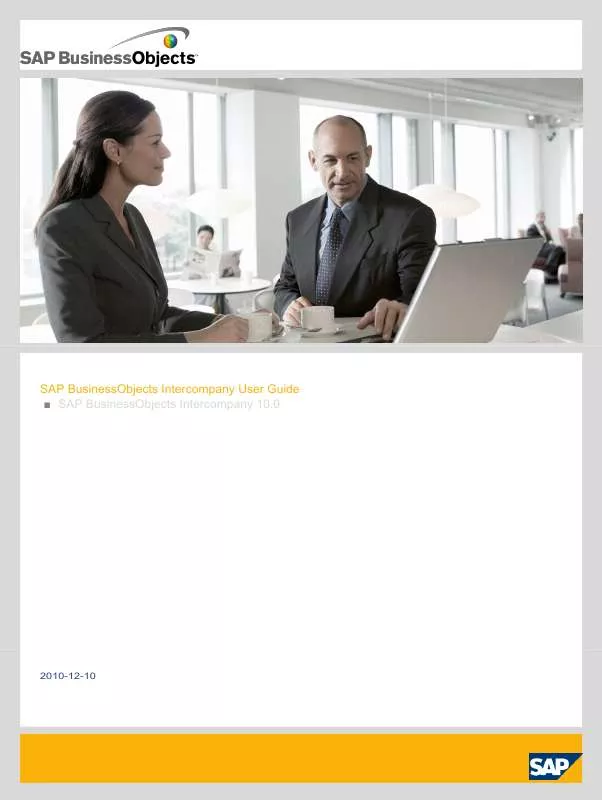
 BUSINESS OBJECTS INTERCOMPANY 10.0 WHATS NEW GUIDE (449 ko)
BUSINESS OBJECTS INTERCOMPANY 10.0 WHATS NEW GUIDE (449 ko)
