User manual BUSINESS OBJECTS LABEL STUDIO 7.71C
Lastmanuals offers a socially driven service of sharing, storing and searching manuals related to use of hardware and software : user guide, owner's manual, quick start guide, technical datasheets... DON'T FORGET : ALWAYS READ THE USER GUIDE BEFORE BUYING !!!
If this document matches the user guide, instructions manual or user manual, feature sets, schematics you are looking for, download it now. Lastmanuals provides you a fast and easy access to the user manual BUSINESS OBJECTS LABEL STUDIO 7.71C. We hope that this BUSINESS OBJECTS LABEL STUDIO 7.71C user guide will be useful to you.
Lastmanuals help download the user guide BUSINESS OBJECTS LABEL STUDIO 7.71C.
You may also download the following manuals related to this product:
Manual abstract: user guide BUSINESS OBJECTS LABEL STUDIO 7.71C
Detailed instructions for use are in the User's Guide.
[. . . ] Label Studio User's Guide
Label Studio 7. 71c September 2006
Notices
Contact information
Contact us on the Web at http://www. firstlogic. com/customer If you find any problem with this documentation, please report it to Business Objects in writing at documentation@businessobjects. com.
Copyright Patents
Copyright © 2006 Business Objects. Business Objects owns the following U. S. patents, which may cover products that are offered and sold by Business Objects: 5, 555, 403, 6, 247, 008 B1, 6, 578, 027 B2, 6, 490, 593 and 6, 289, 352. Business Objects, the Business Objects logo, Crystal Reports, and Crystal Enterprise are trademarks or registered trademarks of Business Objects SA or its affiliated companies in the United States and other countries. [. . . ] Click the Add button in the Image Properties window to choose the image you want.
Chapter 3: Design labels
61
4. Select the Minnesota image and enter the value MN. Then select the Wisconsin image and give it a value of WI. These values tell Label Toolbox that when the PW. State field is populated with MN, print the minnesota. bmp image. The same goes for WI; when WI appears in the PW. State field, print the cheese. bmp image.
62
Label Studio User's Guide
Other miscellaneous objects
Text
Drop a Text field onto a layout to add any text you want onto your labels. For example, you could type a greeting or a short message right onto the label design. Be sure to check USPS requirements for your other label elements' placement and position.
Tab
Adding a tab to your layout can help you in designing your label. For example, you can use it to make a field start at any position on a line. It can be used as a right tab or a left tab. With the Expression field you can do a number of things you cannot do with other Label Toolbox fields and objects. For example, use the Expression field to:
!!
Expression
Conditionally print text Create printer codes for Windows printer designs Combine data from multiple fields
Before you can print an Expression field, you must create a value expression. You can also name your Expression field by typing the name you want into the Field Name text box in the Field Properties window. See Appendix A for more information about value expressions.
Chapter 3: Design labels
63
Verify labels
The USPS has specific rules about which elements you can print on your labels and where they should be positioned. Label Toolbox checks your label layout for you to ensure that it does not violate basic USPS rules. Label Toolbox catches several obvious errors, but it does not enforce all USPS rules on your label layout. Even if Label Toolbox finds no errors in your layout, we can't guarantee USPS acceptance. For details on USPS rules, see the DMM.
!
Status window
The Status window (View > Status) shows the elements in your layout and their status. If Label Toolbox finds something wrong with one of the elements of your layout, it will display either an error or a warning related to the current design. They are marked by the following symbols: Error: This sign signifies that there is a severe problem. If the problem is not corrected, your mailing could be rejected. Warning: This is not usually as severe as an error; however, it is recommended that you research the problem and attempt to fix it.
How to fix your errors
By right-clicking an error or warning in the Status window, you may be able to:
!
View a help topic that gives you a description and possible solution to your problem. [. . . ] Banner pages Pages that separate groups of labels (for example, a job, unit, or subunit) or reports. Design files Contain all of the information that Label Studio needs to know about your labels and the printer you will use. Your Label Studio job must have a design file assigned to it in order to print your labels. Label types Kinds of labels you can generate with Label Studio (generics, address, sack, tray, and pallet). [. . . ]
DISCLAIMER TO DOWNLOAD THE USER GUIDE BUSINESS OBJECTS LABEL STUDIO 7.71C Lastmanuals offers a socially driven service of sharing, storing and searching manuals related to use of hardware and software : user guide, owner's manual, quick start guide, technical datasheets...manual BUSINESS OBJECTS LABEL STUDIO 7.71C

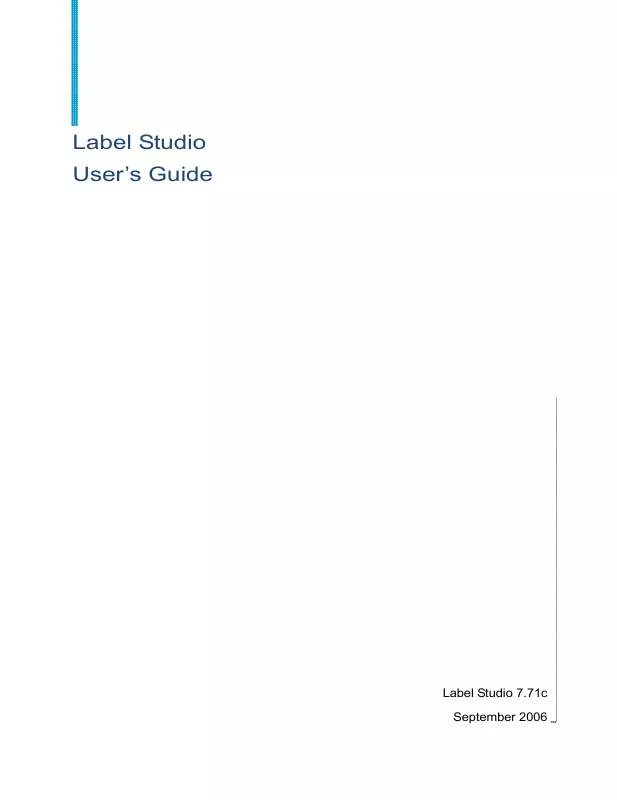
 BUSINESS OBJECTS LABEL STUDIO 7.71C INKJET REFERENCE (848 ko)
BUSINESS OBJECTS LABEL STUDIO 7.71C INKJET REFERENCE (848 ko)
 BUSINESS OBJECTS LABEL STUDIO 7.71C RELEASE NOTES 09-2006 (364 ko)
BUSINESS OBJECTS LABEL STUDIO 7.71C RELEASE NOTES 09-2006 (364 ko)
