Detailed instructions for use are in the User's Guide.
[. . . ] Label Studio User's Guide
Label Studio 7. 90c November 2008
Contact information
Contact us on the Web at http://service. sap. com/. If you find any problem with this documentation, please report it to Business Objects in writing at documentation@businessobjects. com.
Copyright Patents
© 2008 Business Objects. Business Objects owns the following U. S. patents, which may cover products that are offered and licensed by Business Objects: 5, 555, 403; 5, 857, 205; 6, 289, 352; 6, 247, 008; 6, 490, 593; 6, 578, 027; 6, 831, 668; 6, 768, 986; 6, 772, 409; 6, 882, 998; 7, 139, 766; 7, 299, 419; 7, 194, 465; 7, 222, 130; 7, 181, 440 and 7, 181, 435. [. . . ] In this window, define a font for the selected object. For example, if you select a field and change the font in this window, you will see the change on your layout. You can also select a frame, change the font in this window, and then see the fonts for all objects with font properties change in the frame. PCL Data Stream drivers must use a PCL Data Stream font. You can use one of the provided fonts located in the Fonts folder of your Label Studio installation directory, or create your own font in Label Studio (Tools > Create Data Stream fonts). Driver specific: Font properties are only available for design files using a Windows or Data Stream driver.
View options
Label Toolbox comes with several handy features to help you view your label designs better. Choose View from the menubar to: Preview your labels, see "Preview labels" on page 75 for more information. Zoom the label design in/out.
Chapter 4: Design labels
57
The Layout window
Placing the fields and objects you need onto your layout is as easy as dragging and dropping from the Objects window. There are a few things, however, that you first need to know when you are working in the Layout window.
Base layer vs. Label area
Notice, in the example at right that there is white space at the far right edge of the label. This represents the distance between labels.
Base layer (printable area)
Distance between labels
The lined portion of the Label area (size of the label) layout is the base layer. Your label elements will not print outside of the base layer. For more information about base layers and other layers, see "Layers" on page 60.
Insertion point cross hair
When moving or placing a field object (or any other linebased object) on your layout, a red cross hair appears in the upper left corner of the object. This can help you to more accurately place your field. Place the cross hair anywhere between the top and bottom borders of a line to move the object to that line.
Viewing hidden information on your layout
Sometimes your layout may contain a lot of fields or objects; so many, in fact, that the base layer or frame you are working in cannot show you everything on your layout. Any information that may have been squeezed out of view may still print on your label. It all depends on the size of the data in your fields or objects and the line suppression of the layer or frame. Label Toolbox signifies this "hidden" information with an arrow that points in the direction of the missing information.
indicator arrows
58
Label Studio User's Guide
To simply resize your fields, see "How to resize field objects in the layout" on page 65. To view the hidden information on your base layer, you will need to temporarily change the size of your labels. Choose File > Page Setup, and click the Label Page tab to increase the label area, or click the Label Page N-up tab to decrease the number of horizontal or vertical labels. Resize the base layer to view the hidden information. Choose File > Page Setup to change your page setup back to its original dimensions. [. . . ] USPS Intelligent Mail pure 24-digit tray label
H = 1. 875" W = 3. 25" H = 1. 9" W = 3. 25" H = 1. 875" W = 3. 375" H = 1. 9" W = 3. 3" H = 1. 95" W = 3. 3" H = 1. 875" W = 3. 2" H = 1. 9" W = 3. 2"
LTTRAY3. ltl LTTRAY4. ltl
LTTRAY5. ltl
LTTRAY6. ltl
LTTRAY7. ltl
LTTRAY8. ltl LTTRAY9. ltl USPS Tray IM. ltl USPS Tray IM 24digit. ltl
H = 1. 871" W = 3. 25" H = 2" W = 3. 3"
118
Label Studio User's Guide
USPS pallet placard layout templates
The following table lists the layout template samples included for USPS pallet placards.
Layout template Description Layout area
LTPALLET1. ltl LTPALLET2. ltl LTPALLET3. ltl LTPALLET4. ltl LTPALLET5. ltl USPS Pallet Placard IM USPS Pallet Placard Generic IM USPS Pallet Placard IM. ltl
USPS pallet layout (main frame offset 0. 5" from top, creating non-printable area) USPS pallet layout (main frame offset 0. 5" from top, creating non-printable area) USPS pallet layout (main frame offset 0. 5" from top, creating non-printable area) Blank USPS pallet layout USPS pallet layout (main frame offset 0. 5" from top, creating non-printable area) USPS pallet layout, meeting USPS Intelligent Mail requirements USPS pallet layout for printing with a generic design file. This template conforms to USPS Intelligent Mail requirements. USPS Intelligent Mail pallet placard.
H = 6. 5" W = 10. 5" H = 6. 5" W = 10. 5" H = 6. 5" W = 10. 5" H = 7. 5" W = 10. 5" H = 7. 5" W = 10. 5" H = 8" W = 10" H = 8" W = 10"
Appendix C: Predefined design files, templates, and printer files
119
Generic label layout templates
The following table lists the layout template samples included for generic labels.
Layout template Description Layout area
LTGENERIC1. ltl
Blank (main frame offset 0. 5" from top and 0. 5" from left, creating non-printable area around frame) Blank
H = 10" W = 7. 5" H = 1" W = 3. 2"
LTGENERIC2. ltl LTRENA. ltl
For Rena printers - Use printer's front panel to set H = 2" position W = 4"
120
Label Studio User's Guide
USPS address label page templates
The following table lists the page template samples (. ltp) included in Label Studio for USPS address labels.
Sample Description
Accufast AstroJet Avery 2160 Avery 2162 Avery 2163 Avery 4013 Avery 4143 Avery 4144 Avery 4145 Avery 4146 Avery 4161 Avery 4163 Avery 5168 Avery 5260, 8160, 8250, 8660 Avery 5261, 8161 Avery 5262, 8162, 8662 Avery 5263, 8163, 8253, 8663 Avery 5264, 8164 Avery 5661 Avery 5662 Avery 5663 Avery 5664 Avery 8165
12 lines x 40 characters for Accufast printers. Use printer's front panel to set position 1. 48" x 9. 5" size for AstroJet Mini sheet with a label size of 1" x 2. 63" with 1 across and 4 down Mini sheet with a label size of 1. 33" x 4" with 1 across and 3 down Mini sheet with a label size of 2" x 4" with 1 across and 2 down Custom 1-up continuous with a label size of . 94" x 3. 5" Custom 2-up continuous with a label size of . 94" x 4" Custom 3-up continuous with a label size of . 94" x 2. 5" Custom 1-up continuous with a label size of . 94" x 3. 5" Custom 1-up continuous with a label size of 1. 44" x 4" Custom 1-up continuous with a label size of 2. 94" x 4" Custom 1-up continuous with a label size of . 94" x 3. 5" Letter paper size with a label size of 5" x 3. 5" with 2 across and 2 down Letter paper size with a label size of 1" x 2. 63" with 3 across and 10 down Letter paper size with a label size of 1" x 4" with 2 across and 10 down Letter paper size with a label size of 1. 33" x 4" with 2 across and 7 down Letter paper size with a label size of 2" x 4" with 2 across and 5 down Letter paper size with a label size of 3. 33" x 4" with 2 across and 3 down Letter paper size with a label size of 1" x 4. 25" with 2 across and 10 down Letter paper size with a label size of 1. 33" x 4. 25" with 2 across and 7 down Letter paper size with a label size of 2" x 4. 25" with 2 across and 5 down Letter paper size with a label size of 3. 33" x 4. 25" with 2 across and 3 down Letter paper size with a label size of 11" x 8. 5"
Appendix C: Predefined design files, templates, and printer files
121
Sample
Description
Bryce Bryce 30k Buskro Cheshire 4-up DataTech Envelope #10 Generic Label
12 lines x 40 characters for Bryce printers. [. . . ]

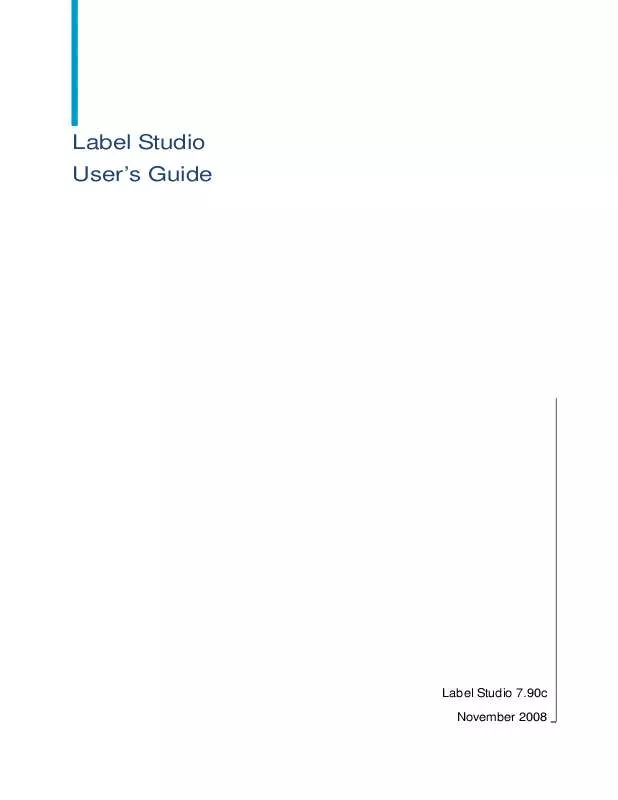
 BUSINESS OBJECTS LABEL STUDIO 7.90C INKJET REFERENCE (372 ko)
BUSINESS OBJECTS LABEL STUDIO 7.90C INKJET REFERENCE (372 ko)
 BUSINESS OBJECTS LABEL STUDIO 7.90C RELEASE NOTES 11-2008 (106 ko)
BUSINESS OBJECTS LABEL STUDIO 7.90C RELEASE NOTES 11-2008 (106 ko)
