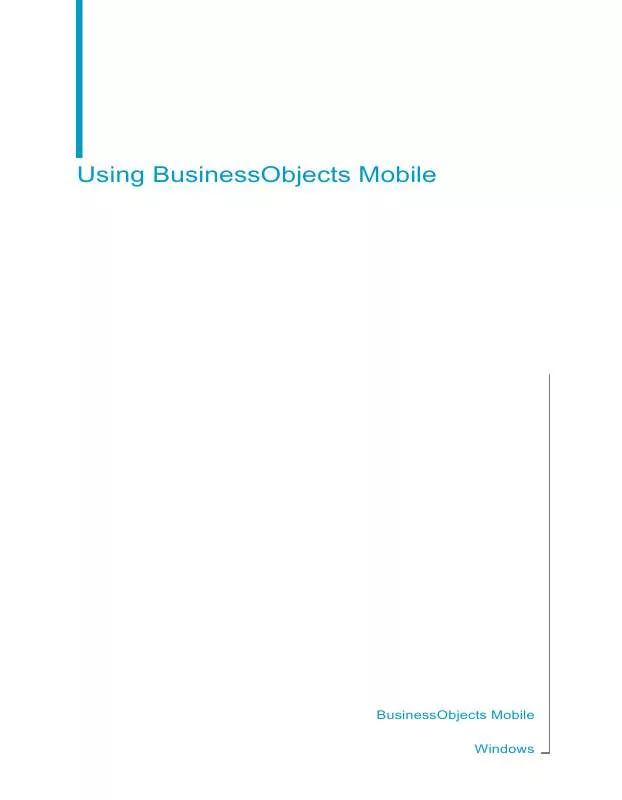Detailed instructions for use are in the User's Guide.
[. . . ] Using BusinessObjects Mobile
BusinessObjects Mobile Windows
Copyright
© 2008 Business Objects. Business Objects owns the following U. S. patents, which may cover products that are offered and licensed by Business Objects: 5, 555, 403; 5, 857, 205; 6, 289, 352; 6, 247, 008; 6, 490, 593; 6, 578, 027; 6, 831, 668; 6, 768, 986; 6, 772, 409; 6, 882, 998; 7, 139, 766; 7, 299, 419; 7, 194, 465; 7, 222, 130; 7, 181, 440 and 7, 181, 435. Business Objects and the Business Objects logo, BusinessObjects, Business Objects Crystal Vision, Business Process On Demand, BusinessQuery, Crystal Analysis, Crystal Applications, Crystal Decisions, Crystal Enterprise, Crystal Insider, Crystal Reports, Desktop Intelligence, Inxight, the Inxight Logo, LinguistX, Star Tree, Table Lens, ThingFinder, Timewall, Let there be light, Metify, NSite, Rapid Marts, RapidMarts, the Spectrum Design, Web Intelligence, Workmail and Xcelsius are trademarks or registered trademarks in the United States and/or other countries of Business Objects and/or affiliated companies. [. . . ] Conditional da- when the current report valta alert ues activate at least one of the specific alerters in a report. The current report values meet at least one of the conditions defined on an alerter on a report, which triggers the alert.
Scheduled doc- when you want to be notified A scheduled refresh or publish ument alert each time a scheduled execu- is executed on the document. Scheduled con- when the current report valditional data ues during a scheduled realert fresh activate a specific alerter in a report. The current report values following a schedule refresh meet at least one of the conditions defined on a report in the alerter.
Using BusinessObjects Mobile
49
5
Interacting with Business Intelligence Documents Subscribing to alerts
Related Topics
·
Subscribing to alerts on page 48
Subscribing to an alert
You can subscribe to specific alerts yourself using the options in BusinessObjects Mobile via your device. Alternatively, depending on your corporate IT policy, you can request that your IT or business intelligence administrator subscribes you to one or more alerts.
Note: To subscribe to an alert, select an online document available on the
BusinessObjects Enterprise server. How you subscribe to an alert via your device depends on the alert types available for the selected document:
Alert type Document alert Conditional data alert Scheduled document alert Subscription method Select the document title (without opening the document) and activate the alert. Select the document and on the Alert properties pane, activate alerts. Select the document title, view the schedule properties to select the specific schedule for which you want to receive an alert, then activate alerts.
Scheduled conditional Select the document and view the schedule properdata alert ties, select the recurrence on which you want to select an alerter, then activate alerts.
To subscribe to an alert: 1. Navigate to and select a document with alert capabilities from the list of documents (do not open the document). The document name is displayed under "Document Alert Properties". Select Subscribe to activate the alert subscription.
50
Using BusinessObjects Mobile
Interacting with Business Intelligence Documents Subscribing to alerts
5
Select the type of alert to which you want to subscribe from the list of alerts available for the selected document: · Document updated · Conditional all alerters 4. Select Store local copy to save the document associated with this alert on your device local storage. Launch the application menu and select Subscribe. If you selected the Store local copy option, a message appears that indicatesthat the alert is activated and the updated document retrieved. You are now subscribed to the alerts available for the selected document.
Related Topics
· ·
Subscribing to alerts on page 48 Quick reference to alerts on page 49
Viewing alert properties
You can view the following properties of an alert: · document name · alert ID · alert type To view the properties of an alert: 1. From the application menu, select Document Alert Properties. The "Document Alert Properties" panel is displayed. Select the alert for whose properties you want to display. The following properties are displayed: · the document name · the document ID 3. To display information on the type of alert available for the selected document, select Subscribe to activate the alert subscription. The alert type available for the document is indicated: · Document updated · Conditional all alerters
Using BusinessObjects Mobile
51
5
Interacting with Business Intelligence Documents Working with documents stored locally on your device
Related Topics
· · ·
Subscribing to alerts on page 48 Subscribing to an alert on page 50 Quick reference to alerts on page 49
Working with documents stored locally on your device
Working with documents locally allows you to interact with business intelligence documents on the move without connecting to the BusinessObjects Enterprise server. You reduce your communication costs and mitigate the issues you have with your wireless network connection in some locations. [. . . ] In the drop-down menu, select Properties and then Edit . Select the action that corresponds to the openDocument link created in steps 3 through 6. Click OK .
Creating links in Web Intelligence documents
You can define objects in a universe that allow Web Intelligence and BusinessObjects users to create reports whose returned values include links to other reports and documents. When these reports are exported to the repository, users can click returned values displayed as hyperlinks to open another related document stored in the document domain of the repository. You create these links using the openDocument function in the definition of an object in Designer.
More information
For full information on creating links in Web Intelligence reports, see the Building Reports Using the WebIntelligence Java Report Panel guide. [. . . ]