User manual BUSINESS OBJECTS MOBILE INTERACTIVE VIEWING
Lastmanuals offers a socially driven service of sharing, storing and searching manuals related to use of hardware and software : user guide, owner's manual, quick start guide, technical datasheets... DON'T FORGET : ALWAYS READ THE USER GUIDE BEFORE BUYING !!!
If this document matches the user guide, instructions manual or user manual, feature sets, schematics you are looking for, download it now. Lastmanuals provides you a fast and easy access to the user manual BUSINESS OBJECTS MOBILE INTERACTIVE VIEWING. We hope that this BUSINESS OBJECTS MOBILE INTERACTIVE VIEWING user guide will be useful to you.
Lastmanuals help download the user guide BUSINESS OBJECTS MOBILE INTERACTIVE VIEWING.
You may also download the following manuals related to this product:
Manual abstract: user guide BUSINESS OBJECTS MOBILE INTERACTIVE VIEWING
Detailed instructions for use are in the User's Guide.
[. . . ] Using BusinessObjects Mobile Interactive Viewing
Using BusinessObjects Mobile Interactive Viewing
Copyright
© 2007 Business Objects. Business Objects owns the following
U. S. patents, which may cover products that are offered and licensed by Business Objects: 5, 555, 403; 6, 247, 008; 6, 289, 352; 6, 490, 593; 6, 578, 027; 6, 768, 986; 6, 772, 409; 6, 831, 668; 6, 882, 998 and 7, 139, 766. Business Objects and the Business Objects logo, BusinessObjects, Crystal Reports, Crystal Xcelsius, Crystal Decisions, Intelligent Question, Desktop Intelligence, Crystal Enterprise, Crystal Analysis, Web Intelligence, RapidMarts, and BusinessQuery are trademarks or registered trademarks of Business Objects in the United States and/or other countries. [. . . ] The default setting on BlackBerry devices is normal for performance reasons, but you may choose the enhanced mode.
Selecting a Folder
At log in, BusinessObjects Mobile Interactive Viewing will present the list of documents and folders contained inside the user start folder. When start folder is not set BusinessObjects Mobile Interactive Viewing will show folders and documents located either in the Mobile folder under Public folders or the root folder, depending on whether or not a dedicated Mobile folder exists. End users can select any folder in the repository as their default folder.
Setting the default folder
When you connect to BusinessObjects Mobile Interactive Viewing, the application opens the default folder and displays the list of supported documents and analytics it contains.
32
Using BusinessObjects Mobile Interactive Viewing
Using BusinessObjects Mobile Interactive Viewing to Access BI Content Selecting a Folder
3
To change your preferences so that the application opens to the folder of your choice: 1. Once set, BusinessObjects Mobile Interactive Viewing will jump straight to this folder at startup (unless you have defined a default document in which case BusinessObjects Mobile Interactive Viewing displays the default document on opening).
Note: You can return to and browse the folder hierarchy from the document
display screen by selecting Document List from the menu:
Using BusinessObjects Mobile Interactive Viewing
33
3
Using BusinessObjects Mobile Interactive Viewing to Access BI Content Selecting and opening a document or analytic
Selecting and opening a document or analytic
1. After log in, use folder navigation to navigate to the right folder.
2. Select the document and use the menu item Open or Open from server or click OK to open the document. The Open command allows you to open a document or report from local device memory if you have already viewed it during the current session. Data you view during a session is cached in device memory. Refer to Setting the cache options on page 19 for more details. Open from server allows you to download a document directly from the server with the latest data. A document may contain one or more reports. If the document opened contains only one report, then that report is displayed immediately. If the document contains more than one report, the list of available reports is displayed for user selection:
34
Using BusinessObjects Mobile Interactive Viewing
Using BusinessObjects Mobile Interactive Viewing to Access BI Content Selecting and opening a document or analytic
3
3. Select the report and use the menu item Open report or click OK to open the report. The report is displayed as specified by the pagination options set up at document design time. If standard page size is used, reports are delivered page-by-page. Click Next or Back to navigate between pages. Documents and reports are cached on the device and on the server for ease and speed of navigation.
Related Topics:
· Setting the cache options on page 19
Document viewing menu
You can access a menu from each screen in the workflow. The options presented in the document viewing menu depend on which actions are possible at that particular stage of the workflow. The top-level menu list in the document viewing page contains the following items:
Using BusinessObjects Mobile Interactive Viewing
35
3
Using BusinessObjects Mobile Interactive Viewing to Access BI Content Selecting and opening a document or analytic
· · · · · · · ·
Next page: Open next report page if the report contains subsequent pages Previous page: Open previous report page if the document contains pages previous to the current page First page: Jump to first report page if the report contains multiple pages and any page other than the first page is currently displayed Last page: Jump to last report pageif the report contains multiple pages and any page other than the last page is currently displayed Drill down to: Appears only on drillable cells Drill up to: Appears only on drillable cells Refresh: Refresh the current report on the XIR2 server Reports: Jumps to the list of report tabs within the current report to allow users to navigate to other tabs. This appears only in documents with multiple reports.
The shortcut menu in the document viewing page contains the following items (depending on the type of document you are viewing):
·
Refresh: Refresh the current report on the XIR2 server
36
Using BusinessObjects Mobile Interactive Viewing
Using BusinessObjects Mobile Interactive Viewing to Access BI Content Selecting and opening a document or analytic
3
·
· ·
·
· · ·
Reports: Jumps to the list of report tabs within the current report to allow users to navigate to other tabs. This appears only in documents with multiple report tabs Document list: Jumps to the list of documents in the XIR2 repository Enter panoramic mode (or Leave panoramic mode if you are already in panoramic mode): Enters or leaves panoramic mode, which allows you to pan horizontally to display wide reports or graphs. [. . . ] The following sections present workflows and recommendations for using BusinessObjects Mobile Interactive Viewing.
Recommendations for BlackBerry devices
Configuring BlackBerry security certificates
By default the BlackBerry is configured to accept only certificates coming from a recognized certification authority, so a configuration operation is required to change the default if we work with other certificates. This configuration consists of changing the security setting and importing the Certification Authority root certificate into the BlackBerry list of trusted certificates. Configure the security certificate as follows: 1. Go to Settings from the Options menu and choose Security Options. [. . . ]
DISCLAIMER TO DOWNLOAD THE USER GUIDE BUSINESS OBJECTS MOBILE INTERACTIVE VIEWING Lastmanuals offers a socially driven service of sharing, storing and searching manuals related to use of hardware and software : user guide, owner's manual, quick start guide, technical datasheets...manual BUSINESS OBJECTS MOBILE INTERACTIVE VIEWING

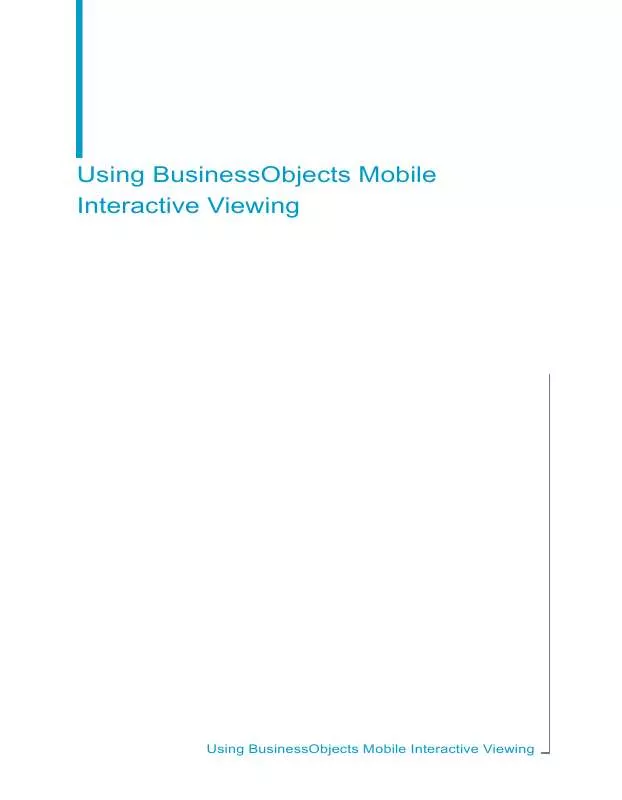
 BUSINESS OBJECTS MOBILE INTERACTIVE VIEWING CONFIGURING AND DEPLOYING (1409 ko)
BUSINESS OBJECTS MOBILE INTERACTIVE VIEWING CONFIGURING AND DEPLOYING (1409 ko)
