Detailed instructions for use are in the User's Guide.
[. . . ] Using BusinessObjects Mobile
BusinessObjects Mobile XI 3. 1 Windows
Copyright
© 2008 Business Objects, an SAP company. Business Objects owns the following U. S. patents, which may cover products that are offered and licensed by Business Objects: 5, 295, 243; 5, 339, 390; 5, 555, 403; 5, 590, 250; 5, 619, 632; 5, 632, 009; 5, 857, 205; 5, 880, 742; 5, 883, 635; 6, 085, 202; 6, 108, 698; 6, 247, 008; 6, 289, 352; 6, 300, 957; 6, 377, 259; 6, 490, 593; 6, 578, 027; 6, 581, 068; 6, 628, 312; 6, 654, 761; 6, 768, 986; 6, 772, 409; 6, 831, 668; 6, 882, 998; 6, 892, 189; 6, 901, 555; 7, 089, 238; 7, 107, 266; 7, 139, 766; 7, 178, 099; 7, 181, 435; 7, 181, 440; 7, 194, 465; 7, 222, 130; 7, 299, 419; 7, 320, 122 and 7, 356, 779. Business Objects and its logos, BusinessObjects, Business Objects Crystal Vision, Business Process On Demand, BusinessQuery, Cartesis, Crystal Analysis, Crystal Applications, Crystal Decisions, Crystal Enterprise, Crystal Insider, Crystal Reports, Crystal Vision, Desktop Intelligence, Inxight and its logos , LinguistX, Star Tree, Table Lens, ThingFinder, Timewall, Let There Be Light, Metify, NSite, Rapid Marts, RapidMarts, the Spectrum Design, Web Intelligence, Workmail and Xcelsius are trademarks or registered trademarks in the United States and/or other countries of Business Objects and/or affiliated companies. [. . . ] How you subscribe to an alert via your device depends on the alert types available for the selected document: Alert type Subscription method
Document alert Select the document title (without opening the document) and activate the alert. Conditional da- Select the document and on the Alert properties pane, ta alert activate alerts. Scheduled doc- Select the document title, view the schedule properties ument alert to select the specific schedule for which you want to receive an alert, then activate alerts. Scheduled con- Select the document and view the schedule properties, ditional data select the recurrence on which you want to select an alert alerter, then activate alerts.
Note:
For information on how to schedule documents, refer to the BusinessObjects Enterprise InfoView User's Guide. To subscribe to an alert:
52
Using BusinessObjects Mobile
Interacting with Business Intelligence Documents Subscribing to alerts
5
1. Navigate to and select a document with alert capabilities from the list of documents (do not open the document). From the menu, select Doc alert settings. The document name is displayed under " Alert Properties". Select Subscribe to activate the alert subscription. Select the type of alert to which you want to subscribe from the list of alerts available for the selected document: · Document updated · Conditional all alerters 4. Select Store local copy to save the document associated with this alert on your device local storage. Launch the application menu and select Subscribe. If you selected the Store local copy option, a message appears that indicates the alert is activated and the updated document retrieved. You are now subscribed to the alerts available for the selected document.
Related Topics
· ·
Subscribing to alerts on page 50 Quick reference to alerts on page 51
Viewing alert properties
You can view the following properties of an alert: · document name · alert ID · alert type To view the properties of an alert: 1. From the application menu, select Document Alert Properties. The "Document Alert Properties" screen is displayed. Select the alert for whose properties you want to display. The following properties are displayed: · the document name · the document ID
Using BusinessObjects Mobile
53
5
Interacting with Business Intelligence Documents Working with documents stored locally on your device
3. To display information on the type of alert available for the selected document, select Subscribe to activate the alert subscription. The alert type available for the document is indicated: · Document updated · Conditional all alerters
Related Topics
· · ·
Subscribing to alerts on page 50 Subscribing to an alert on page 52 Quick reference to alerts on page 51
Working with documents stored locally on your device
Working with documents locally allows you to interact with business intelligence documents on the move without connecting to the BusinessObjects Enterprise server. You reduce your communication costs and mitigate the issues you have with your wireless network connection in some locations. When you save a local copy of a document, it is encrypted, compressed, and stored in the local memory of your device. [. . . ] In the drop-down menu, select Properties and then Edit . Select the action that corresponds to the openDocument link created in steps 3 through 6. 13.
Creating links in Web Intelligence documents
You can define objects in a universe that allow Web Intelligence and BusinessObjects users to create reports whose returned values include links to other reports and documents.
Using BusinessObjects Mobile
101
6
Designing Documents for Mobile Users Linking documents
When these reports are exported to the repository, users can click returned values displayed as hyperlinks to open another related document stored in the document domain of the repository. You create these links using the openDocument function in the definition of an object in Designer.
More information
For full information on creating links in Web Intelligence reports, see the Building Reports Using the WebIntelligence Java Report Panel guide. You enable report linking in a universe by creating an object (the link object) whose returned values are the same as the values used as input to a prompt in an existing report (the target report). [. . . ]

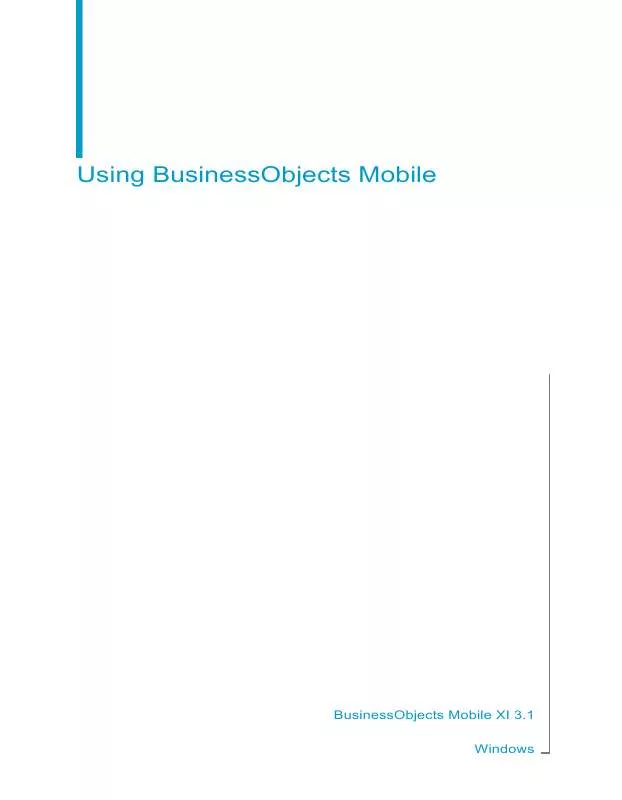
 BUSINESS OBJECTS MOBILE XI 3.1 SP2 FOR WINDOWS (756 ko)
BUSINESS OBJECTS MOBILE XI 3.1 SP2 FOR WINDOWS (756 ko)
 BUSINESS OBJECTS MOBILE XI 3.1 WHATS NEW IN BUSINESSOBJECTS MOBILE (224 ko)
BUSINESS OBJECTS MOBILE XI 3.1 WHATS NEW IN BUSINESSOBJECTS MOBILE (224 ko)
