User manual BUSINESS OBJECTS MOVER ID 4.0 FOR NCOA LINK
Lastmanuals offers a socially driven service of sharing, storing and searching manuals related to use of hardware and software : user guide, owner's manual, quick start guide, technical datasheets... DON'T FORGET : ALWAYS READ THE USER GUIDE BEFORE BUYING !!!
If this document matches the user guide, instructions manual or user manual, feature sets, schematics you are looking for, download it now. Lastmanuals provides you a fast and easy access to the user manual BUSINESS OBJECTS MOVER ID 4.0. We hope that this BUSINESS OBJECTS MOVER ID 4.0 user guide will be useful to you.
Lastmanuals help download the user guide BUSINESS OBJECTS MOVER ID 4.0.
You may also download the following manuals related to this product:
Manual abstract: user guide BUSINESS OBJECTS MOVER ID 4.0FOR NCOA LINK
Detailed instructions for use are in the User's Guide.
[. . . ] Mover ID User's Guide for NCOALink
Mover ID 4. 0 April 2008
Contact information
Contact us on the Web at http://www. businessobjects. com If you find any problem with this documentation, please report it to Business Objects in writing at documentation@businessobjects. com.
Copyright Patents
Copyright © 2004-2007 Business Objects. Business Objects owns the following U. S. patents, which may cover products that are offered and sold by Business Objects: 5, 555, 403, 6, 247, 008 B1, 6, 578, 027 B2, 6, 490, 593 and 6, 289, 352. Business Objects, the Business Objects logo, Crystal Reports, and Crystal Enterprise are trademarks or registered trademarks of Business Objects SA or its affiliated companies in the United States and other countries. [. . . ] Enter the broker's or list administrator's numeric North American Industry Classification System code, which identifies the business that they engage in. For more information, see: http://www. census. gov/epcd/www/naics. html Enter the date when this contact signed the PAF.
ACE_MID_CONTACT_LEVEL
NCOALink Contact NAICS
ACE_MID_CONTACT_SIC
NCOALink Date Signed PAF
ACE_MID_DATE_BROKER_SIGNED_PAF ACE_MID_DATE_ADMIN_SIGNED_PAF
36
Mover ID User's Guide
Views or job option
Library setting_ID
Description
Contact Name Contact Tax ID Number Contact Address Contact City Contact State Code Contact Zip Contact Plus 4 Code Contact Telephone Number
ACE_MID_CONTACT_NAME ACE_MID_CONTACT_TAX_ID ACE_MID_CONTACT_ADDRESS ACE_MID_CONTACT_CITY ACE_MID_CONTACT_STATE ACE_MID_CONTACT_ZIP ACE_MID_CONTACT_ZIP4 ACE_MID_CONTACT_PHONE
Enter the broker's or list administrator's: name tax identification number complete address phone number
Chapter 2: Move-updating in ACE
37
Memory usage
Save time
You can reduce the time required for NCOALink processing by using several ACE options to control memory usage: Load directories into memory Cache for ZIP order processing Windows caching options (for Windows operating system, ACE Views and jobfile only) See "Improving NCOALink performance" on page 73 for a complete explanation of NCOALink processing speed and what you can do to improve it.
Load directories into memory
You can load NCOALink directories into system memory before processing. Because NCOALink requires large directories and supporting files, your system may not be able to load the entire set of NCOALink files into system memory. However, you can control memory usage with the NCOALink memory options. To maximize performance, allocate as much memory as possible. Even 200 MB can provide a large boost in performance. The amount of memory that you can allocate is limited only by the amount of memory available on your computer.
Cache for ZIP order processing
To improve NCOALink processing speed when your input data is in ZIP Code order, select the Cache for ZIP Order Processing option. With this option selected, one or more segments of the NCOALink data are cached on your computer. A segment of data is temporarily saved in the computer's RAM until that segment of data has been processed. Then the next segment is loaded into RAM and the previous segment is removed from RAM. To place your data in ZIP Code order, you have several options: Use a program such as FirstPrep to place the data in ZIP Code order before you process the data with ACE. Turn on the Sort Input File by ZIP Code option in ACE's Execution block to place the data in ZIP Code order while you run ACE. Turn on the Cache for ZIP Order Processing option only when processing your data in ZIP Code order. Turning this option on when processing data that is not in ZIP Code order will slow performance.
Two ways to place data in ZIP Code order
!
Best results
When you use the Cache for ZIP Order Processing option, you'll see the greatest speed improvements in the following situations: Your data is concentrated geographically. For example, a 100, 000-record file that contains only Wisconsin addresses is processed much faster than a 100, 000-record file that contains addresses for all 50 states. Speed improves in proportion to the size of the data file.
38
Mover ID User's Guide
The Cache for ZIP Order Processing option is not an automatic performance enhancement in every situation. Take time to analyze its effects on your processing speeds.
Windows caching options
Correctly setting the Windows caching options may improve processing speed. This can help you surpass the previous 2 gigabyte (GB) application memory limit. If you have over 2GB of memory available for processing, you may notice improvements using the Windows caching options. These Windows caching options apply only to: Windows operating system NCOALink directories SuiteLink directories ACE Views and Jobfile Before you use the Windows caching options, you or your System Administrator must perform two system-level tasks. Unless you perform these two tasks first, the Windows caching options will be unusable. See "Edit boot. ini" on page 39 for details. [. . . ] Using a hard drive over a network or a drive that is being accessed by other processes can reduce your processing speed dramatically. The more records you process that have forwardable moves, the slower your processing will be. Retrieving and decoding the new addresses takes time, so updating a list regularly will improve the processing speed on that list. You can measure the impact of your match rate on your performance by altering your DEF file to use a constant name for all the records, rebooting, and rerunning the job. [. . . ]
DISCLAIMER TO DOWNLOAD THE USER GUIDE BUSINESS OBJECTS MOVER ID 4.0 Lastmanuals offers a socially driven service of sharing, storing and searching manuals related to use of hardware and software : user guide, owner's manual, quick start guide, technical datasheets...manual BUSINESS OBJECTS MOVER ID 4.0

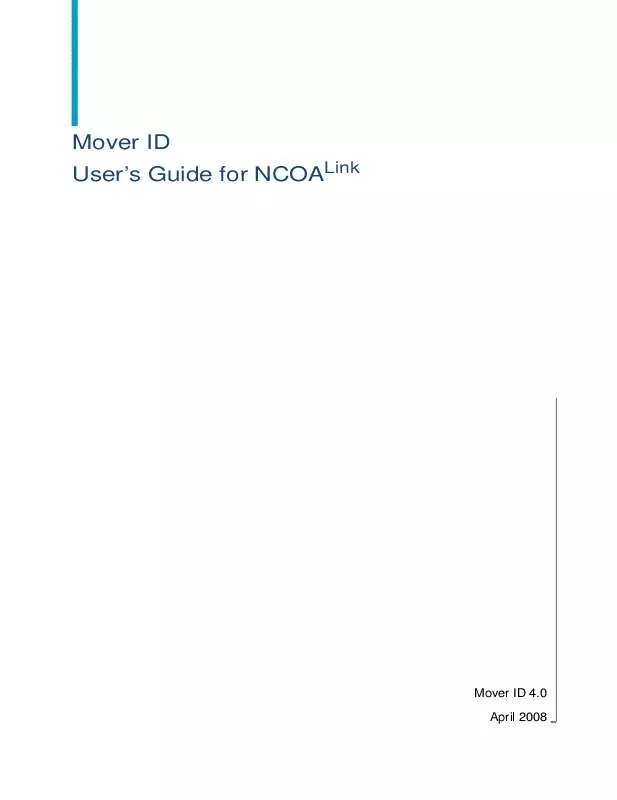
 BUSINESS OBJECTS MOVER ID 4.0 NCOA LINK (1253 ko)
BUSINESS OBJECTS MOVER ID 4.0 NCOA LINK (1253 ko)
