Detailed instructions for use are in the User's Guide.
[. . . ] Getting Started with Performance Manager
BusinessObjects Performance Manager Windows
Copyright
© 2008 Business Objects. Business Objects owns the following U. S. patents, which may cover products that are offered and licensed by Business Objects: 5, 555, 403; 5, 857, 205; 6, 289, 352; 6, 247, 008; 6, 490, 593; 6, 578, 027; 6, 831, 668; 6, 768, 986; 6, 772, 409; 6, 882, 998; 7, 139, 766; 7, 299, 419; 7, 194, 465; 7, 222, 130; 7, 181, 440 and 7, 181, 435. Business Objects and the Business Objects logo, BusinessObjects, Business Objects Crystal Vision, Business Process On Demand, BusinessQuery, Crystal Analysis, Crystal Applications, Crystal Decisions, Crystal Enterprise, Crystal Insider, Crystal Reports, Desktop Intelligence, Inxight, the Inxight Logo, LinguistX, Star Tree, Table Lens, ThingFinder, Timewall, Let there be light, Metify, NSite, Rapid Marts, RapidMarts, the Spectrum Design, Web Intelligence, Workmail and Xcelsius are trademarks or registered trademarks in the United States and/or other countries of Business Objects and/or affiliated companies. [. . . ] Click New > Folder
62
Getting Started with Performance Manager
Creating Analytics Before you begin. . .
5
4. In the "Create Folder" panel, type demo folder.
5. The demo folder appears in the "My Favorites" list.
Creating a Category
Categories are used to classify documents. In the "Categories" tree, select Personal Categories.
Getting Started with Performance Manager
63
5
Creating Analytics Before you begin. . .
3. In the "Create Category" panel, type demo category.
5. The demo category appears in the "Personal Categories" list.
64
Getting Started with Performance Manager
Creating Analytics Lesson 8: Create an Interactive Metrics Trends (IMT) analytic
5
Lesson 8: Create an Interactive Metrics Trends (IMT) analytic
You are ready to create an analytic. In this procedure, you create an IMT analytic to compare the "Average of Unit cost" to the "Average of Unit Price". In the first step of creating your analytic, you select the data to display.
What is an Interactive Metric Trends graph?
An Interactive Metric Trend (IMT) graph lets you analyze trends in data. In this lesson, you create an IMT that compares the average unit cost to the average unit price of the products that you are selling. You can see at a glance when an increase in price offsets an increase in cost.
Selecting the data
1. In Dashboard and Analytics > Dashboard Builder, click Create New Analytic.
The "Create New Analytic" sub tab displays a list of analytic categories that are available to you according to the Dashboard and Analytics applications installed. By default the "Dashboard Analytics" category is selected. Click Interactive Metric Trends.
Getting Started with Performance Manager
65
5
Creating Analytics Lesson 8: Create an Interactive Metrics Trends (IMT) analytic
The page changes to display the IMT edit panel. Expand "Select Metrics to Display", then select Top Metrics from the list.
4. The "Add a Metric" panel appears. Select demo universe.
66
Getting Started with Performance Manager
Creating Analytics Lesson 8: Create an Interactive Metrics Trends (IMT) analytic
5
6. Expand Avg of Unitcost and highlight the None filter beneath it. Do not modify the default values on the page. The metrics are displayed in the "Select Data to Display" list as shown below:
Getting Started with Performance Manager
67
5
Creating Analytics Lesson 8: Create an Interactive Metrics Trends (IMT) analytic
Editing the chart display options
In this step you edit the graph and legend options.
1. The page changes to display the various options available. Under "Title and Legend Options", activate Display Text. In the text box, type the title for your analytic: Avg Unit Cost vs Avg Unit Price. [. . . ] The default values reflect a three percent increase per period starting with the value on 1/1/00. By default, "Keep auto-filled values" is selected. Your goal appears in the list and a preview of the chart appears on the right side.
Getting Started with Performance Manager
103
7
Creating a Goal Lesson 13: Create the goal
Saving the goal
1. For "Refresh", select When opened. [. . . ]

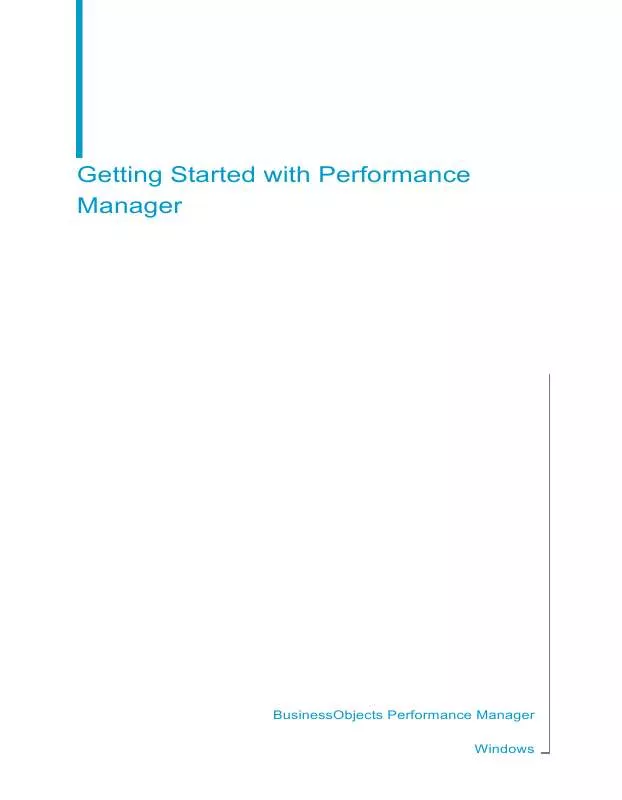
 BUSINESS OBJECTS PERFORMANCE MANAGER ANNEXE 770 FOR WINDOWS GETTING STARTED GUIDE (1149 ko)
BUSINESS OBJECTS PERFORMANCE MANAGER ANNEXE 770 FOR WINDOWS GETTING STARTED GUIDE (1149 ko)
