Detailed instructions for use are in the User's Guide.
[. . . ] Predictive Workbench User Guide
Predictive Workbench XI 3. 1
Copyright
© 2009 SAP® BusinessObjectsTM. SAP BusinessObjects owns the following United States patents, which may cover products that are offered and licensed by SAP BusinessObjects and/or affiliated companies: 5, 295, 243; 5, 339, 390; 5, 555, 403; 5, 590, 250; 5, 619, 632; 5, 632, 009; 5, 857, 205; 5, 880, 742; 5, 883, 635; 6, 085, 202; 6, 108, 698; 6, 247, 008; 6, 289, 352; 6, 300, 957; 6, 377, 259; 6, 490, 593; 6, 578, 027; 6, 581, 068; 6, 628, 312; 6, 654, 761; 6, 768, 986; 6, 772, 409; 6, 831, 668; 6, 882, 998; 6, 892, 189; 6, 901, 555; 7, 089, 238; 7, 107, 266; 7, 139, 766; 7, 178, 099; 7, 181, 435; 7, 181, 440; 7, 194, 465; 7, 222, 130; 7, 299, 419; 7, 320, 122 and 7, 356, 779. SAP BusinessObjects and its logos, BusinessObjects, Crystal Reports®, Rapid MartTM, Data InsightTM, Desktop IntelligenceTM, Rapid Marts®, Watchlist SecurityTM, Web Intelligence®, and Xcelsius® are trademarks or registered trademarks of Business Objects, an SAP company and/or affiliated companies in the United States and/or other countries. SAP® is a registered trademark of SAP AG in Germany and/or other countries. [. . . ] Limit and personalize returned data using query filters and prompts. Specify query properties such as the maximum number of rows to retrieve and the maximum time to execute queries.
About the Nodes palette
In Predictive Workbench data modeling nodes, or icons, help you to explore and transform data. They are located in the "Nodes" palette, which is displayed below the data stream canvas. Each palette contains nodes that are grouped together for different phases of data stream operations. They include: · "Sources": Import data into Predictive Workbench.
Tip:
The universe node is located on the "Sources" tab and allows you to connect to data in your BusinessObjects Enterprise universes. · · · · · · "Record Ops": Perform operations on data records, including select, sample, sort, merge and append. "Field Ops": Perform operations on data fields, including filter, derive new fields, and determine the data type for given fields. "Graphs": Display data before and after model is made, including plots, histograms, web nodes, time plots and evaluation charts. "Modeling": Create models such as neural nets, decision lists, clustering algorithms and data sequencing. "Output": Produce a variety of outputs, including data, charts and model results which you can send directly to another application, such as Excel. "Export": Select a tool to export your data stream from the following options: database, flat file, SPSS Export, Dimensions, SAS Export or Excel.
Each universe node can define a query based on a universe saved on your BusinessObjects system. Through the "Universe" node, you can select universe objects such as dimensions, details, and measures and make them available in your data stream. You can also personalize your query data using filters and prompts, as well as view the query results in the "Preview" tab. After you add universe nodes to a data stream, you can connect them to other types of nodes as well as cut, copy and paste them between data
Predictive Workbench User Guide
19
3
Using Predictive Workbench Working with universe nodes
streams. Once you create the universe node, you can customize the name and properties in the "Annotation" tab.
Note:
Nodes must connect to each other to form a data stream.
Adding a universe node to a data stream
Once you install Predictive Workbench along with the SAP BusinessObjects Integration, the universe node is available as a data source for your workflows. To start Predictive Workbench, go to: Windows Start Menu > All Programs > BusinessObjects XI 3. 0 > Predictive Workbench > Predictive Workbench. · Or Click File > Open Stream to add a universe node to an existing data stream. Click Insert > Sources > Universe.
Tip:
To quickly add a universe node to a stream, in the "Sources" palette, double-click the universe icon, or drag the universe node onto the canvas using your middle mouse button. To select a universe, double-click the universe node on the canvas. A login dialog box appears and prompts you to enter your BusinessObjects Enterprise credentials. Enter your BusinessObjects Enterprise login information. A new dialog box opens with your available universes. [. . . ] If you only install the integration on Predictive Workbench, and try to create and execute a data stream on a server that requires functionalities of the integration, it may fail. To connect successfully, you must save and open the data stream again.
Note:
·
·
After an unsuccessful connection, if you try to execute the data stream to another Predictive Workbench Server where the integration is installed, it may also fail. · When reporting off universes in Predictive Workbench, measures are generally not aggregated, unless they are already pre-aggregated in an aggregate table. If they are not aggregated but need to be, you can use the "Aggregate" node to achieve the desired result. [. . . ]

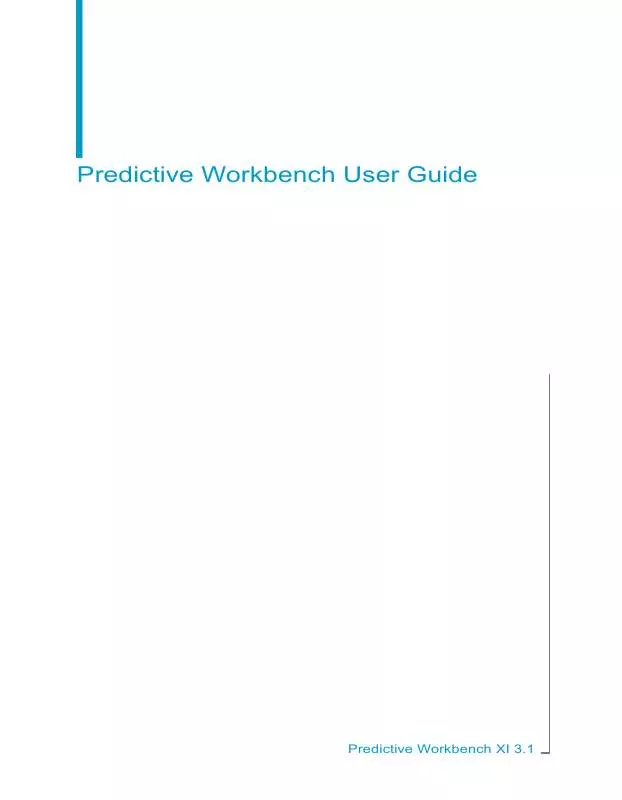
 BUSINESS OBJECTS PREDICTIVE WORKBENCH XI 3.1 RELEASE NOTES (185 ko)
BUSINESS OBJECTS PREDICTIVE WORKBENCH XI 3.1 RELEASE NOTES (185 ko)
 BUSINESS OBJECTS PREDICTIVE WORKBENCH XI 3.1 SUPPORT INFORMATION (169 ko)
BUSINESS OBJECTS PREDICTIVE WORKBENCH XI 3.1 SUPPORT INFORMATION (169 ko)
