Detailed instructions for use are in the User's Guide.
[. . . ] Presort User's Guide
Presort 7. 83c February 2008
Contact information
Contact us on the Web at http://technicalsupport. businessobjects. com If you find any problem with this documentation, please report it to Business Objects in writing at documentation@businessobjects. com.
Copyright Patents
© 2008 Business Objects. Business Objects owns the following U. S. patents, which may cover products that are offered and licensed by Business Objects: 5, 555, 403; 5, 857, 205; 6, 289, 352; 6, 247, 008; 6, 490, 593; 6, 578, 027; 6, 831, 668; 6, 768, 986; 6, 772, 409; 6, 882, 998; 7, 139, 766; 7, 299, 419; 7, 194, 465; 7, 222, 130; 7, 181, 440 and 7, 181, 435. Business Objects and the Business Objects logo, BusinessObjects, Business Objects Crystal Vision, Business Process On Demand, BusinessQuery, Crystal Analysis, Crystal Applications, Crystal Decisions, Crystal Enterprise, Crystal Insider, Crystal Reports, Desktop Intelligence, Inxight, the Inxight Logo, LinguistX, Star Tree, Table Lens, ThingFinder, Timewall, Let there be light, Metify, NSite, Rapid Marts, RapidMarts, the Spectrum Design, Web Intelligence, Workmail and Xcelsius are trademarks or registered trademarks in the United States and/or other countries of Business Objects and/or affiliated companies. [. . . ] It runs faster and is simpler to set up than the Processing Center Listing. However: ZIPCount reports numbers of records, not copies. If you generate more than one copy per record, then you may need the Processing Center Listing instead. ZIPCount reports numbers of records, not pounds of mail. However in Periodicals class, zone-skipping savings are based on pounds. To make the ZipCount report useful for Periodicals, you may need to use your calculator to convert numbers of records to numbers of pounds.
Insert with minimum
There is one more option that you can use when you're not sure if you have enough mail to justify an entry point. Go ahead and put the entry point into your job, but specify a minimum amount of mail. If there isn't enough mail to meet your requirement, Presort will "cancel" the entry point. See "Determining if an entry point is worthwhile" on page 142.
Chapter 6: Multiple entry points
137
Other helpful tools
You will need a road map--a local, state, or North American atlas--to plan your entry points and routes. We also recommend the USPS Drop Ship Files, which include listings of all facilities, telephone numbers for arranging appointments, and facility restrictions, such as dock limitations. Also helpful are the National Five-Digit ZIP Code and Post Office Directory, available from the USPS National Customer Service Center in Memphis (1-800238-3150) or through your local postmaster. The maps of SCF areas alone are worth the price.
138
Presort User's Guide
Shortcuts for setting up SCF, ADC, and BMC entry points
The remainder of this chapter applies to you only if you will be setting up multiple entry points in Presort. To simplify job setup, Business Objects provides setups for SCF, ADC, and BMC entry points that are filled out and ready to use. To set up destination entry at a local office, we urge you to speak directly with that postmaster.
Views
In Presort Views, you can select SCFs, ADCs, and BMCs from separate lists. SCFs, BMCs, and ADCs are listed in ZIP Code order (roughly east to west). You can select as many entry points as you want, all at once. Presort will automatically add to your job one Entry Point Description for each BMC or SCF you select.
Job
If you work directly on job files in a text editor, you can save time and reduce error when setting up your Entry Point Description blocks by copying alreadycompleted blocks directly from a template file. To create a template, use the maildirshow utility. Open a command prompt and navigate to the folder where the maildirshow utility is located (c:\pw\pst). Type maildirshow and then type the discount type, mail class, mail shape, estimated drop date, the path to and the name of the directories (maildirect. dir or facility. dir), and the output file name. Press Enter.
Chapter 6: Multiple entry points
139
Values for the Maildirshow utility
The values for <Disc Type> are: SCF BMC ADC The values for <Mail Class> are:
Value Description
NEWS PER PSVC PSVCS PSVCBLM STD DEFLT
News Periodicals Package Services Package Services - Parcel Select Package Services - BPM/Library/Media Standard Default Drop Point
The values for <Mail Shape> are:
Value Description
FLATS IRREG LTRS MACH NMACH DEFLT
Flats Irregular Parcels and NFMs weighing less that 6 ounces Letters Machinable Parcels and NFMs weighing more then 6 ounces Non-Machinable Parcels Default Drop Point
The value for <Estimated Drop Date> is MMDDYYYY. The values for <End date> are:
Value Description
EFF ACT
Use the effective end date to stop sending mail to the Redirection facility and start sending it back to the Default facility. [. . . ] You can use postage statements to show the counts per zone. These counts can be verified against the zones listed by ZoneShow. With the help of ZoneShow, you can show the USPS that the correct zone was indeed assigned to each mail piece.
306
Presort User's Guide
Starting ZoneShow
Start ZoneShow in DOS by typing this command at the C:\> command prompt. All of the items in italics below require your own paths and file names. [. . . ]

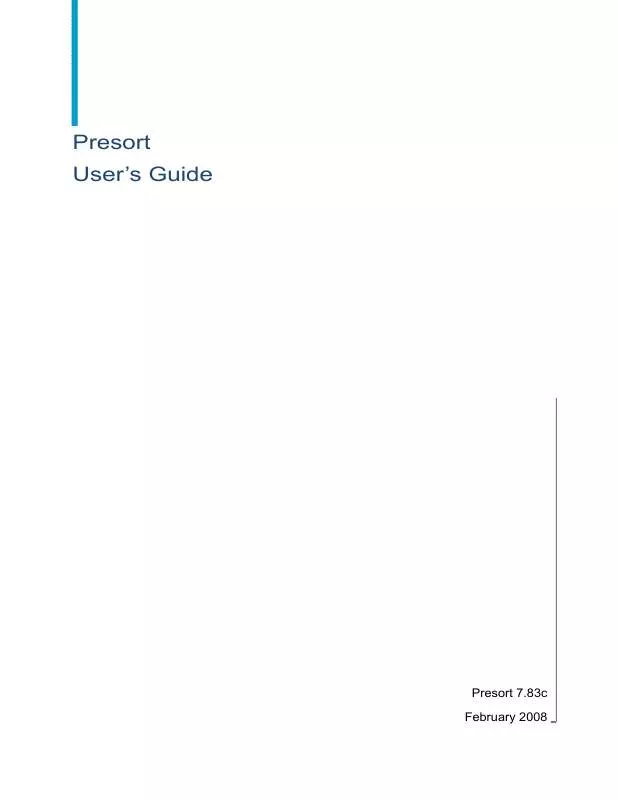
 BUSINESS OBJECTS PRESORT 7.83C JOB-FILE REFERENCE (1991 ko)
BUSINESS OBJECTS PRESORT 7.83C JOB-FILE REFERENCE (1991 ko)
 BUSINESS OBJECTS PRESORT 7.83C RELEASE NOTES 02-2008 (615 ko)
BUSINESS OBJECTS PRESORT 7.83C RELEASE NOTES 02-2008 (615 ko)
