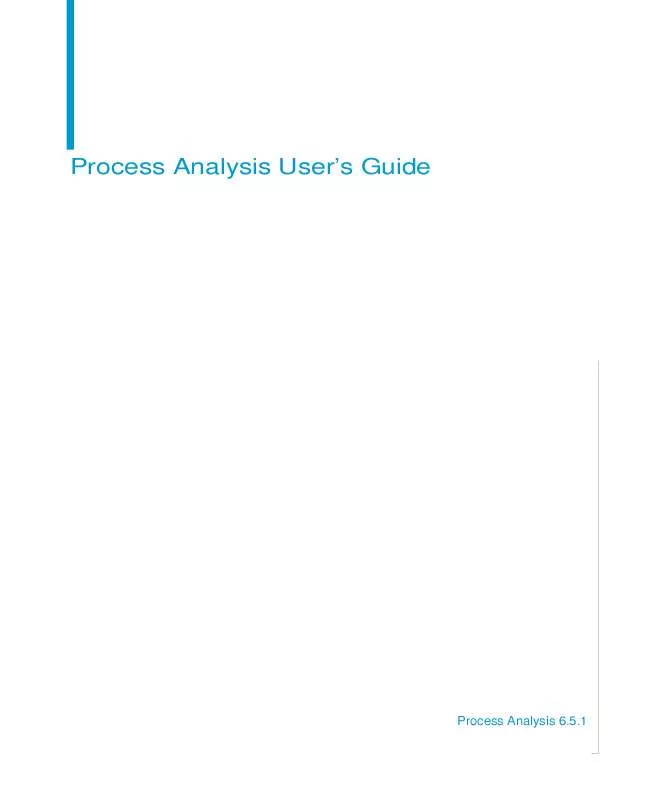User manual BUSINESS OBJECTS PROCESS ANALYSIS 6.5.1
Lastmanuals offers a socially driven service of sharing, storing and searching manuals related to use of hardware and software : user guide, owner's manual, quick start guide, technical datasheets... DON'T FORGET : ALWAYS READ THE USER GUIDE BEFORE BUYING !!!
If this document matches the user guide, instructions manual or user manual, feature sets, schematics you are looking for, download it now. Lastmanuals provides you a fast and easy access to the user manual BUSINESS OBJECTS PROCESS ANALYSIS 6.5.1. We hope that this BUSINESS OBJECTS PROCESS ANALYSIS 6.5.1 user guide will be useful to you.
Lastmanuals help download the user guide BUSINESS OBJECTS PROCESS ANALYSIS 6.5.1.
Manual abstract: user guide BUSINESS OBJECTS PROCESS ANALYSIS 6.5.1
Detailed instructions for use are in the User's Guide.
[. . . ] Process Analysis User's Guide
Process Analysis 6. 5. 1
2
Process Analysis User's Guide
Copyright
Copyright © 2004 Business Objects. All rights reserved.
Trademarks
Business Objects, the Business Objects logo, Crystal Reports, and Crystal Enterprise are trademarks or registered trademarks of Business Objects S. A. or its affiliated companies in the United States and other countries. All other names mentioned herein may be trademarks of their respective owners. [. . . ] When you select EWMA make sure you enter the parameter for it. This parameter is known as Weighting Factor. This factor determines the weights to be applied to samples. If Weighting Factor=0. 2 then 20% of the weight is given to the most current value and 80% to the previous EWMA. In general, a factor between 0. 05 and 0. 25 works well in practice. Use smaller values of the weighting factor to detect smaller shifts.
Using charts
Process Analysis User's Guide
27
NOTE When combining EWMA and Standardized options together, the EWMA is based on the standardized values of the chart.
6. Enter the Data details for the p-chart.
Configuring attribute charts
28
Process Analysis User's Guide
For the data information define the sampling, filter and number rejected. For aggregate data type and chart type "p" and "np", you have to enter the Measure Rejected and the Measure Inspected from the drop-down list. You can either complete your chart at this point or define an alarm for it. If you wish to enter the alarm, click Next to enter Alarm details. The above process just created a definition for the chart but not the content. You now need to generate the data for these charts. As you click Refresh, you complete creating a p-chart and the chart is displayed on the right side of the screen.
!Breaking down a p-chart by defect type The purpose of breakdown is to create multiple control charts through a single process. You can breakdown a control chart by any relevant categories. A typical example of breakdown is to define a percent rejected chart for each defect type that may cause the reject of a given item.
Using charts
Process Analysis User's Guide
29
To define a breakdown follow the steps below: 1. Enter the Name of the control chart and move to the Data Collection section. Select the breakdown dimension from the drop-down list.
You can see a list of all possible values on which the product can be rejected. But if you wish to select in no order then use Ctrl + mouse. Click Finish and the control chart with breakdowns appears. Configuring a p-chart with individual data This section explains you the choice of Individual data when creating an attribute chart. Individual data option may be used for p or np control charts when the measurements are expressed as pass or fail data for each individual inspection.
Configuring attribute charts
30
Process Analysis User's Guide
Below is an example of individual Pass/Fail data for a sample size of 40 with 11 Rejects.
1 means Fail 0 means Pass
3 /1 /0 2 8 :0 0 3 /1 /0 2 8 :1 5 3 /1 /0 2 8 :3 0 3 /1 /0 2 8 :4 5 3 /1 /0 2 9 :0 0 3 /1 /0 2 9 :1 5 3 /1 /0 2 9 :3 0 3 /1 /0 2 9 :4 5 3 /1 /0 2 1 0 :0 0 3 /1 /0 2 1 0 :1 5 3 /1 /0 2 1 0 :3 0 3 /1 /0 2 1 0 :4 5 3 /1 /0 2 1 1 :0 0 3 /1 /0 2 1 1 :1 5 3 /1 /0 2 1 1 :3 0 3 /1 /0 2 1 1 :4 5 3 /1 /0 2 1 2 :0 0 3 /1 /0 2 1 2 :1 5 3 /1 /0 2 1 2 :3 0 3 /1 /0 2 1 2 :4 5 3 /1 /0 2 1 3 :0 0 3 /1 /0 2 1 3 :1 5 3 /1 /0 2 1 3 :3 0 3 /1 /0 2 1 3 :4 5 3 /1 /0 2 1 4 :0 0 3 /1 /0 2 1 4 :1 5 3 /1 /0 2 1 4 :3 0 3 /1 /0 2 1 4 :4 5 3 /1 /0 2 1 5 :0 0 3 /1 /0 2 1 5 :1 5 3 /1 /0 2 1 5 :3 0 3 /1 /0 2 1 5 :4 5 3 /1 /0 2 1 6 :0 0 3 /1 /0 2 1 6 :1 5 3 /1 /0 2 1 6 :3 0 3 /1 /0 2 1 6 :4 5 3 /1 /0 2 1 7 :0 0 3 /1 /0 2 1 7 :1 5 3 /1 /0 2 1 7 :3 0 3 /1 /0 2 1 7 :4 5 0 0 0 0 1 0 0 1 0 1 1 0 0 0 1 0 1 0 0 0 0 0 0 1 0 0 0 1 0 0 0 1 0 1 0 0 0 1 0 0
To set up a control chart with individual data follow the steps below: 1. [. . . ] The types of charts are - p, np, c and u. Continuous is the default data type corresponding to numeric variables. A control chart plots the variation in the output of a business process over time. Control charts include upper and lower limits that show the expected variation in the process and the centerline that shows the mean value of the points in the chart. [. . . ]
DISCLAIMER TO DOWNLOAD THE USER GUIDE BUSINESS OBJECTS PROCESS ANALYSIS 6.5.1 Lastmanuals offers a socially driven service of sharing, storing and searching manuals related to use of hardware and software : user guide, owner's manual, quick start guide, technical datasheets...manual BUSINESS OBJECTS PROCESS ANALYSIS 6.5.1