User manual BUSINESS OBJECTS SBOP EVENT INSIGHT XI 4.0 DASHBOARD 2010-10-01
Lastmanuals offers a socially driven service of sharing, storing and searching manuals related to use of hardware and software : user guide, owner's manual, quick start guide, technical datasheets... DON'T FORGET : ALWAYS READ THE USER GUIDE BEFORE BUYING !!!
If this document matches the user guide, instructions manual or user manual, feature sets, schematics you are looking for, download it now. Lastmanuals provides you a fast and easy access to the user manual BUSINESS OBJECTS SBOP EVENT INSIGHT XI 4.0. We hope that this BUSINESS OBJECTS SBOP EVENT INSIGHT XI 4.0 user guide will be useful to you.
Lastmanuals help download the user guide BUSINESS OBJECTS SBOP EVENT INSIGHT XI 4.0.
You may also download the following manuals related to this product:
Manual abstract: user guide BUSINESS OBJECTS SBOP EVENT INSIGHT XI 4.0DASHBOARD 2010-10-01
Detailed instructions for use are in the User's Guide.
[. . . ] SBOP Event Insight XI 4. 0 DASHBOARD USER MANUAL
© 2009 SAP Business Objects
Copyright
© 2010 SAP AG. All rights reserved. SAP, R/3, SAP NetWeaver, Duet, PartnerEdge, ByDesign, SAP Business ByDesign, and other SAP products and services mentioned herein as well as their respective Copyright logos are trademarks or registered trademarks of SAP AG in Germany and other countries. Business Objects and the Business Objects logo BusinessObjects, Crystal Reports, Crystal Decisions, Web Intelligence, Xcelsius, and other Business Objects products and services mentioned herein as well as their respective logos are trademarks or registered trademarks of Business Objects S. A. in the United States and in other countries. [. . . ] This property allows you set the column width of the columns in the List of Items table.
Fig 4. 3. 1. 6 The List View Appearance Properties tab Fig 4. 3. 1. 5 The List View component Appearance Properties tab
component
SBOP Event Insight XI 4. 0 Dashboard User Manual
21
4. 3. 2
Label Based Menu
The Label Based Menu component is a hidden component that is responsible for filtering Event Insight data events based on the users selection. The Label Based Menu component must be set up as demonstrated below. Step 1: Place a Label Based Menu component on the background.
Fig 4. 3. 2. 1 The Reference Dashboard Label Based Menu component
SBOP Event Insight XI 4. 0 Dashboard User Manual
22
Step 2: The Label Based Menu is driven by the Front End data design spreadsheet and the Data design spreadsheet. The Front End data design spreadsheet contains a key that is generated based on the users selection. Details on the Front End data design spreadsheet and creating this key can be found in Section 5. 1. The properties of the Label Based Menu should be set up as follows
The Label Based Menu labels are driven from the key column of the DATA design spreadsheet. The maximum amount number of rows that can be selected is 510. Xcelsius can only hold up to 511 events from Event Insight.
The Label Based Menu uses the Filtered Rows functionality and takes a range of data with duplicate data entries and filters the data so that there are only unique entries. Based on the user's selection, the Label Based Menu locates all data points that correspond to the selected label in the source data. Note once again the maximum row range is 511. The data is then inserted in a range of cells in the FILTERED DATA design spreadsheet. It is this data that is to be displayed in the List View component. Note the maximum number of rows is 511.
Fig 4. 3. 2. 2 Label Based Menu General properties tab
SBOP Event Insight XI 4. 0 Dashboard User Manual
23
Step 3: The Behaviour properties for the Label Based Menu component should be set up as demonstrated.
The user selection key is held in the Front End data design spreadsheet. For this scenario it is held in cell C3. See Section 5. 3 to see how this key is generated.
Fig 4. 3. 2. 3 The Label Based Menu component Behaviour Properties tab
SBOP Event Insight XI 4. 0 Dashboard User Manual
24
Step 4: The Label Based Menu component is a hidden component. It is just used to filter data base on the user's choice. To unsure this not visible to the user it must be hidden behind the background component
Fig 4. 3. 2. 5 The Reference Dashboard Object View Fig 4. 3. 2. 4 Hiding the Label Based Menu in the Object Browser
SBOP Event Insight XI 4. 0 Dashboard User Manual
25
5 IMPLEMENTATION OF DATA DESIGN
The data design drives and is driven by the visual design Xcelsius components see Fig 3. 3. Three data design spreadsheets are needed to implement this reference dashboard. Data Design spreadsheets Front End DATA FILTERED DATA Display Data Data Drives Xcelsius components Holds events from Event Insight Holds filtered events based on user selection Type Function
SBOP Event Insight XI 4. 0 Dashboard User Manual
26
5. 1 Front End Data Design Spreadsheet
The Front End Data design spreadsheet drives and is driven by the Xcelsius visual components. The Front End Data design must be set up as follows.
Category-Status matrix display data.
Used to capture users selection, is driven by Xcelsius visual components.
Background Area for clickable bar chart buttons
Establishes the event category and status identifier's of the events supplied by Event Insight
Fig 5. 1. 1 The Front End Data Design Spreadsheet
SBOP Event Insight XI 4. 0 Dashboard User Manual
27
Step 1: The Category- Status matrix display data is stored in this data design spreadsheet. The Category names and status names are dependent on what the Reference Dashboard is modelling. The Category-Status matrix is extendable and can have a number of categories and statuses. [. . . ] Under the `Add-On Connections' select `Event Insight Business Intelligence'. A pop up `Get Query Package Metadata' appears requesting the Event Insight URL. Enter the LE URL.
SBOP Event Insight XI 4. 0 Dashboard User Manual
38
6. 3
Step 3 Binding Node fields to Xcelsius's Excel document.
Server Parameters The Server Parameters contain the following details Query Package (Graph name), Server Address (URL), Timeout, Login (user), Password and Last update time. This is the same as user parameter in the Event Insight URL. [. . . ]
DISCLAIMER TO DOWNLOAD THE USER GUIDE BUSINESS OBJECTS SBOP EVENT INSIGHT XI 4.0 Lastmanuals offers a socially driven service of sharing, storing and searching manuals related to use of hardware and software : user guide, owner's manual, quick start guide, technical datasheets...manual BUSINESS OBJECTS SBOP EVENT INSIGHT XI 4.0

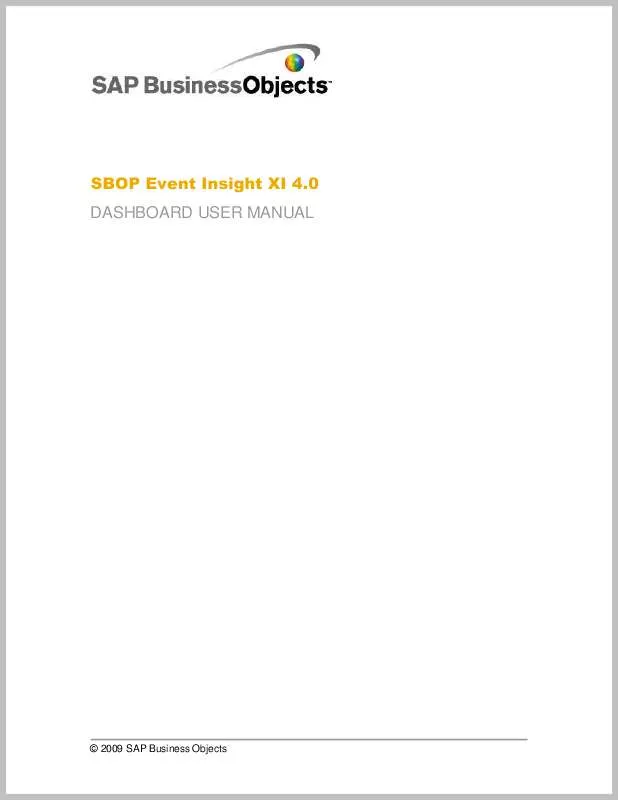
 BUSINESS OBJECTS SBOP EVENT INSIGHT XI 4.0 DEVELOPERS GUIDE (138 ko)
BUSINESS OBJECTS SBOP EVENT INSIGHT XI 4.0 DEVELOPERS GUIDE (138 ko)
 BUSINESS OBJECTS SBOP EVENT INSIGHT XI 4.0 UNIFIED ADMIN UI 2010-10-01 (251 ko)
BUSINESS OBJECTS SBOP EVENT INSIGHT XI 4.0 UNIFIED ADMIN UI 2010-10-01 (251 ko)
